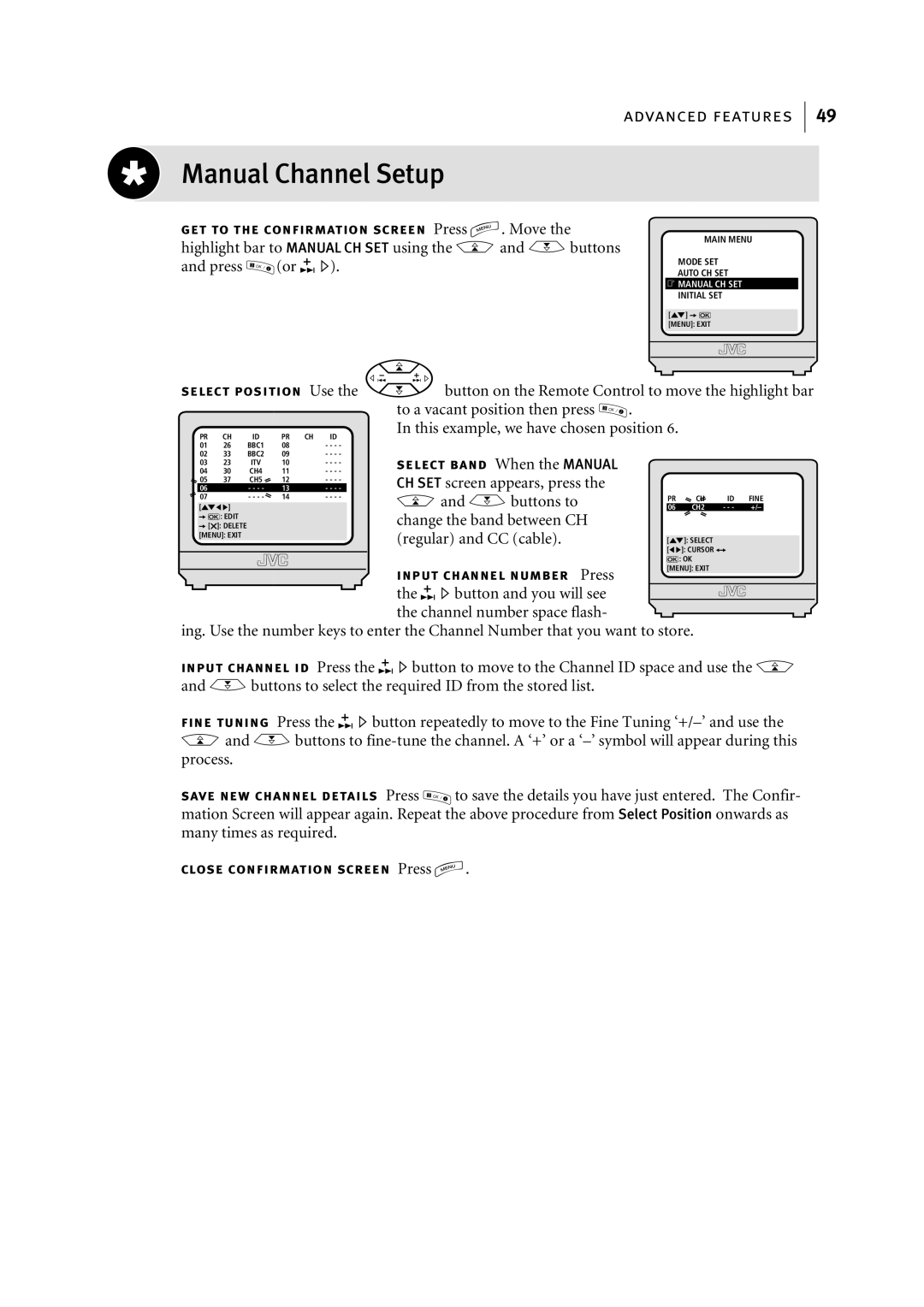advanced features
49
Manual Channel Setup
get to the confirmation screen Press m. Move the highlight bar to MANUAL CH SET using the Aand Bbuttons
and press | 3 | OK / | (or E). |
|
|
|
MAIN MENU
MODE SET
AUTO CH SET
FMANUAL CH SET INITIAL SET
[1] a k [MENU]: EXIT
select position Use the
| button on the Remote Control to move the highlight bar | |||
to a vacant position then press |
| OK / | . | |
M |
| 3 |
| |
In this example, we have chosen position 6.
PR | CH | ID | PR | CH | ID |
01 | 26 | BBC1 | 08 |
| - - - - |
02 | 33 | BBC2 | 09 |
| - - - - |
03 | 23 | ITV | 10 |
| - - - - |
04 | 30 | CH4 | 11 |
| - - - - |
05 | 37 | CH5 | 12 |
| - - - - |
06 |
| - - - - | 13 |
| - - - - |
07 |
| - - - - | 14 |
| - - - - |
[10]
ak: EDIT a[x]: DELETE [MENU]: EXIT
select band When the MANUAL CH SET screen appears, press the Aand Bbuttons to change the band between CH (regular) and CC (cable).
| PR | CH | ID | FINE | ||
| 06 | CH21 | - - - - | +/– |
| |
|
|
|
|
|
|
|
|
|
|
|
|
|
|
|
|
|
|
|
|
|
|
|
|
|
|
|
|
save new channel details Press | 3 | OK / |
|
|
mation Screen will appear again. Repeat many times as required.
![]() to save the details you have just entered. The Confir- the above procedure from Select Position onwards as
to save the details you have just entered. The Confir- the above procedure from Select Position onwards as
close confirmation screen Press m.