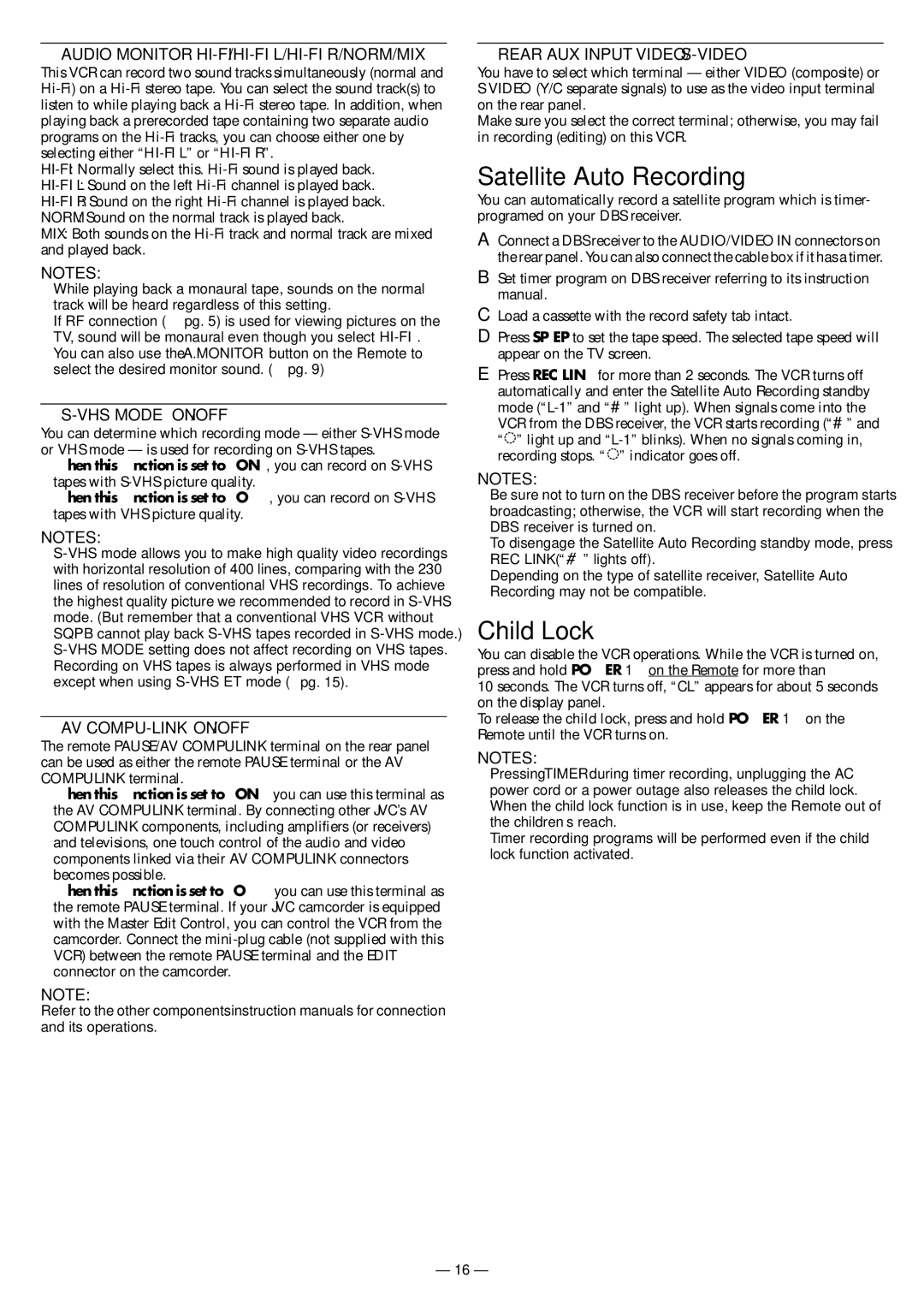HR-S3901/3911U specifications
The JVC HR-S3901/3911U VCR is a notable device in the realm of home entertainment, providing a seamless blend of advanced features and technologies that appeal to both casual users and dedicated enthusiasts. One of the prominent highlights of this VCR is its S-VHS capability, which enhances video recording quality far beyond standard VHS. With S-VHS, users can achieve a resolution that rivals early DVD standards, resulting in sharper images, improved color fidelity, and better overall visual performance.The HR-S3901/3911U also boasts a comprehensive range of playback and recording features that cater to diverse user needs. The machine supports a variety of tape formats, allowing for flexibility in media usage. In addition, it incorporates JVC’s unique Video Stabilization System which minimizes video noise and ensures a clearer picture, making it ideal for preserving cherished memories recorded on tape.
One of the most significant technologies integrated into the HR-S3901/3911U is the Digital Auto Tracking feature. This functionality automatically adjusts the tracking of the tape during playback, ensuring optimal performance without requiring users to manually fine-tune settings. This automatic feature is a boon for those who might not be tech-savvy, as it minimizes frustration and maximizes enjoyment.
Another key characteristic is the unit’s built-in tuner, which allows for direct recording from terrestrial and cable sources. This means users can easily record their favorite shows directly onto VHS tapes, providing a timeless benefit in an age where streaming has largely taken over. Additionally, the VCR is equipped with a variety of connectivity options, including composite video inputs and outputs, making it compatible with virtually all existing home theater setups.
The ergonomic design of the JVC HR-S3901/3911U further enhances user experience. Its user-friendly interface is complemented by an intuitive remote control, allowing users to navigate through menus, settings, and recordings with ease.
In conclusion, the JVC HR-S3901/3911U stands out as a versatile and advanced VCR. With S-VHS capability, digital auto tracking, a built-in tuner, and user-friendly design, it represents the peak of VHS technology, combining reliability with high-quality playback and recording features. Whether archiving old home movies or enjoying past television performances, the HR-S3901/3911U is a fine choice for any video enthusiast.