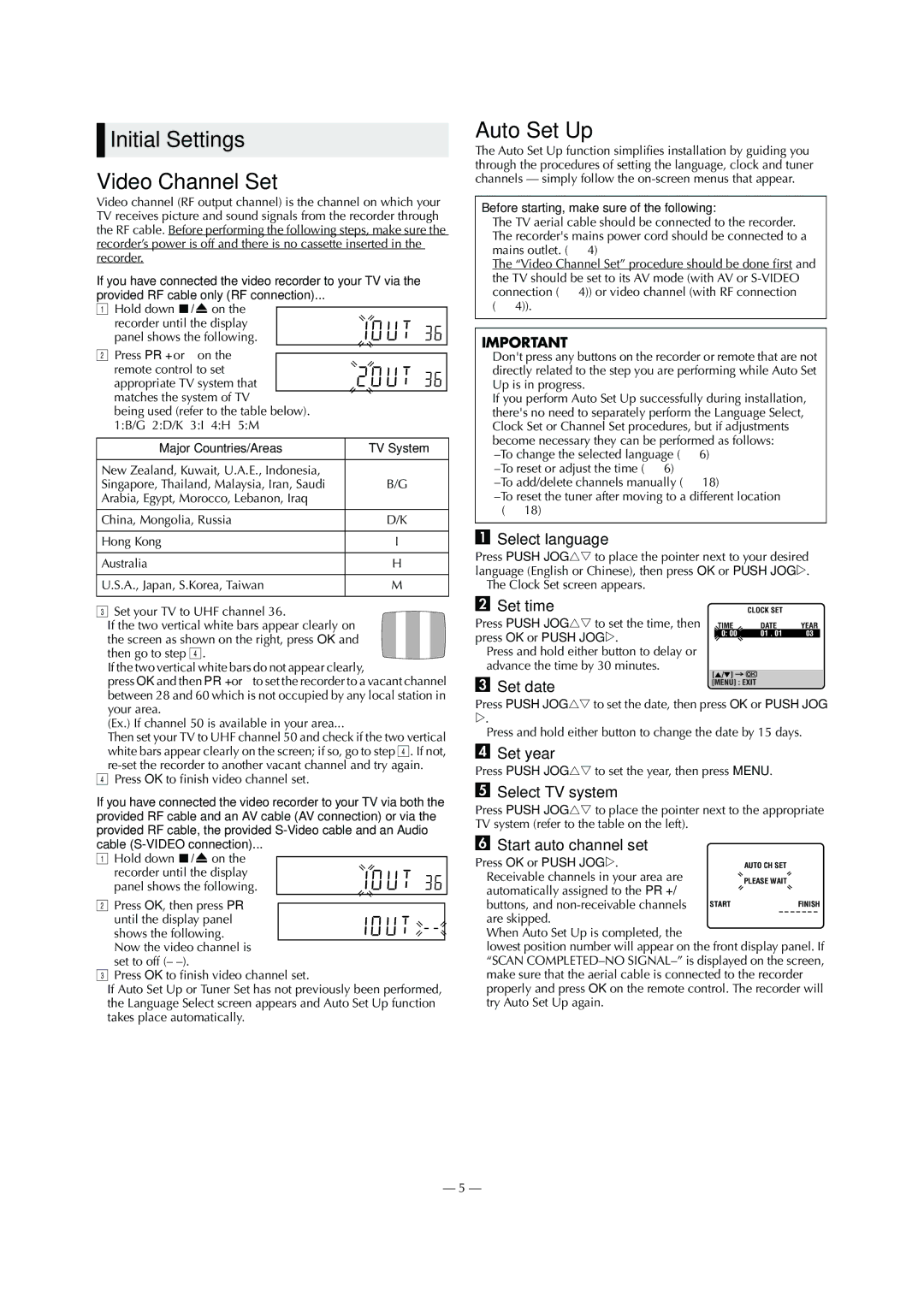HR-S5980AJ, LPT0800-001B, HR-S5980AH specifications
The JVC HR-S5980AH and HR-S5980AJ are high-performance Super VHS video cassette recorders that stand out for their advanced features and functionalities. These models are particularly noted for their exceptional image quality and versatility in video playback and recording, which has made them popular among videographers and film enthusiasts alike.One of the main features of the HR-S5980 series is its Super VHS capability, which provides significantly improved resolution over standard VHS. The Super VHS format allows for a clearer and sharper picture, making it an excellent choice for those who demand high-quality video playback. The inclusion of the S-VHS ET technology in these models allows users to record standard VHS tapes in Super VHS quality, further enhancing the recording versatility.
Another notable characteristic of the JVC HR-S5980AH and HR-S5980AJ is their built-in TBC (Time Base Corrector) and Digital Noise Reduction. These technologies help to stabilize the video signal, reducing tape noise and ensuring that playback is as smooth as possible. This feature is particularly important for users who are digitizing old VHS tapes, as it helps to produce a cleaner, more professional-looking final product.
The HR-S5980 series also boasts a variety of recording modes, allowing users to choose the appropriate setting based on their needs and available tape. The models support long play (LP) mode, which extends the recording time, making them suitable for extended viewing and archiving sessions. Furthermore, the VHS and S-VHS playback compatibility ensures that users can enjoy a wide range of video content without any hassle.
Additional features include a user-friendly on-screen display that simplifies navigation and setup, as well as easy-to-use remote control functionality. The JVC HR-S5980 series also comes equipped with high-speed dubbing capabilities, which enables efficient copying of video content without sacrificing quality.
The LPT0800-001B component, commonly associated with these models, enhances the connectivity options, allowing for seamless integration with other audio and video devices. This capability is essential for users who want to create a comprehensive home theater system or for those who are involved in video production.
Overall, the JVC HR-S5980AH and HR-S5980AJ bring together a suite of technologies and features that cater to both casual viewers and serious videographers. Their ability to produce high-quality video, coupled with diverse recording options and excellent playback capabilities, makes them a valuable addition to any video collection or production setup.