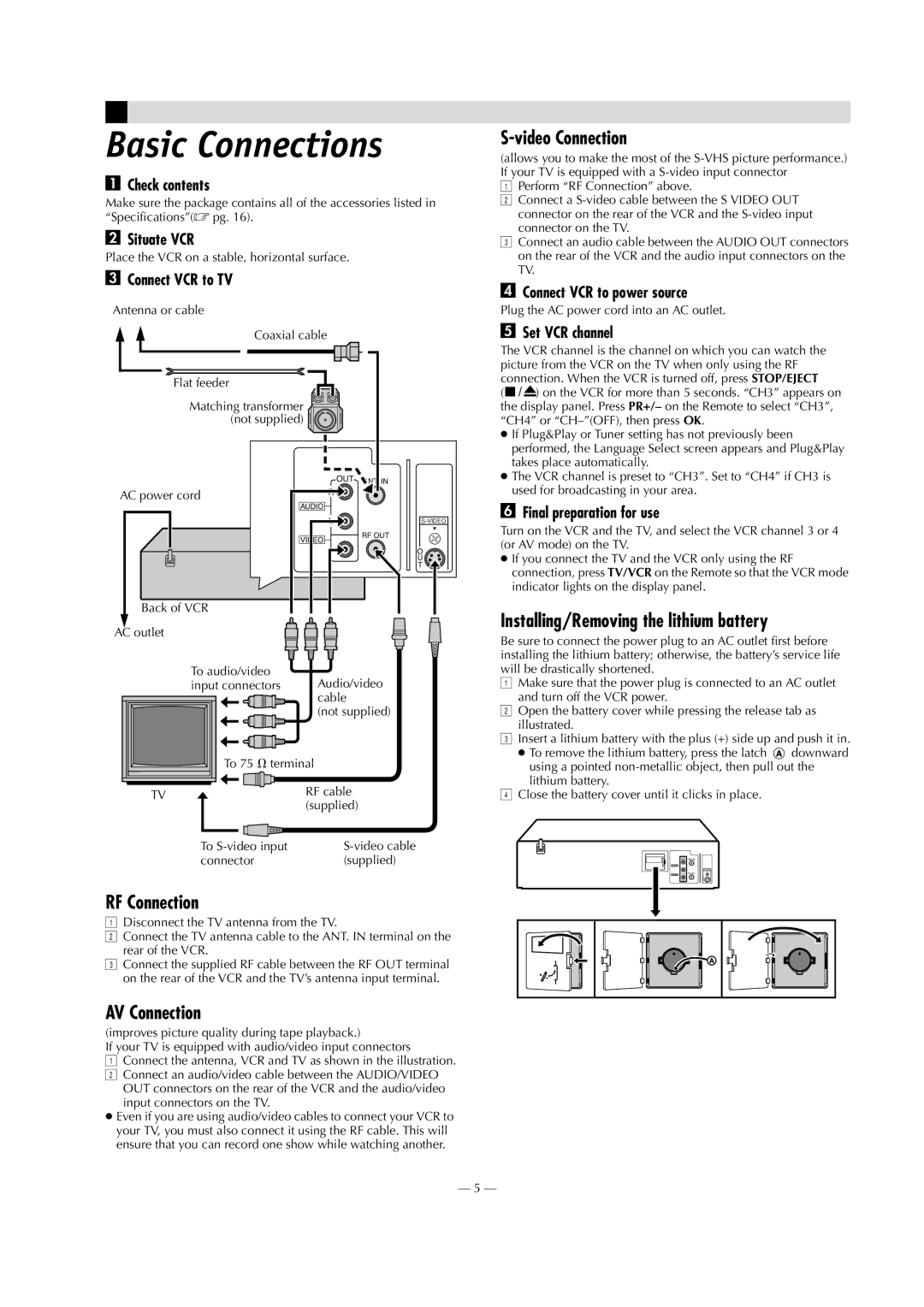HR-S8009UM specifications
The JVC HR-S8009UM is a notable addition to the realm of S-VHS VCRs, offering a blend of advanced technology and user-friendly features. This device perfectly encapsulates the transition from analog to digital, catering to enthusiasts who appreciate the clarity and quality of S-VHS while delivering an array of functionalities that enhance the overall viewing experience.One of the standout features of the HR-S8009UM is its S-VHS playback capability, which allows for significantly improved video quality compared to standard VHS. This results in sharper images and a higher fidelity in color, making it an excellent choice for anyone looking to preserve videotape collections in superior quality. Additionally, the VCR is compatible with standard VHS tapes, ensuring versatility for users with a variety of tape formats.
The HR-S8009UM incorporates JVC's proprietary DigiPure technology, which enhances video playback by reducing noise and improving color accuracy. This feature is particularly important for avid collectors and archivists who wish to maintain the original quality of their recordings over time. With a focus on reliability, the VCR is designed to handle tapes with care, minimizing wear and tear on both the tape and the machine.
Another significant characteristic of the HR-S8009UM is its time base corrector, which helps to stabilize the image during playback, eliminating jitter and providing a smoother viewing experience. This technology is especially useful for older tapes that may have degraded over time, ensuring that the end product is as close to the original recording as possible.
User convenience is also prioritized with features such as on-screen programming and a user-friendly remote control. The VCR allows for easy scheduling of recordings, making it simple to capture favorite shows and events without the hassle of manual setup each time. The built-in teletext function gives users access to additional information during playback, enhancing the overall viewing experience.
Incorporating composite and S-Video outputs, the JVC HR-S8009UM offers connection versatility, which results in easy integration with modern displays while maintaining high-quality output. This makes it a suitable choice for both vintage connoisseurs and those looking to utilize legacy media in current setups.
In summary, the JVC HR-S8009UM stands out as a top-tier S-VHS VCR, blending advanced video technologies with practical features that continue to appeal to users seeking quality recordings from their VHS collections. Its commitment to preserving video integrity while enhancing playback functionality cements its place among the best options in the market for VCR enthusiasts.