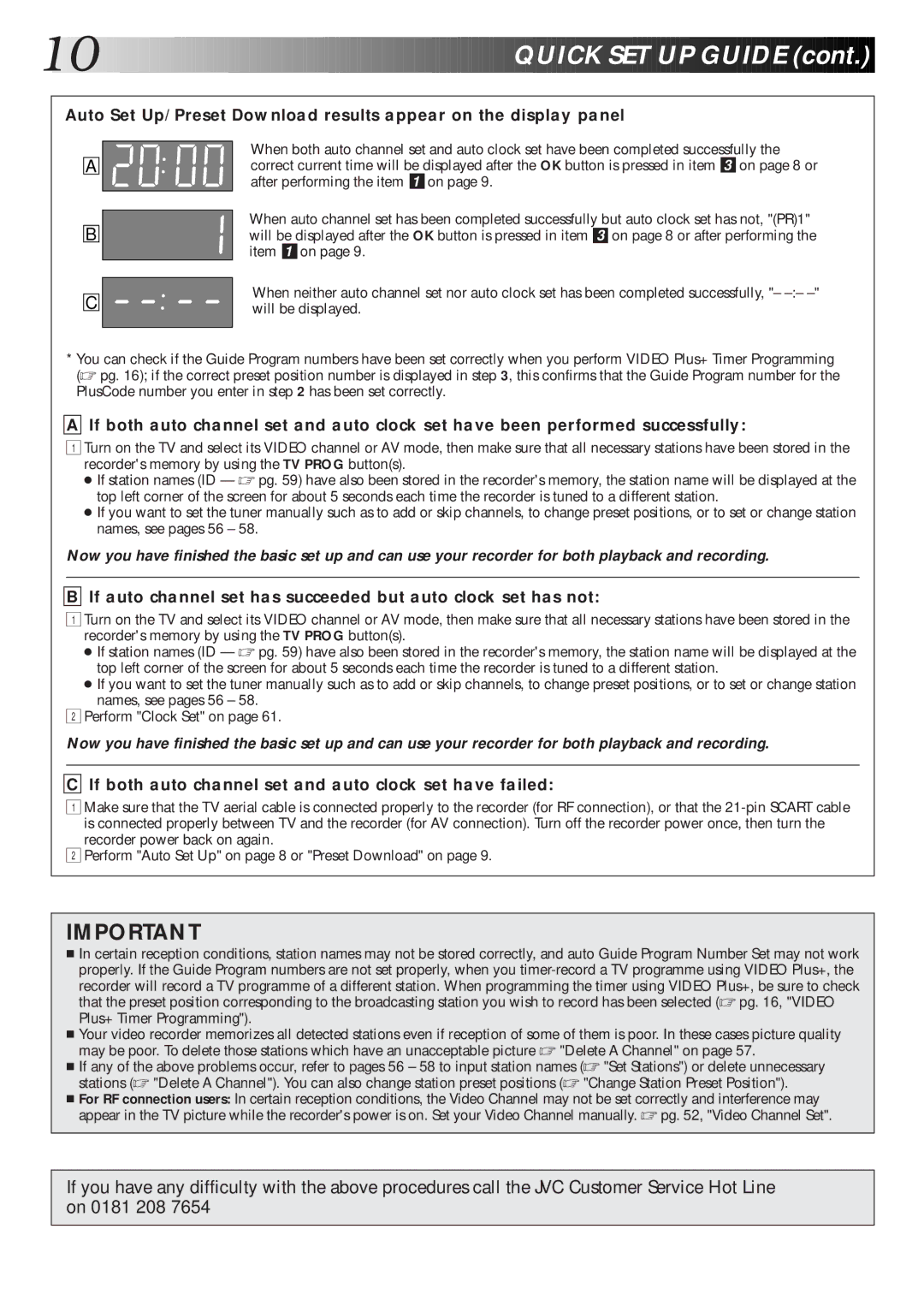10























































 QU
QU
 ICK
ICK
 SET
SET U
U
 P
P
 GUIDE
GUIDE (cont.)
(cont.)


Auto Set Up/Preset Download results appear on the display panel
A
B
C
When both auto channel set and auto clock set have been completed successfully the correct current time will be displayed after the OK button is pressed in item 3 on page 8 or after performing the item 1 on page 9.
When auto channel set has been completed successfully but auto clock set has not, "(PR)1" will be displayed after the OK button is pressed in item 3 on page 8 or after performing the item 1 on page 9.
When neither auto channel set nor auto clock set has been completed successfully, "–
*You can check if the Guide Program numbers have been set correctly when you perform VIDEO Plus+ Timer Programming (☞ pg. 16); if the correct preset position number is displayed in step 3, this confirms that the Guide Program number for the PlusCode number you enter in step 2 has been set correctly.
A If both auto channel set and auto clock set have been performed successfully:
1Turn on the TV and select its VIDEO channel or AV mode, then make sure that all necessary stations have been stored in the recorder's memory by using the TV PROG button(s).
●If station names (ID — ☞ pg. 59) have also been stored in the recorder's memory, the station name will be displayed at the top left corner of the screen for about 5 seconds each time the recorder is tuned to a different station.
●If you want to set the tuner manually such as to add or skip channels, to change preset positions, or to set or change station names, see pages 56 – 58.
Now you have finished the basic set up and can use your recorder for both playback and recording.
B If auto channel set has succeeded but auto clock set has not:
1Turn on the TV and select its VIDEO channel or AV mode, then make sure that all necessary stations have been stored in the recorder's memory by using the TV PROG button(s).
●If station names (ID — ☞ pg. 59) have also been stored in the recorder's memory, the station name will be displayed at the top left corner of the screen for about 5 seconds each time the recorder is tuned to a different station.
●If you want to set the tuner manually such as to add or skip channels, to change preset positions, or to set or change station names, see pages 56 – 58.
2Perform "Clock Set" on page 61.
Now you have finished the basic set up and can use your recorder for both playback and recording.
C If both auto channel set and auto clock set have failed:
1Make sure that the TV aerial cable is connected properly to the recorder (for RF connection), or that the
recorder power back on again.
2Perform "Auto Set Up" on page 8 or "Preset Download" on page 9.
IMPORTANT
■In certain reception conditions, station names may not be stored correctly, and auto Guide Program Number Set may not work properly. If the Guide Program numbers are not set properly, when you
■Your video recorder memorizes all detected stations even if reception of some of them is poor. In these cases picture quality may be poor. To delete those stations which have an unacceptable picture ☞ "Delete A Channel" on page 57.
■If any of the above problems occur, refer to pages 56 – 58 to input station names (☞ "Set Stations") or delete unnecessary stations (☞ "Delete A Channel"). You can also change station preset positions (☞ "Change Station Preset Position").
■For RF connection users: In certain reception conditions, the Video Channel may not be set correctly and interference may appear in the TV picture while the recorder's power is on. Set your Video Channel manually. ☞ pg. 52, "Video Channel Set".
If you have any difficulty with the above procedures call the JVC Customer Service Hot Line on 0181 208 7654