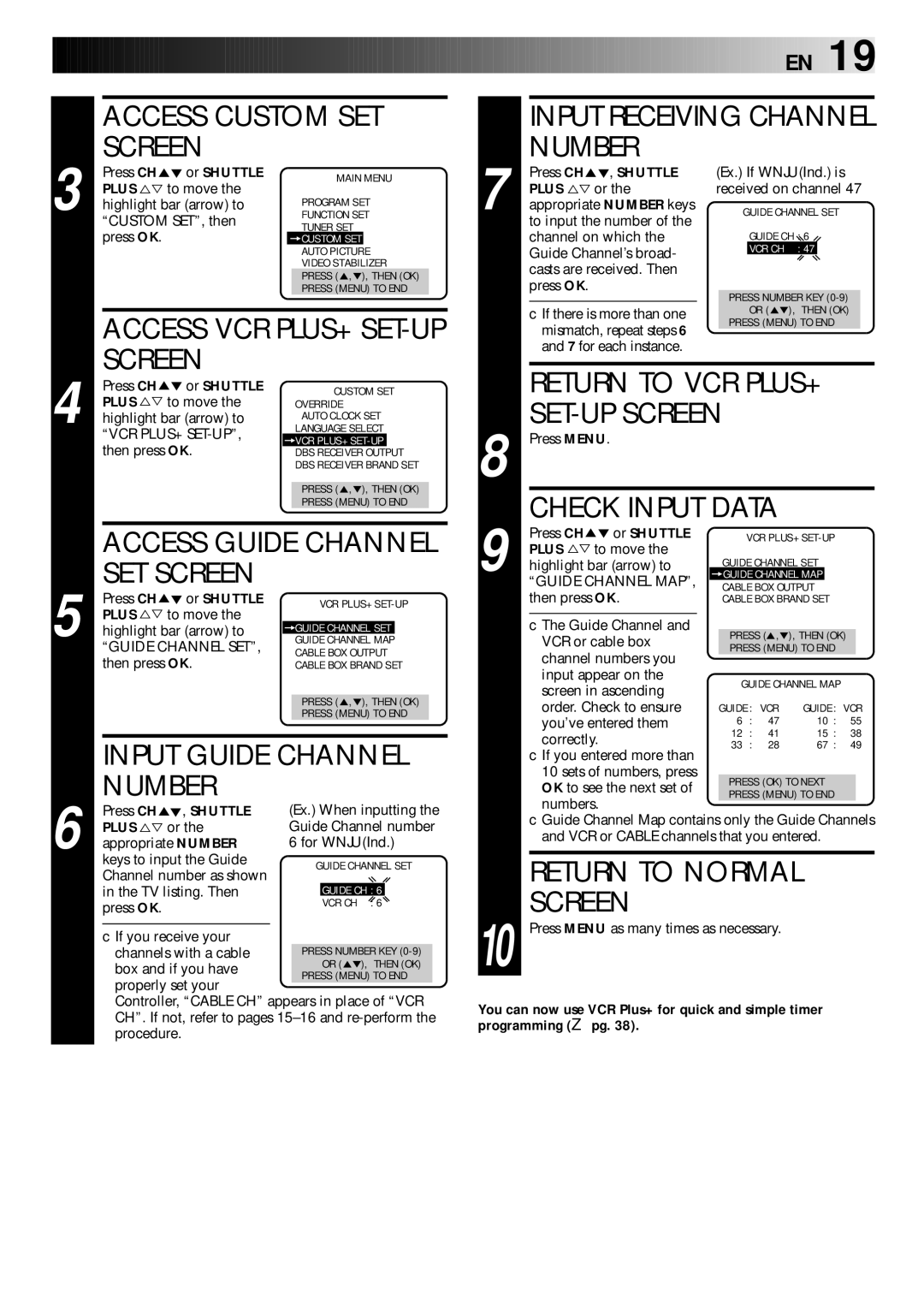HR-VP70U specifications
The JVC HR-VP70U is a versatile VHS VCR that was designed to meet the demands of consumers seeking both reliability and quality in video playback and recording. This model stands out due to its array of features and advanced technologies that offer a well-rounded video experience.One of the most notable features of the HR-VP70U is its Super VHS playback capability, which allows for enhanced picture quality. Super VHS tapes can deliver a sharper and more detailed image compared to standard VHS tapes, making this model an excellent choice for users who value visual detail. The VCR also includes a built-in S-Video output, which contributes to improved video quality when connected to compatible displays.
The HR-VP70U incorporates JVC's renowned Digital Tracking technology. This technology automatically adjusts the tracking of the tape during playback to ensure that the picture remains stable and clear. This feature is particularly beneficial for older tapes which may have degraded over time, providing users with a more enjoyable viewing experience.
This model also comes equipped with a Time Base Corrector (TBC), which helps eliminate fluctuations in video playback. TBC technology is especially useful for restoring older recordings, ensuring smooth and clear footage. Additionally, the VCR includes a built-in video stabilizer that minimizes jitter and enhances overall playback smoothness.
The recording features of the HR-VP70U are particularly comprehensive. Users can take advantage of the One-Touch Recording function, which simplifies the recording process significantly. This feature allows users to start recording with just a single press of a button, making it easy to capture live broadcasts without hassle.
Another standout characteristic is the multi-language on-screen display, allowing users to navigate through settings and options in their preferred language. The user-friendly design is complemented by an intuitive remote control, which provides easy access to all functions and settings.
In terms of connectivity, the JVC HR-VP70U offers multiple input and output options, including composite video, stereo audio, and RF outputs. This versatility allows users to connect the VCR to a wide variety of devices, ensuring compatibility with different home entertainment systems.
Overall, the JVC HR-VP70U is a well-designed VHS VCR that combines high-quality playback with a host of user-friendly features. Whether users are looking to enjoy their existing VHS collection or make new recordings, this model is equipped to deliver a satisfying experience across the board.