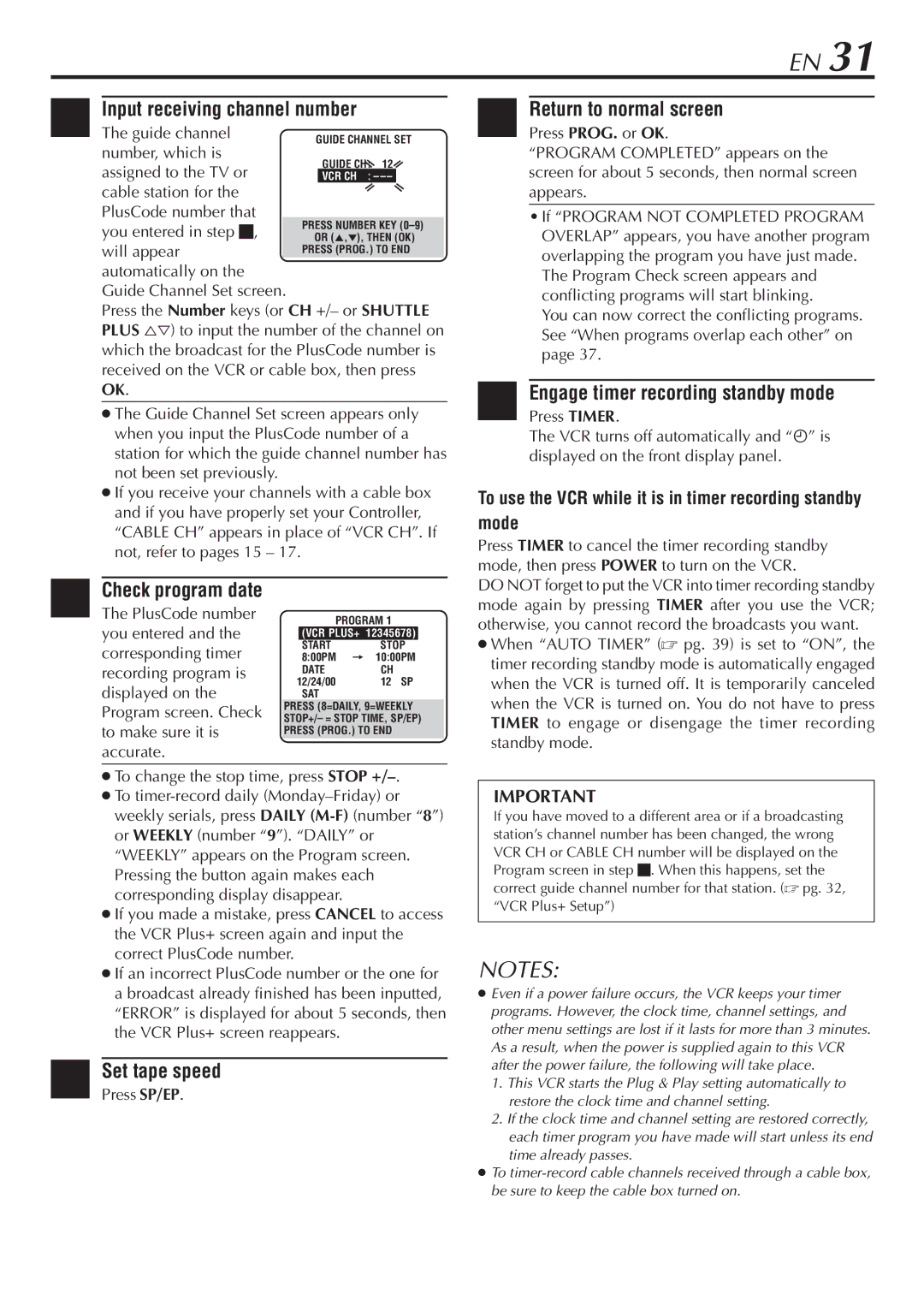EN 31
4Input receiving channel number
The guide channel number, which is
assigned to the TV or cable station for the
PlusCode number that you entered in step 3, will appear automatically on the Guide Channel Set screen.
Press the Number keys (or CH +/– or SHUTTLE PLUS %Þ) to input the number of the channel on which the broadcast for the PlusCode number is received on the VCR or cable box, then press
OK.
The Guide Channel Set screen appears only when you input the PlusCode number of a station for which the guide channel number has not been set previously.
If you receive your channels with a cable box and if you have properly set your Controller, “CABLE CH” appears in place of “VCR CH”. If not, refer to pages 15 – 17.
7 Return to normal screen Press PROG. or OK.
“PROGRAM COMPLETED” appears on the screen for about 5 seconds, then normal screen appears.
•If “PROGRAM NOT COMPLETED PROGRAM OVERLAP” appears, you have another program overlapping the program you have just made.
The Program Check screen appears and conflicting programs will start blinking.
You can now correct the conflicting programs. See “When programs overlap each other” on page 37.
8Engage timer recording standby mode
Press TIMER.
The VCR turns off automatically and “ä” is displayed on the front display panel.
To use the VCR while it is in timer recording standby mode
Press TIMER to cancel the timer recording standby mode, then press POWER to turn on the VCR.
5 Check program date The PlusCode number you entered and the corresponding timer recording program is displayed on the Program screen. Check to make sure it is accurate.
PROGRAM 1
(VCR PLUS+ 12345678)
START | STOP |
8:00PM | = 10:00PM |
DATE | CH |
12/24/00 | 12 SP |
SAT |
|
PRESS (8=DAILY, 9=WEEKLY STOP+/– = STOP TIME, SP/EP)
PRESS (PROG.) TO END
DO NOT forget to put the VCR into timer recording standby mode again by pressing TIMER after you use the VCR; otherwise, you cannot record the broadcasts you want.
When “AUTO TIMER” ( pg. 39) is set to “ON”, the timer recording standby mode is automatically engaged when the VCR is turned off. It is temporarily canceled when the VCR is turned on. You do not have to press TIMER to engage or disengage the timer recording standby mode.
To change the stop time, press STOP
If you made a mistake, press CANCEL to access the VCR Plus+ screen again and input the correct PlusCode number.
If an incorrect PlusCode number or the one for a broadcast already finished has been inputted, “ERROR” is displayed for about 5 seconds, then the VCR Plus+ screen reappears.
6Set tape speed
Press SP/EP.
IMPORTANT
If you have moved to a different area or if a broadcasting station’s channel number has been changed, the wrong VCR CH or CABLE CH number will be displayed on the Program screen in step 5. When this happens, set the correct guide channel number for that station. ( pg. 32, “VCR Plus+ Setup”)
NOTES:
Even if a power failure occurs, the VCR keeps your timer programs. However, the clock time, channel settings, and other menu settings are lost if it lasts for more than 3 minutes. As a result, when the power is supplied again to this VCR after the power failure, the following will take place.
1.This VCR starts the Plug & Play setting automatically to restore the clock time and channel setting.
2.If the clock time and channel setting are restored correctly, each timer program you have made will start unless its end
time already passes.
To