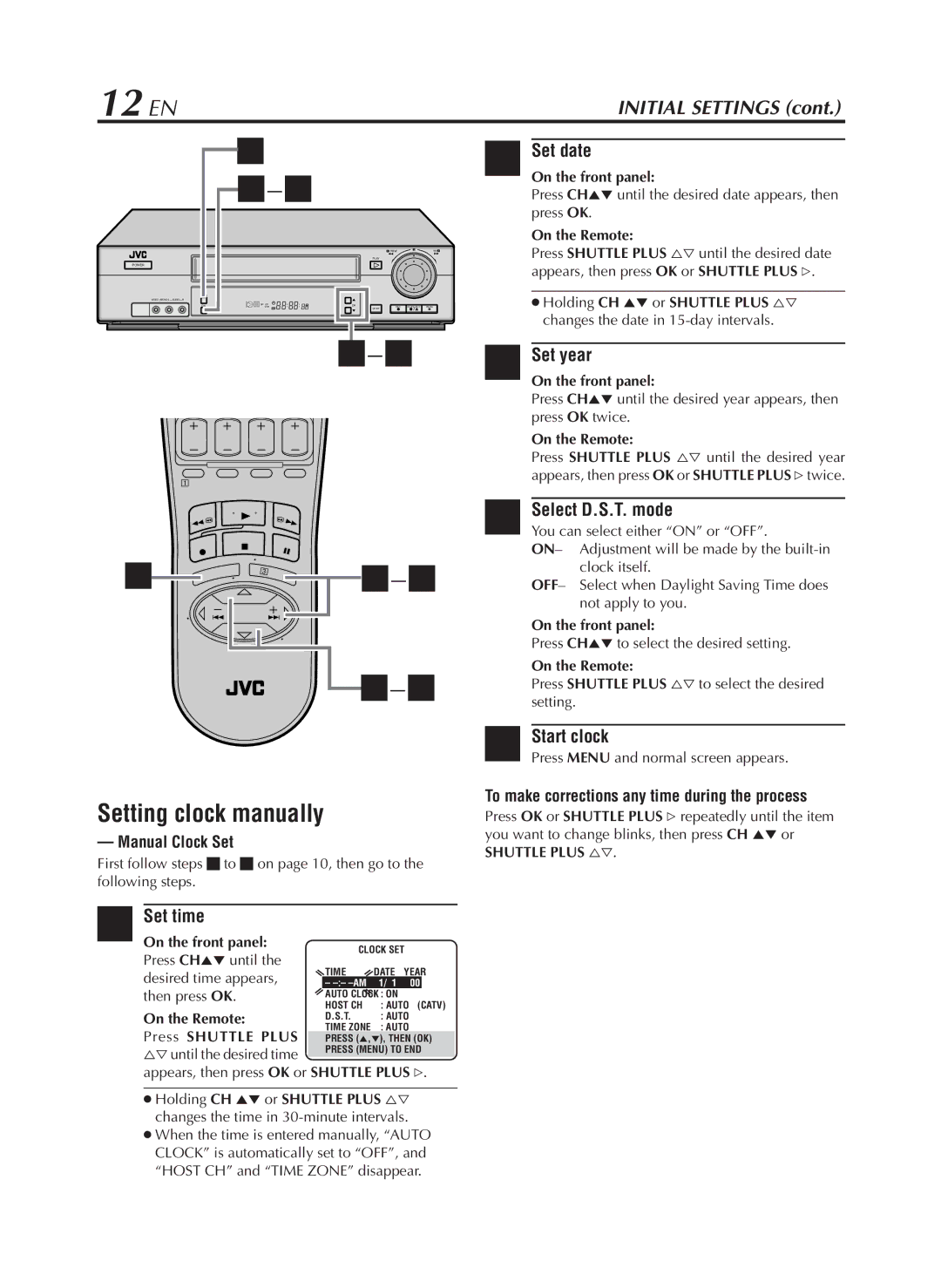12 EN | INITIAL SETTINGS (cont.) |
POWER
VIDEO
8
4
|
|
|
| REW |
| FF |
|
|
|
| PLAY |
|
|
OK | SP | EP | CH |
|
|
|
| VCR | REC | STOP/EJECT | PAUSE | ||
|
|
|
| SP/EP |
|
|
5SetOn thedatefront panel:
Press CH5° until the desired date appears, then press OK.
On the Remote:
Press SHUTTLE PLUS %Þ until the desired date appears, then press OK or SHUTTLE PLUS #.
Holding CH 5° or SHUTTLE PLUS %Þ changes the date in
6SetOn theyearfront panel:
Press CH5° until the desired year appears, then press OK twice.
On the Remote:
Press SHUTTLE PLUS %Þ until the desired year appears, then press OK or SHUTTLE PLUS #twice.
1
![]()
![]()
![]()
![]() 2–7
2–7
![]() 2–7
2–7
Setting clock manually
— Manual Clock Set
First follow steps 1 to 3 on page 10, then go to the following steps.
|
|
|
|
|
|
4 OnSetthetimefront panel: | CLOCK SET |
|
| ||
| Press CH5° until the |
|
| ||
| TIME | DATE YEAR | |||
| desired time appears, | ||||
| – | 1/ 1 | 00 |
| |
| then press OK. | AUTO CLOCK : ON | (CATV) | ||
|
| HOST CH | : AUTO | ||
| On the Remote: | D.S.T. | : AUTO |
|
|
| Press SHUTTLE PLUS | TIME ZONE | : AUTO |
|
|
| PRESS (5,°), THEN (OK) | ||||
%Þuntil the desired time | PRESS (MENU) TO END |
|
appears, then press OK or SHUTTLE PLUS #.
Holding CH 5° or SHUTTLE PLUS %Þ changes the time in
7Select D.S.T. mode
You can select either “ON” or “OFF”.
ON– Adjustment will be made by the
OFF– Select when Daylight Saving Time does not apply to you.
On the front panel:
Press CH5° to select the desired setting.
On the Remote:
Press SHUTTLE PLUS %Þ to select the desired setting.
8StartPress MENUclock and normal screen appears.
To make corrections any time during the process
Press OK or SHUTTLE PLUS # repeatedly until the item you want to change blinks, then press CH 5° or
SHUTTLE PLUS %Þ.