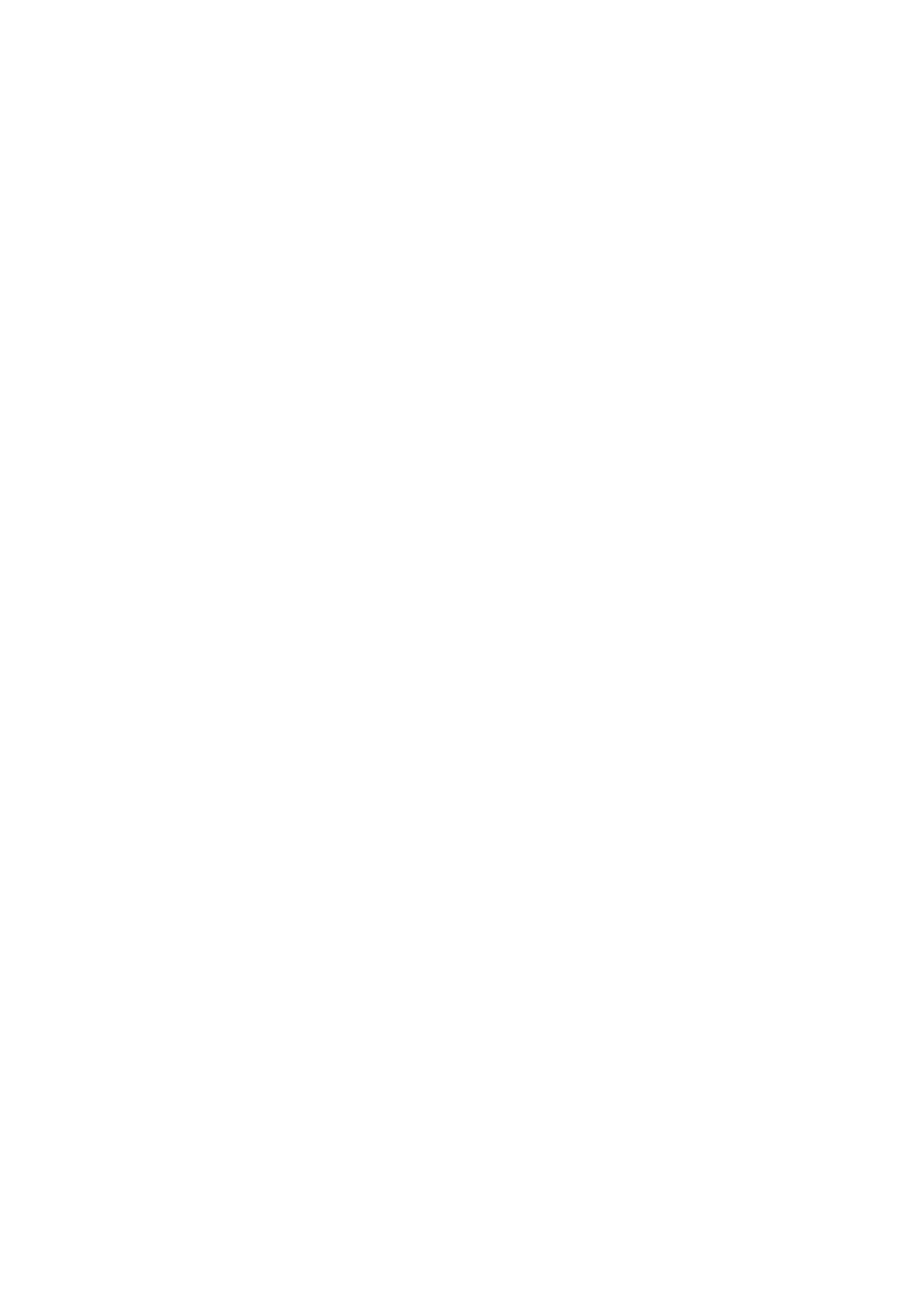HX-Z3 specifications
The JVC HX-Z3 is a compact, high-performance home audio system that combines advanced audio technologies with a sleek design, making it a great addition to any entertainment setup. This system is designed for audiophiles looking for an impressive sound experience without taking up much space.One of the standout features of the JVC HX-Z3 is its versatile playback capabilities. It supports multiple formats, allowing users to enjoy music from CDs, USB drives, and via Bluetooth connectivity. This means users can easily stream music from their smartphones or tablets, providing flexibility in how they listen to their favorite tracks. The system also supports various audio file types, enhancing its adaptability to different audio sources.
The HX-Z3 is equipped with a high-quality speaker system that delivers clear and dynamic sound. With a total output power of 60 watts, the system offers powerful audio that fills the room. The speakers are designed to produce a balanced sound with a good mix of bass, midrange, and treble. This allows for an immersive listening experience, whether you're enjoying music, watching movies, or playing video games.
Incorporating JVC's proprietary technologies, the HX-Z3 features a digital sound processor (DSP) that enhances audio performance. The DSP provides various sound modes, allowing users to tailor the audio output to suit different listening environments and personal preferences. The system also includes a built-in equalizer, providing further customization of the audio experience.
Additionally, the JVC HX-Z3 sports a user-friendly interface with an intuitive remote control, making it easy to navigate through settings and playback options. The sleek design complements modern décor, and its compact size means it can fit seamlessly into any space, whether on a shelf or as part of a home theater setup.
The JVC HX-Z3's construction includes durable materials that ensure longevity while maintaining an attractive aesthetic. With its combination of impressive audio capabilities, modern connectivity options, and thoughtful design, the JVC HX-Z3 is an excellent choice for anyone looking to enhance their home audio experience with a compact solution that doesn’t compromise on sound quality.