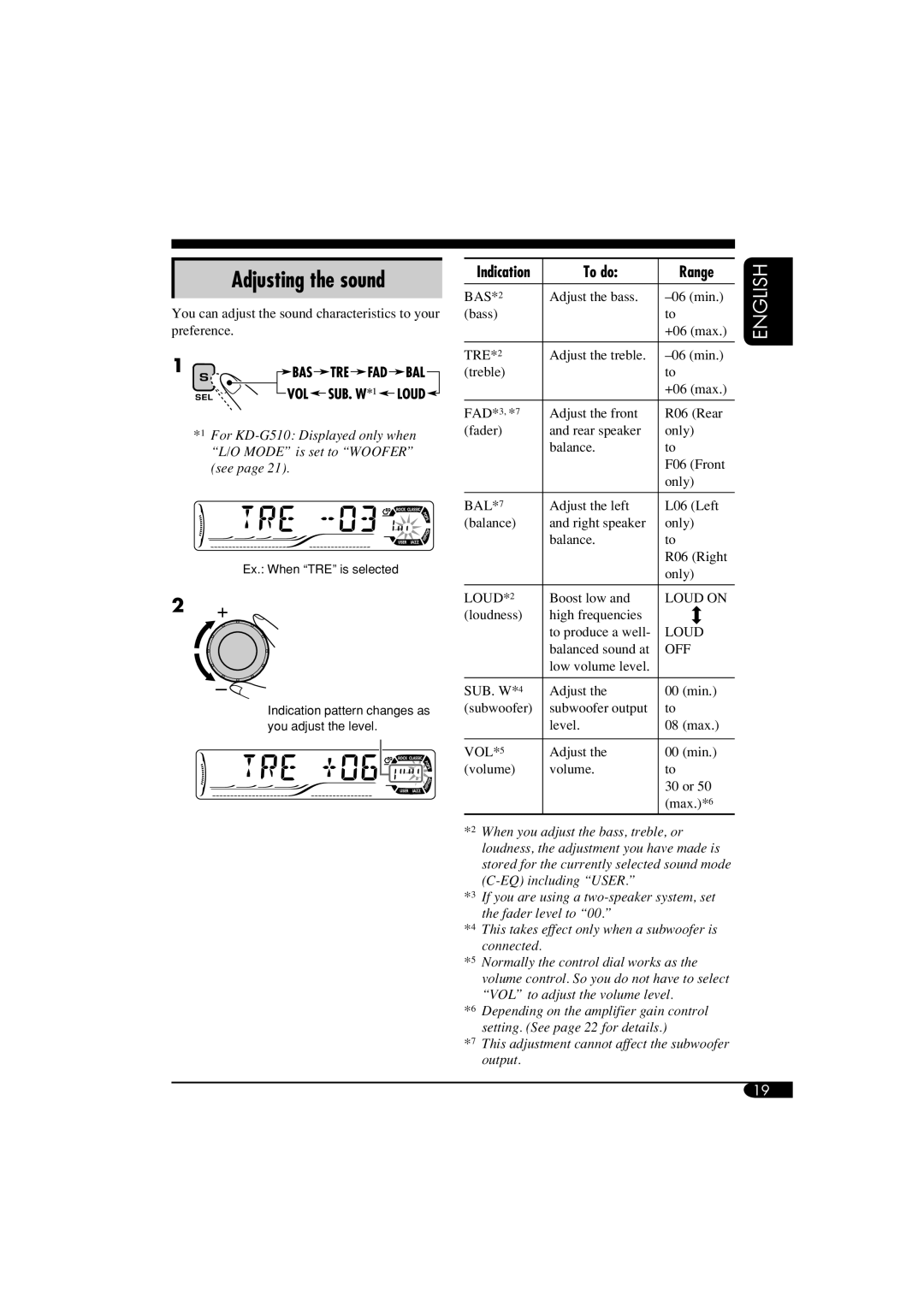KD-G510, KD-AR560 specifications
The JVC KD-AR560 and KD-G510 are two of JVC's notable car audio receivers, designed to enhance your in-car audio experience with a blend of innovative features and versatile functionality.Starting with the KD-AR560, it boasts a sleek design that integrates seamlessly into any vehicle's dashboard. The unit supports a variety of audio formats, including MP3, WMA, and WAV files, making it a versatile choice for music lovers. One of its standout features is the 3-band equalizer, which allows users to customize audio settings according to their preferences. With a power output of 50 watts RMS per channel, the KD-AR560 delivers robust sound performance, ensuring that every note resonates clearly.
The KD-AR560 also includes a front-loaded USB port and an auxiliary input, providing multiple ways to connect your devices. Whether you prefer playing music from a USB flash drive or streaming via an auxiliary cable, this receiver covers all bases. Additionally, the unit is compatible with JVC's Bluetooth technology, enabling wireless audio streaming and hands-free calling, which enhances safety while driving.
Turning to the KD-G510, this model features a user-friendly interface with a bright, easy-to-read display. Similar to the KD-AR560, it supports multiple audio formats and comes equipped with a powerful 50 watts RMS output. The KD-G510 also includes a 3-band equalizer, giving users the flexibility to tailor their listening experience.
One of the key characteristics of the KD-G510 is its ability to connect with various external devices. It has a front USB port and an auxiliary input, allowing you to easily hook up smartphones or other media players. This unit is designed for convenience, offering features such as easy-to-navigate controls and remote compatibility.
Both models are engineered to deliver excellent sound quality, along with a durable build that can withstand the rigors of daily use. In terms of installation, they are designed to fit standard-sized slots, making them accessible for most vehicle types. Overall, the JVC KD-AR560 and KD-G510 stand out as powerful car audio receivers that combine advanced technology with user-friendly features, perfect for enhancing any road trip or daily commute.