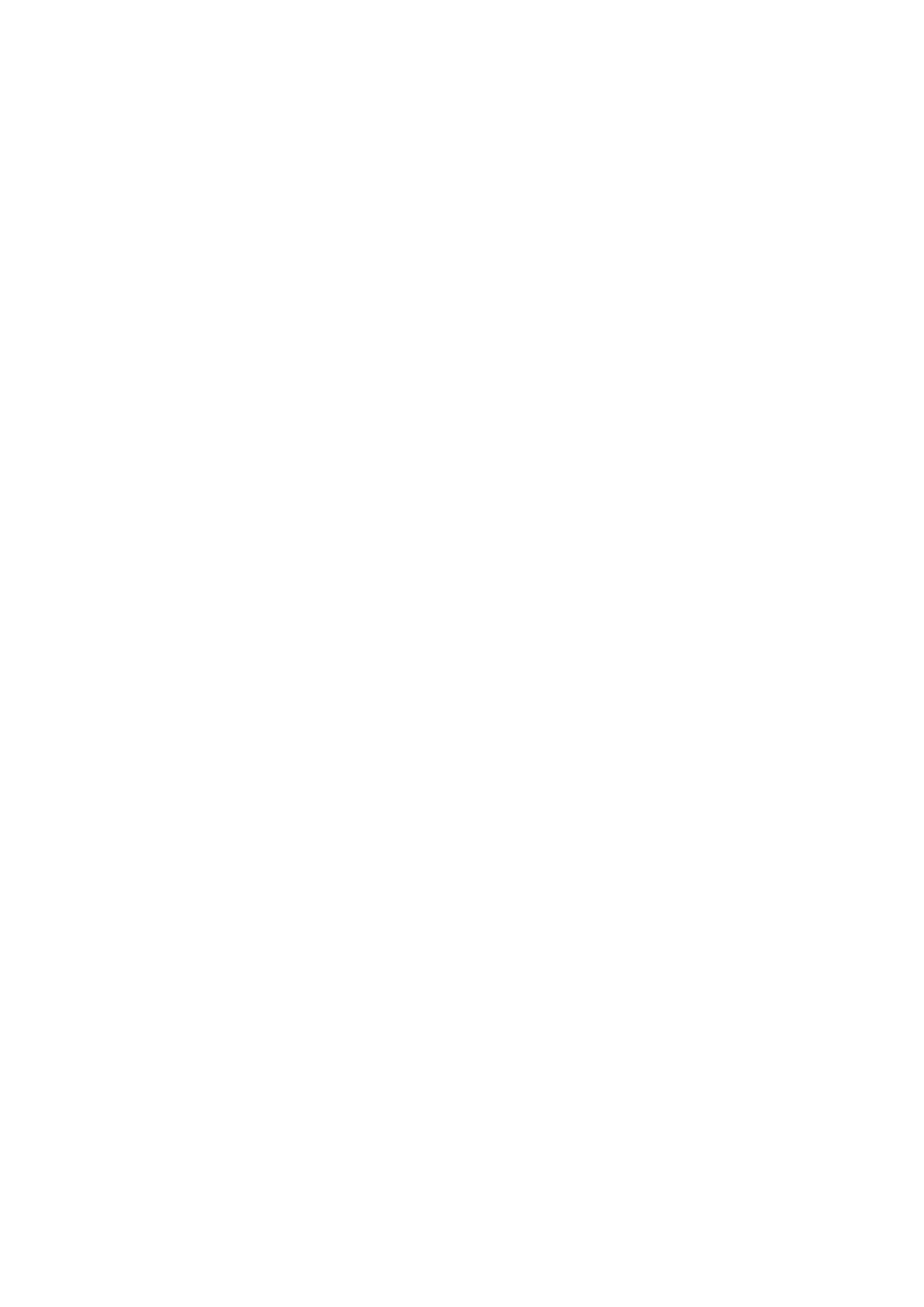To go to a particular file quickly within the current folder (+10 and
1Press MODE to enter the functions mode while playing a disc.
2Press +10 or
To skip 10 files* forwards to the last file
To skip 10 files* backwards to the first file
*First time you press +10 or
20th, 30th).
Then each time you press the button, you can skip 10 files (see “How to use the +10 and
•After the last file, the first file will be selected, and vice versa.
How to use the +10 and –10 buttons
•Ex. 1: To select file number 32 while playing file number 6
(Three times) | (Twice) |
File 6 \ 10 \ 20 \ 30 | \ 31 \ 32 |
•Ex. 2 : To select file number 8 while playing file number 36
(Three times) | (Twice) |
File 36 \ 30 \ 20 \ 10 | \ 9 \ 8 |
To go to a particular folder directly
IMPORTANT:
To directly select the folders using the number button(s), it is required that folders are assigned 2 digit numbers at the beginning of their folder names. (This can only be done during the recording of
=Press 1 to go to Folder 01 ABC.
If folder name is “1 ABC,” pressing 1
does not work.
If folder name is “12 ABC”
=Press and hold 6 (12) to go to Folder 12 ABC.
Press the number button corresponding to the folder number to start playing the first file in the selected folder.
•To select a folder number from 01 – 06: Press 1 (7) – 6 (12) briefly.
•To select a folder number from 07 – 12:
Press and hold 1 (7) – 6 (12) for more than one second.
Notes:
•If ![]() indicator flashes on the display after you have selected a folder, it means that the folder does not
indicator flashes on the display after you have selected a folder, it means that the folder does not
contain any MP3 files.
•You cannot directly select a folder with a number greater than 12.
To select a particular file in a folder, press
¢ or
or  4 after selecting the folder.
4 after selecting the folder.
CONTINUED ON THE NEXT PAGE
25