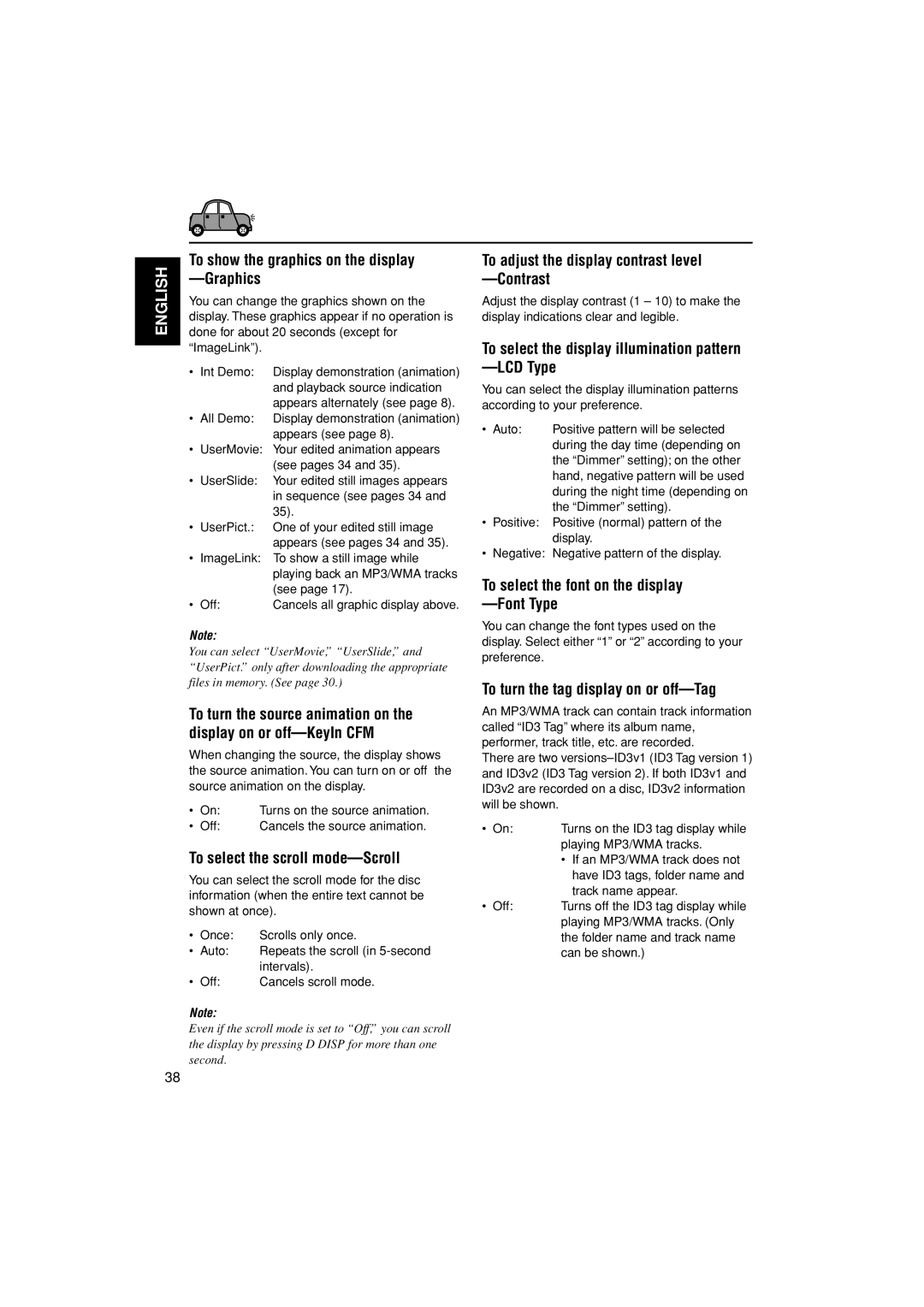KD-LH305 specifications
The JVC KD-LH305 is a versatile and feature-rich car stereo receiver designed to elevate your in-car audio experience. Combining robust sound quality with user-friendly features, this model is ideal for both casual listeners and dedicated audiophiles. One of the standout features of the KD-LH305 is its built-in Bluetooth technology, which allows for seamless wireless audio streaming from compatible devices. With hands-free calling capabilities, users can maintain focus on the road while staying connected, making this stereo a practical choice for daily commutes or long road trips.The KD-LH305 supports a wide variety of audio formats, including MP3, WMA, and WAV files. Its compatibility with USB playback means that you can easily connect a flash drive to access your favorite playlists without the need for CDs. Additionally, it features an auxiliary input, accommodating those who prefer a direct line-in connection for non-Bluetooth devices. This versatility ensures that you can enjoy your entire music library in the way that suits you best.
In terms of sound customization, the JVC KD-LH305 does not disappoint. It features a built-in 13-band graphic equalizer, allowing users to fine-tune audio settings to achieve their desired sound profile. This level of customization ensures that whether you enjoy punchy bass or crisp treble, you can tailor the listening experience to match your preferences. Furthermore, the stereo includes high-pass and low-pass filters, which enable users to optimize the sound for different types of speakers.
Another notable characteristic of the KD-LH305 is its vibrant LCD display, which provides clear visibility of information such as track details and radio station frequencies, even in bright sunlight. The user interface is designed for ease of use, with intuitive controls that make navigating between playlists, radio stations, and audio settings a simple task.
For those who enjoy listening to the radio, the JVC KD-LH305 comes equipped with a reliable AM/FM tuner, offering access to numerous stations. Additionally, the stereo includes several preset options, enabling quick access to your favorite radio shows.
Overall, the JVC KD-LH305 is a comprehensive car stereo that combines modern technology with user-friendly features. With Bluetooth connectivity, diverse audio format support, advanced sound customization, and a bright, easy-to-read display, it stands out as an excellent choice for anyone looking to upgrade their vehicle's audio system.