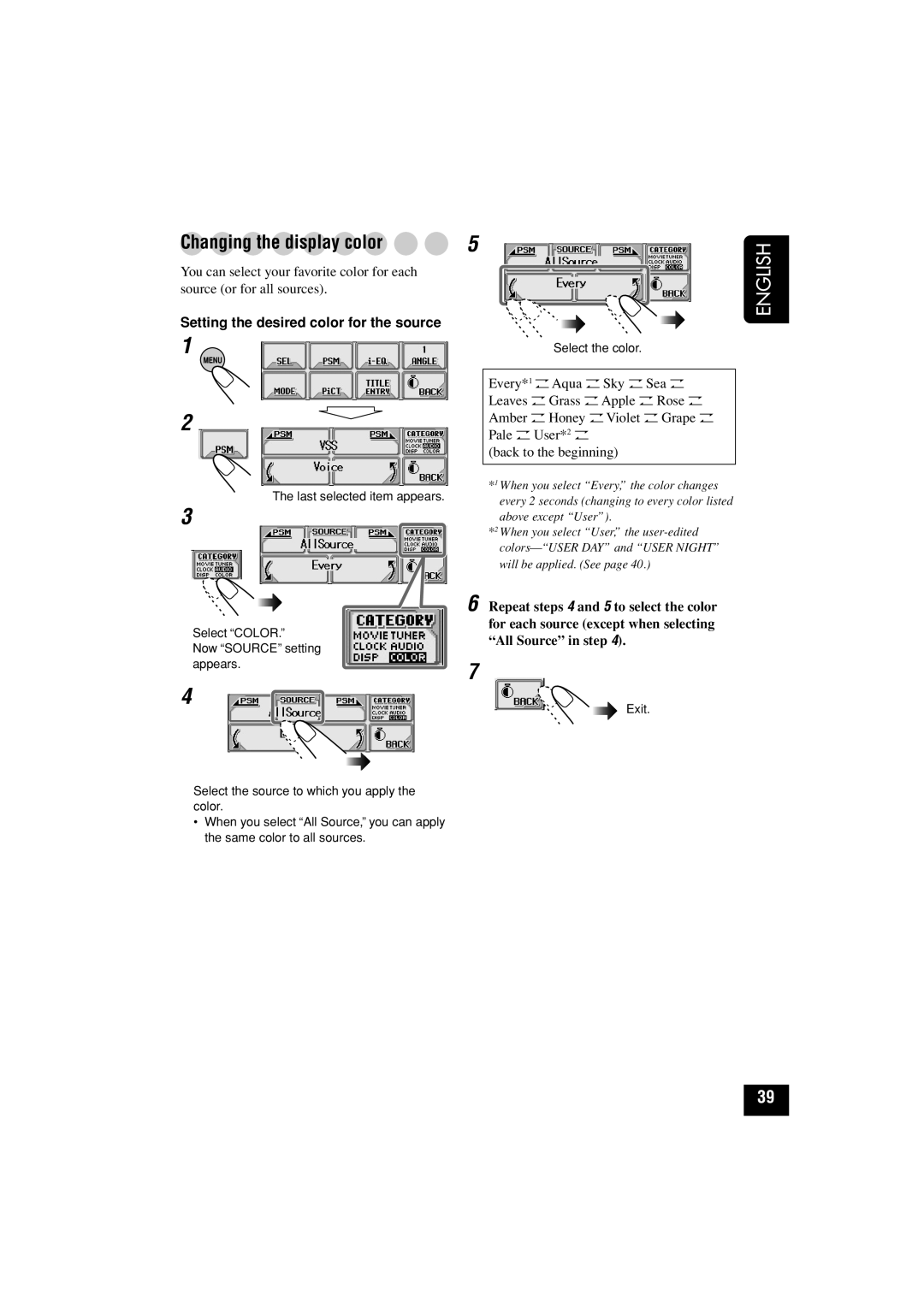KD-LHX501, KD-LHX502 specifications
The JVC KD-LHX502 and KD-LHX501 are advanced car audio receivers that cater to audiophiles and casual listeners alike. They combine functionality with cutting-edge technology, making them essential for enhancing the in-car listening experience.At the heart of these receivers is a powerful digital amplification system that ensures crisp sound quality and robust performance. With a built-in 24-bit digital-to-analog converter, both models deliver high-resolution audio, allowing users to enjoy their favorite music in unparalleled clarity. The Dynamic Beat Enhancer feature also helps in boosting the bass frequencies, giving tracks a rich and immersive feel.
One of the standout features of the KD-LHX502 is its advanced Bluetooth connectivity. This allows for seamless pairing with smartphones and other devices, enabling hands-free calling and wireless audio streaming. Users can enjoy their playlists without the hassle of tangled cords. Additionally, the receiver supports NFC for quick Bluetooth pairing, making it incredibly user-friendly.
The KD-LHX501, while lacking some of the newer features of its counterpart, still impresses with its robust media playback options. Both models support a wide variety of audio formats, including MP3, WMA, and WAV files, giving users the flexibility to enjoy their collections. Furthermore, they both come with USB ports, ensuring quick access to music stored on USB drives.
Display functionality is another area where JVC shines. The receivers feature customizable 2-line LCD displays, allowing users to personalize the interface to suit their preferences. This includes various color options to match vehicle interiors, enhancing the overall aesthetic.
Another important aspect is the built-in equalization settings. Users can choose from multiple presets or create their own custom configurations to fine-tune the audio output to their liking. Additionally, the receivers come equipped with separate subwoofer outputs, allowing bass enthusiasts to integrate subwoofers easily for deeper sound.
Overall, the JVC KD-LHX502 and KD-LHX501 embody a commitment to quality and versatility. Their blend of modern technology, robust performance, and user-friendly features make them ideal choices for anyone looking to upgrade their car audio system. These receivers promise to transform the everyday driving experience into a journey of musical enjoyment.