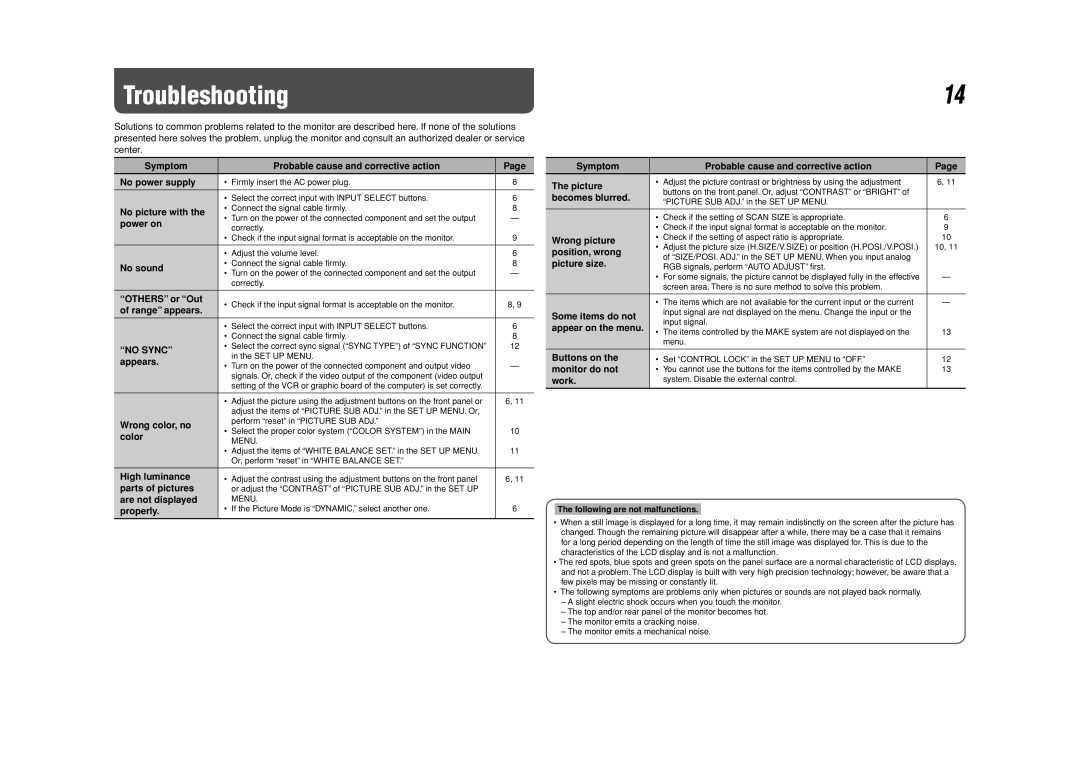Troubleshooting
Solutions to common problems related to the monitor are described here. If none of the solutions presented here solves the problem, unplug the monitor and consult an authorized dealer or service center.
Symptom |
| Probable cause and corrective action | Page | |
|
|
|
| |
No power supply | • | Firmly insert the AC power plug. | 8 | |
|
|
| ||
| • Select the correct input with INPUT SELECT buttons. | 6 | ||
No picture with the | • | Connect the signal cable firmly. | 8 | |
• Turn on the power of the connected component and set the output | — | |||
power on | ||||
| correctly. |
| ||
|
|
| ||
| • | Check if the input signal format is acceptable on the monitor. | 9 | |
|
|
|
| |
| • | Adjust the volume level. | 6 | |
No sound | • | Connect the signal cable firmly. | 8 | |
• Turn on the power of the connected component and set the output | — | |||
| ||||
|
| correctly. |
| |
|
|
|
| |
“OTHERS” or “Out | • | Check if the input signal format is acceptable on the monitor. | 8, 9 | |
of range” appears. | ||||
|
|
| ||
|
|
| ||
| • Select the correct input with INPUT SELECT buttons. | 6 | ||
| • | Connect the signal cable firmly. | 8 | |
“NO SYNC” | • Select the correct sync signal (“SYNC TYPE”) of “SYNC FUNCTION” | 12 | ||
| in the SET UP MENU. |
| ||
appears. |
|
| ||
• Turn on the power of the connected component and output video | — | |||
| ||||
|
| signals. Or, check if the video output of the component (video output |
| |
|
| setting of the VCR or graphic board of the computer) is set correctly. |
| |
|
|
|
| |
| • | Adjust the picture using the adjustment buttons on the front panel or | 6, 11 | |
|
| adjust the items of “PICTURE SUB ADJ.” in the SET UP MENU. Or, |
| |
Wrong color, no |
| perform “reset” in “PICTURE SUB ADJ.” |
| |
• Select the proper color system (“COLOR SYSTEM”) in the MAIN | 10 | |||
color | ||||
| MENU. |
| ||
|
|
| ||
| • Adjust the items of “WHITE BALANCE SET.” in the SET UP MENU. | 11 | ||
|
| Or, perform “reset” in “WHITE BALANCE SET.” |
| |
|
|
|
| |
High luminance | • | Adjust the contrast using the adjustment buttons on the front panel | 6, 11 | |
parts of pictures |
| or adjust the “CONTRAST” of “PICTURE SUB ADJ.” in the SET UP |
| |
are not displayed |
| MENU. |
| |
properly. | • | If the Picture Mode is “DYNAMIC,” select another one. | 6 | |
|
|
|
| |
14
Symptom |
| Probable cause and corrective action | Page | |
|
|
|
| |
The picture | • | Adjust the picture contrast or brightness by using the adjustment | 6, 11 | |
| buttons on the front panel. Or, adjust “CONTRAST” or “BRIGHT” of |
| ||
becomes blurred. |
|
| ||
| “PICTURE SUB ADJ.” in the SET UP MENU. |
| ||
|
|
| ||
|
|
|
| |
| • | Check if the setting of SCAN SIZE is appropriate. | 6 | |
| • | Check if the input signal format is acceptable on the monitor. | 9 | |
Wrong picture | • | Check if the setting of aspect ratio is appropriate. | 10 | |
• | Adjust the picture size (H.SIZE/V.SIZE) or position (H.POSI./V.POSI.) | 10, 11 | ||
position, wrong | ||||
| of “SIZE/POSI. ADJ.” in the SET UP MENU. When you input analog |
| ||
picture size. |
|
| ||
| RGB signals, perform “AUTO ADJUST” first. |
| ||
|
|
| ||
| • | For some signals, the picture cannot be displayed fully in the effective | — | |
|
| screen area. There is no sure method to solve this problem. |
| |
|
|
|
| |
| • | The items which are not available for the current input or the current | — | |
Some items do not |
| input signal are not displayed on the menu. Change the input or the |
| |
| input signal. |
| ||
appear on the menu. |
|
| ||
• The items controlled by the MAKE system are not displayed on the | 13 | |||
| ||||
|
| menu. |
| |
|
|
| ||
Buttons on the | • Set “CONTROL LOCK” in the SET UP MENU to “OFF.” | 12 | ||
monitor do not | • You cannot use the buttons for the items controlled by the MAKE | 13 | ||
work. |
| system. Disable the external control. |
| |
|
|
|
| |
The following are not malfunctions.
•When a still image is displayed for a long time, it may remain indistinctly on the screen after the picture has changed. Though the remaining picture will disappear after a while, there may be a case that it remains for a long period depending on the length of time the still image was displayed for. This is due to the characteristics of the LCD display and is not a malfunction.
•The red spots, blue spots and green spots on the panel surface are a normal characteristic of LCD displays, and not a problem. The LCD display is built with very high precision technology; however, be aware that a few pixels may be missing or constantly lit.
•The following symptoms are problems only when pictures or sounds are not played back normally.
–A slight electric shock occurs when you touch the monitor.
–The top and/or rear panel of the monitor becomes hot.
–The monitor emits a cracking noise.
–The monitor emits a mechanical noise.