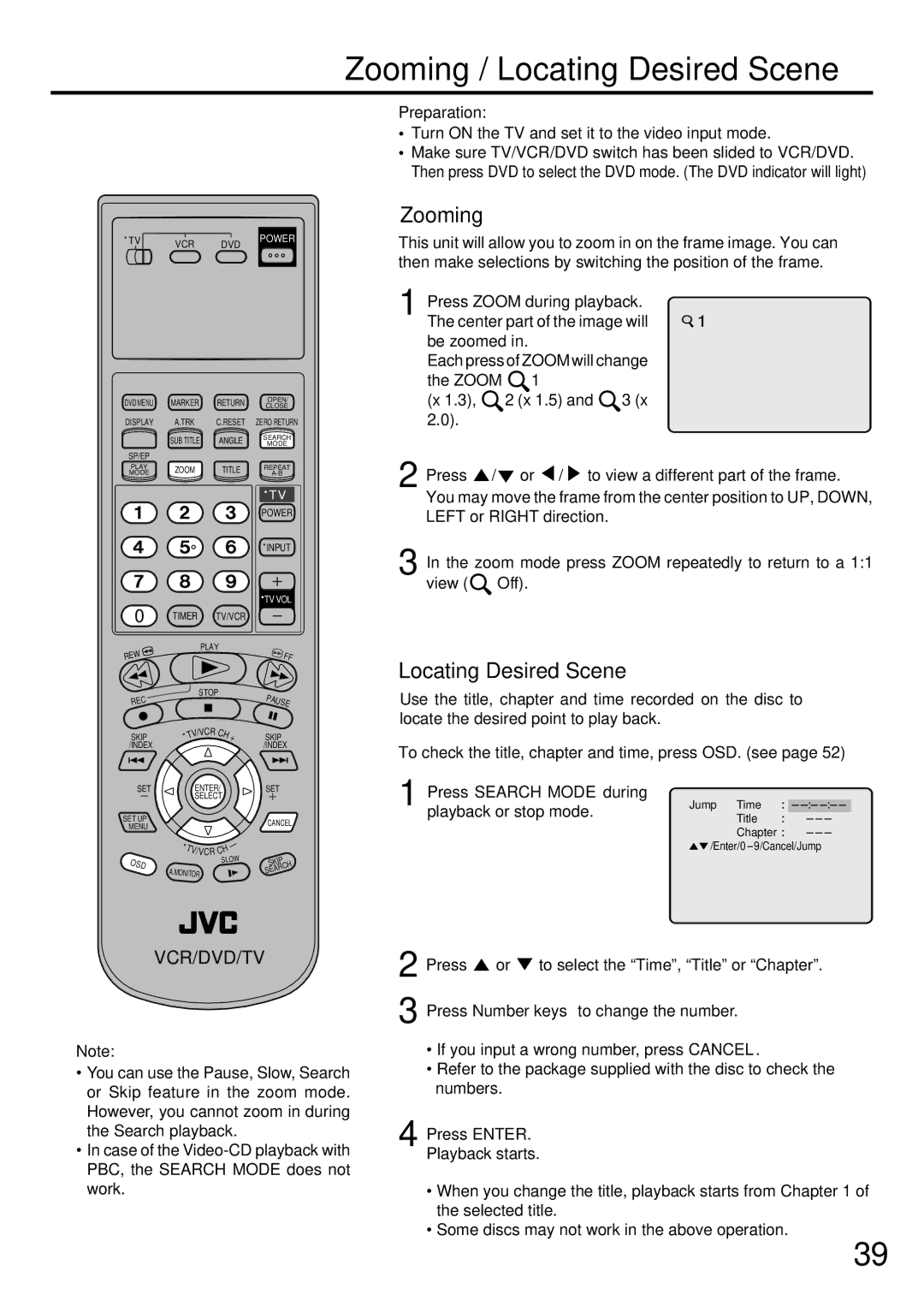Zooming / Locating Desired Scene
TV | VCR | DVD | POWER |
|
|
DVD MENU | MARKER | RETURN | OPEN/ |
CLOSE | |||
DISPLAY | A.TRK | C.RESET | ZERO RETURN |
| SUB TITLE | ANGLE | SEARCH |
| MODE | ||
SP/EP |
|
|
|
PLAY | ZOOM | TITLE | REPEAT |
MODE |
|
|
|
|
|
|
| TV | ||
|
|
|
|
|
|
| POWER | ||
|
|
|
|
|
|
| INPUT | ||
|
|
|
|
|
|
| TV VOL | ||
0 | TIMER |
| TV/VCR |
|
|
| |||
EW |
|
|
| PLAY |
|
|
| FF | |
|
|
|
|
|
|
|
| ||
R |
|
|
|
|
|
|
|
| |
C |
|
|
| STOP |
| PA | U | ||
|
|
|
|
|
| ||||
RE |
|
|
|
|
|
|
| ||
|
|
|
|
|
|
|
|
| SE |
|
|
| /VCR | CH |
|
|
|
| |
SKIP |
| TV |
| + | SKIP | ||||
/INDEX |
|
|
|
|
|
| /INDEX | ||
SET |
|
| ENTER/ |
| SET |
| |||
|
|
| SELECT |
|
|
|
| ||
SET UP |
|
|
|
|
|
| CANCEL | ||
MENU |
|
|
|
|
|
| |||
|
|
|
|
|
|
|
|
| |
|
| T |
|
|
| — |
|
|
|
|
|
|
| H |
|
|
| ||
|
|
| V/VCR C |
|
|
|
| ||
OSD |
|
|
|
| SLOW | SKIP | |||
| A. | MONITOR |
|
| SEARCH | ||||
|
|
|
|
|
|
| |||
Preparation:
•Turn ON the TV and set it to the video input mode.
•Make sure TV/VCR/DVD switch has been slided to VCR/DVD. Then press DVD to select the DVD mode. (The DVD indicator will light)
Zooming
This unit will allow you to zoom in on the frame image. You can then make selections by switching the position of the frame.
1 Press ZOOM during playback. | 1 | |
The center part of the image will | ||
be zoomed in. |
| |
Each press of ZOOM will change |
| |
the ZOOM | 1 |
|
(x 1.3), | 2 (x 1.5) and 3 (x |
|
2.0). |
|
|
2 Press / | or / to view a different part of the frame. | |
You may move the frame from the center position to UP, DOWN, LEFT or RIGHT direction.
3 In the zoom mode press ZOOM repeatedly to return to a 1:1 view (![]() Off).
Off).
Locating Desired Scene
Use the title, chapter and time recorded on the disc to locate the desired point to play back.
To check the title, chapter and time, press OSD. (see page 52)
1 Press SEARCH MODE during | Jump Time |
|
|
|
|
|
|
|
|
|
|
|
| |||||||
|
|
|
|
|
|
|
|
|
|
|
| |||||||||
|
|
|
|
|
|
|
|
|
|
|
|
|
|
|
|
| ||||
playback or stop mode. | Title |
|
|
|
|
|
|
|
|
|
|
|
|
| ||||||
|
|
|
|
|
|
|
|
|
|
|
|
|
| |||||||
| Chapter |
|
|
|
|
|
|
|
|
|
|
| ||||||||
|
|
|
|
|
|
|
|
|
| |||||||||||
| /Enter/0 |
| 9/Cancel/Jump |
|
|
|
|
|
|
| ||||||||||
|
|
|
|
|
|
|
|
| ||||||||||||
VCR/DVD/TV
Note:
•You can use the Pause, Slow, Search or Skip feature in the zoom mode. However, you cannot zoom in during the Search playback.
•In case of the
2 Press ![]() or
or ![]() to select the “Time”, “Title” or “Chapter”.
to select the “Time”, “Title” or “Chapter”.
3 Press Number keys to change the number.
•If you input a wrong number, press CANCEL.
•Refer to the package supplied with the disc to check the numbers.
4 Press ENTER. Playback starts.
•When you change the title, playback starts from Chapter 1 of the selected title.
•Some discs may not work in the above operation.
39