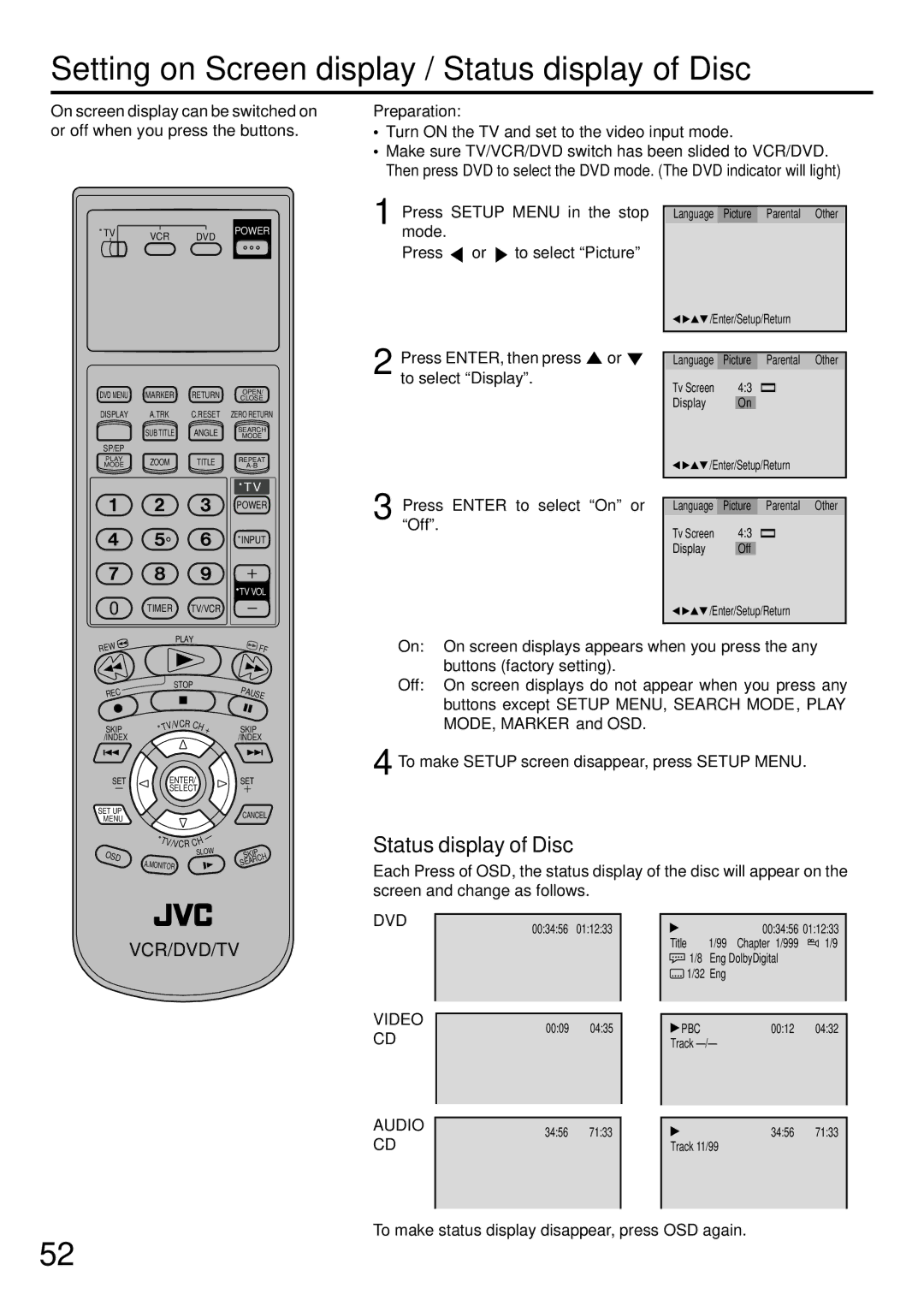Setting on Screen display / Status display of Disc
On screen display can be switched on or off when you press the buttons.
Preparation:
•Turn ON the TV and set to the video input mode.
•Make sure TV/VCR/DVD switch has been slided to VCR/DVD. Then press DVD to select the DVD mode. (The DVD indicator will light)
TV | VCR | DVD | POWER |
|
|
DVD MENU | MARKER | RETURN | OPEN/ |
CLOSE | |||
DISPLAY | A.TRK | C.RESET | ZERO RETURN |
| SUB TITLE | ANGLE | SEARCH |
| MODE | ||
SP/EP |
|
|
|
PLAY |
|
| REPEAT |
1
2
Press | SETUP MENU in the stop |
mode. | |
Press | or to select “Picture” |
Press ENTER, then press![]() or
or ![]() to select “Display”.
to select “Display”.
Language Picture Parental Other
![]()
![]()
![]() /Enter/Setup/Return
/Enter/Setup/Return
Language Picture Parental Other
Tv Screen | 4:3 |
Display | On |
MODE | ZOOM | TITLE |
|
|
|
|
|
|
| TV | ||
|
|
|
|
|
|
| POWER | ||
|
|
|
|
|
|
| INPUT | ||
|
|
|
|
|
|
| TV VOL | ||
0 | TIMER |
| TV/VCR |
|
|
| |||
EW |
|
|
| PLAY |
|
|
| FF | |
|
|
|
|
|
|
|
| ||
R |
|
|
|
|
|
|
|
| |
C |
|
|
| STOP |
| PA | U | ||
|
|
|
|
|
| ||||
RE |
|
|
|
|
|
|
| ||
|
|
|
|
|
|
|
|
| SE |
|
|
| /VCR | CH |
|
|
|
| |
SKIP |
| TV |
| + | SKIP | ||||
/INDEX |
|
|
|
|
|
| /INDEX | ||
SET |
|
| ENTER/ |
| SET |
| |||
|
|
| SELECT |
|
|
|
| ||
SET UP |
|
|
|
|
|
| CANCEL | ||
MENU |
|
|
|
|
|
| |||
|
|
|
|
|
|
|
|
| |
|
| T |
|
|
| — |
|
|
|
|
|
|
| H |
|
|
| ||
|
|
| V/VCR C |
|
|
|
| ||
OSD |
|
|
|
| SLOW | SKIP | |||
|
|
|
|
|
| ||||
| A. | MONITOR |
|
| SEARCH | ||||
| /Enter/Setup/Return | |||
3 Press ENTER to select “On” or |
|
|
|
|
|
|
|
| |
Language | Picture | Parental Other | ||
“Off”. | Tv Screen | 4:3 |
| |
|
| |||
| Display |
| Off |
|
| /Enter/Setup/Return | |||
|
|
|
|
|
On: On screen displays appears when you press the any buttons (factory setting).
Off: On screen displays do not appear when you press any buttons except SETUP MENU, SEARCH MODE, PLAY MODE, MARKER and OSD.
4 To make SETUP screen disappear, press SETUP MENU.
Status display of Disc
Each Press of OSD, the status display of the disc will appear on the screen and change as follows.
VCR/DVD/TV
DVD
VIDEO CD
00:34:56 01:12:33
00:09 04:35
00:34:56 01:12:33
Title 1/99 Chapter 1/999 ![]() 1/9
1/9 ![]() 1/8 Eng DolbyDigital
1/8 Eng DolbyDigital
1/32 Eng
PBC | 00:12 | 04:32 |
Track
AUDIO | 34:56 | 71:33 |
|
| 34:56 | 71:33 |
CD |
| |||||
|
|
|
| Track 11/99 |
| |
|
|
|
|
|
|
|
To make status display disappear, press OSD again.
52