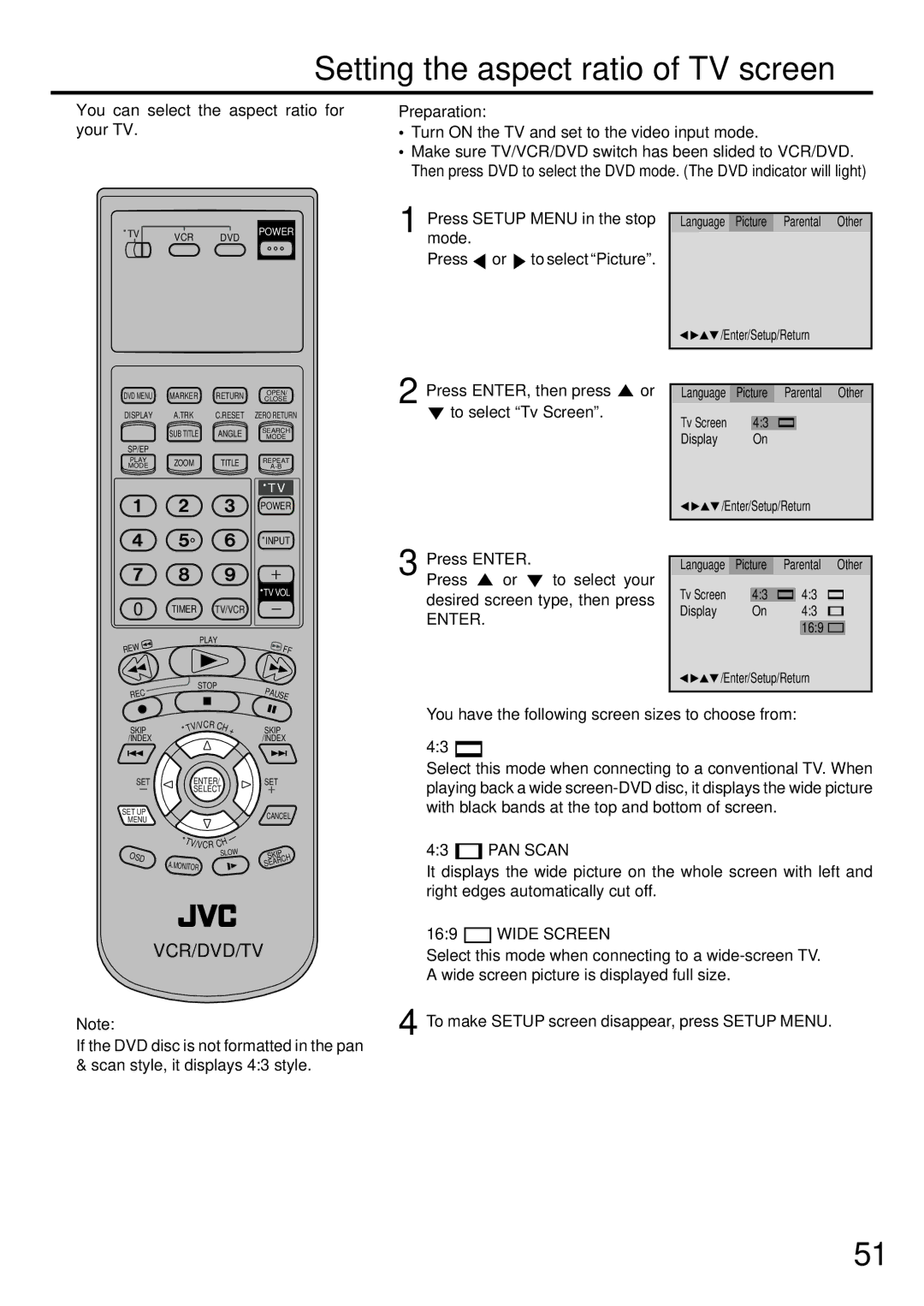Setting the aspect ratio of TV screen
You can select the aspect ratio for your TV.
Preparation:
•Turn ON the TV and set to the video input mode.
•Make sure TV/VCR/DVD switch has been slided to VCR/DVD. Then press DVD to select the DVD mode. (The DVD indicator will light)
TV | VCR | DVD | POWER |
|
|
1 Pressmode.SETUP MENU in the stop Press ![]() or
or ![]() to select “Picture”.
to select “Picture”.
Language Picture Parental Other
![]()
![]() /Enter/Setup/Return
/Enter/Setup/Return
DVD MENU | MARKER | RETURN | OPEN/ |
CLOSE | |||
DISPLAY | A.TRK | C.RESET | ZERO RETURN |
| SUB TITLE | ANGLE | SEARCH |
| MODE | ||
SP/EP |
|
|
|
PLAY | ZOOM | TITLE | REPEAT |
MODE |
|
| TV | |
|
| POWER | |
|
| INPUT | |
|
| TV VOL | |
0 | TIMER TV/VCR |
|
|
EW | PLAY |
| FF |
|
| ||
R |
|
| |
C | STOP | PA | U |
| |||
RE |
|
| |
|
|
| SE |
2
3
Press ENTER, then press  or
or  to select “Tv Screen”.
to select “Tv Screen”.
Press ENTER.
Press ![]() or
or ![]() to select your desired screen type, then press
to select your desired screen type, then press
ENTER.
Language Picture Parental Other
Tv Screen | 4:3 |
Display | On |
![]()
![]() /Enter/Setup/Return
/Enter/Setup/Return
Language Picture Parental Other
Tv Screen | 4:3 | 4:3 | |
Display | On | 4:3 | |
|
|
|
|
|
| 16:9 | |
![]()
![]() /Enter/Setup/Return
/Enter/Setup/Return
|
|
| /VCR | CH |
|
|
SKIP |
| TV | + | SKIP | ||
/INDEX |
|
|
|
|
| /INDEX |
SET |
|
| ENTER/ |
| SET | |
|
|
| SELECT |
|
| |
SET UP |
|
|
|
|
| CANCEL |
MENU |
|
|
|
|
| |
|
|
|
|
|
| |
|
| T |
|
| — |
|
|
|
| H |
| ||
|
|
| V/VCR C |
|
| |
OSD |
|
|
| SLOW | SKIP | |
A. | MONITOR |
|
| SEARCH | ||
|
|
| ||||
|
|
|
|
| ||
VCR/DVD/TV
Note:
If the DVD disc is not formatted in the pan & scan style, it displays 4:3 style.
You have the following screen sizes to choose from:
4:3 ![]()
Select this mode when connecting to a conventional TV. When playing back a wide
4:3  PAN SCAN
PAN SCAN
It displays the wide picture on the whole screen with left and right edges automatically cut off.
16:9  WIDE SCREEN
WIDE SCREEN
Select this mode when connecting to a
4 To make SETUP screen disappear, press SETUP MENU.
51