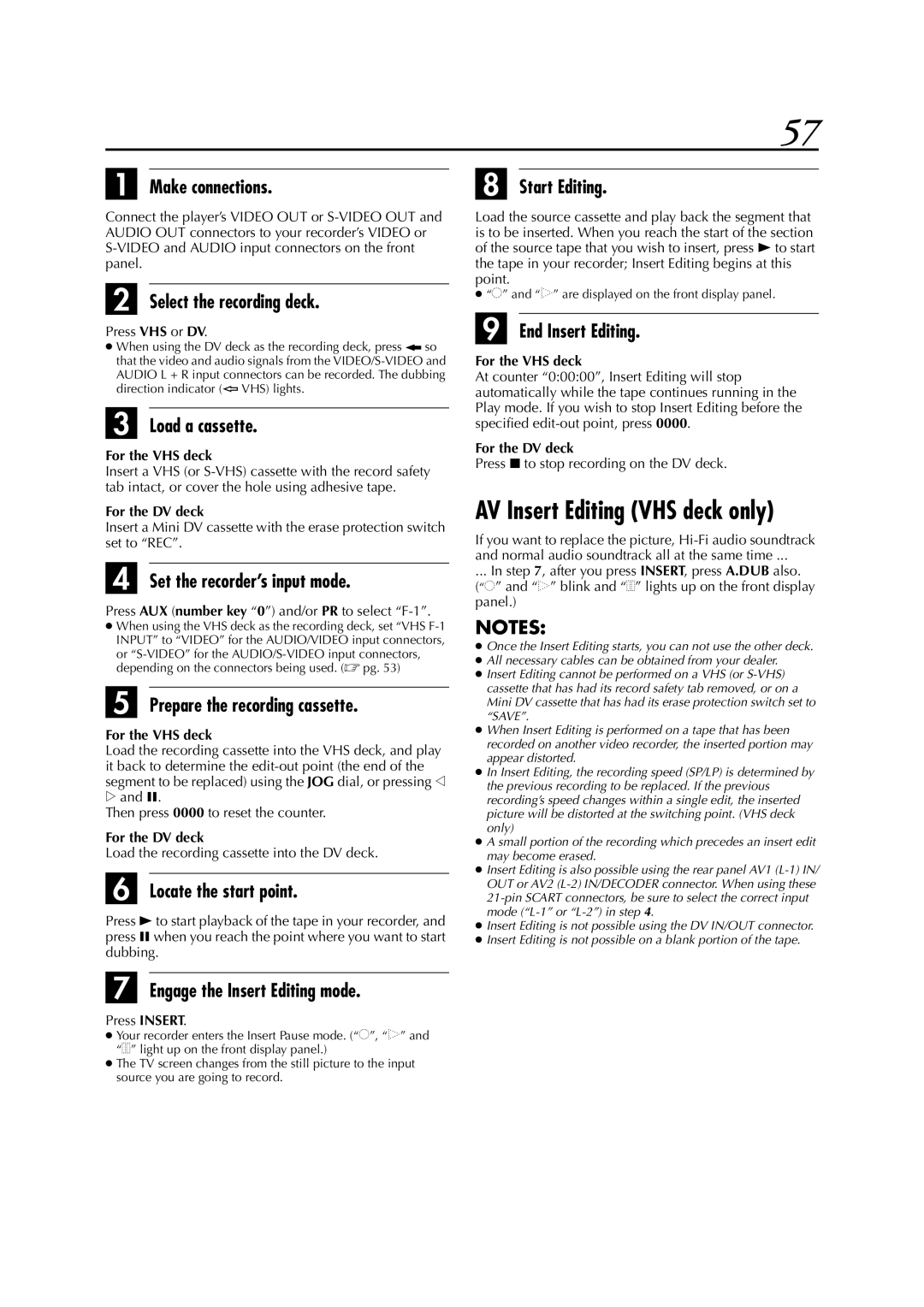57
A Make connections.
Connect the player’s VIDEO OUT or
B Select the recording deck.
Press VHS or DV.
●When using the DV deck as the recording deck, press ![]() so that the video and audio signals from the
so that the video and audio signals from the ![]() VHS) lights.
VHS) lights.
C Load a cassette.
For the VHS deck
Insert a VHS (or
For the DV deck
Insert a Mini DV cassette with the erase protection switch set to “REC”.
D Set the recorder’s input mode.
Press AUX (number key “0”) and/or PR to select “F-1”.
●When using the VHS deck as the recording deck, set “VHS
or
E Prepare the recording cassette.
For the VHS deck
Load the recording cassette into the VHS deck, and play it back to determine the
eand 9.
Then press 0000 to reset the counter.
For the DV deck
Load the recording cassette into the DV deck.
F Locate the start point.
Press 4 to start playback of the tape in your recorder, and press 9 when you reach the point where you want to start dubbing.
G Engage the Insert Editing mode.
Press INSERT.
●Your recorder enters the Insert Pause mode. (“o”, “u” and “i” light up on the front display panel.)
●The TV screen changes from the still picture to the input source you are going to record.
H Start Editing.
Load the source cassette and play back the segment that is to be inserted. When you reach the start of the section of the source tape that you wish to insert, press 4 to start the tape in your recorder; Insert Editing begins at this point.
●“o” and “u” are displayed on the front display panel.
I End Insert Editing.
For the VHS deck
At counter “0:00:00”, Insert Editing will stop automatically while the tape continues running in the Play mode. If you wish to stop Insert Editing before the specified
For the DV deck
Press 8 to stop recording on the DV deck.
AV Insert Editing (VHS deck only)
If you want to replace the picture,
... In step 7, after you press INSERT, press A.DUB also.
(“o” and “u” blink and “i” lights up on the front display panel.)
NOTES:
●Once the Insert Editing starts, you can not use the other deck.
●All necessary cables can be obtained from your dealer.
●Insert Editing cannot be performed on a VHS (or
●When Insert Editing is performed on a tape that has been recorded on another video recorder, the inserted portion may appear distorted.
●In Insert Editing, the recording speed (SP/LP) is determined by the previous recording to be replaced. If the previous recording’s speed changes within a single edit, the inserted picture will be distorted at the switching point. (VHS deck only)
●A small portion of the recording which precedes an insert edit may become erased.
●Insert Editing is also possible using the rear panel AV1
●Insert Editing is not possible using the DV IN/OUT connector.
●Insert Editing is not possible on a blank portion of the tape.