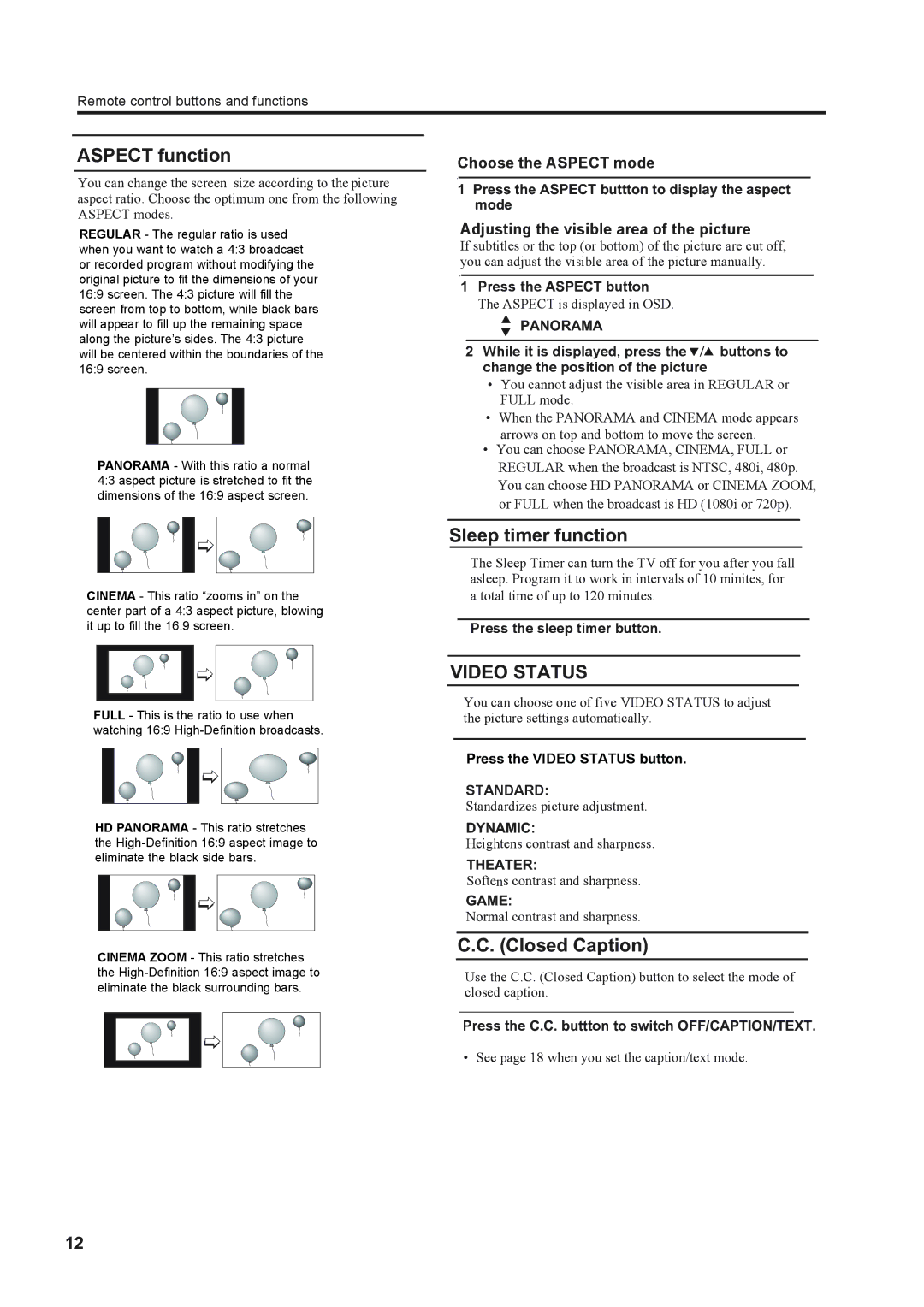Remote control buttons and functions
ASPECT function
You can change the screen size according to the picture aspect ratio. Choose the optimum one from the following ASPECT modes.
REGULAR - The regular ratio is used when you want to watch a 4:3 broadcast or recorded program without modifying the original picture to fit the dimensions of your 16:9 screen. The 4:3 picture will fill the screen from top to bottom, while black bars will appear to fill up the remaining space along the picture’s sides. The 4:3 picture will be centered within the boundaries of the 16:9 screen.
PANORAMA - With this ratio a normal 4:3 aspect picture is stretched to fit the dimensions of the 16:9 aspect screen.
Choose the ASPECT mode
1Press the ASPECT buttton to display the aspect mode
Adjusting the visible area of the picture
If subtitles or the top (or bottom) of the picture are cut off, you can adjust the visible area of the picture manually.
1Press the ASPECT button
The ASPECT is displayed in OSD.
PANORAMA
2While it is displayed, press the ![]() /
/![]() buttons to change the position of the picture
buttons to change the position of the picture
•You cannot adjust the visible area in REGULAR or FULL mode.
•When the PANORAMA and CINEMA mode appears arrows on top and bottom to move the screen.
•You can choose PANORAMA, CINEMA, FULL or
REGULAR when the broadcast is NTSC, 480i, 480p. You can choose HD PANORAMA or CINEMA ZOOM, or FULL when the broadcast is HD (1080i or 720p).
CINEMA - This ratio “zooms in” on the center part of a 4:3 aspect picture, blowing it up to fill the 16:9 screen.
Sleep timer function
The Sleep Timer can turn the TV off for you after you fall asleep. Program it to work in intervals of 10 minites, for a total time of up to 120 minutes.
Press the sleep timer button.
FULL - This is the ratio to use when watching 16:9
HD PANORAMA - This ratio stretches the
CINEMA ZOOM - This ratio stretches the
VIDEO STATUS
You can choose one of five VIDEO STATUS to adjust the picture settings automatically.
Press the VIDEO STATUS button.
STANDARD:
Standardizes picture adjustment.
DYNAMIC:
Heightens contrast and sharpness.
THEATER:
Softens contrast and sharpness.
GAME:
Normal contrast and sharpness.
C.C. (Closed Caption)
Use the C.C. (Closed Caption) button to select the mode of closed caption.
Press the C.C. buttton to switch OFF/CAPTION/TEXT.
• See page 18 when you set the caption/text mode.
12