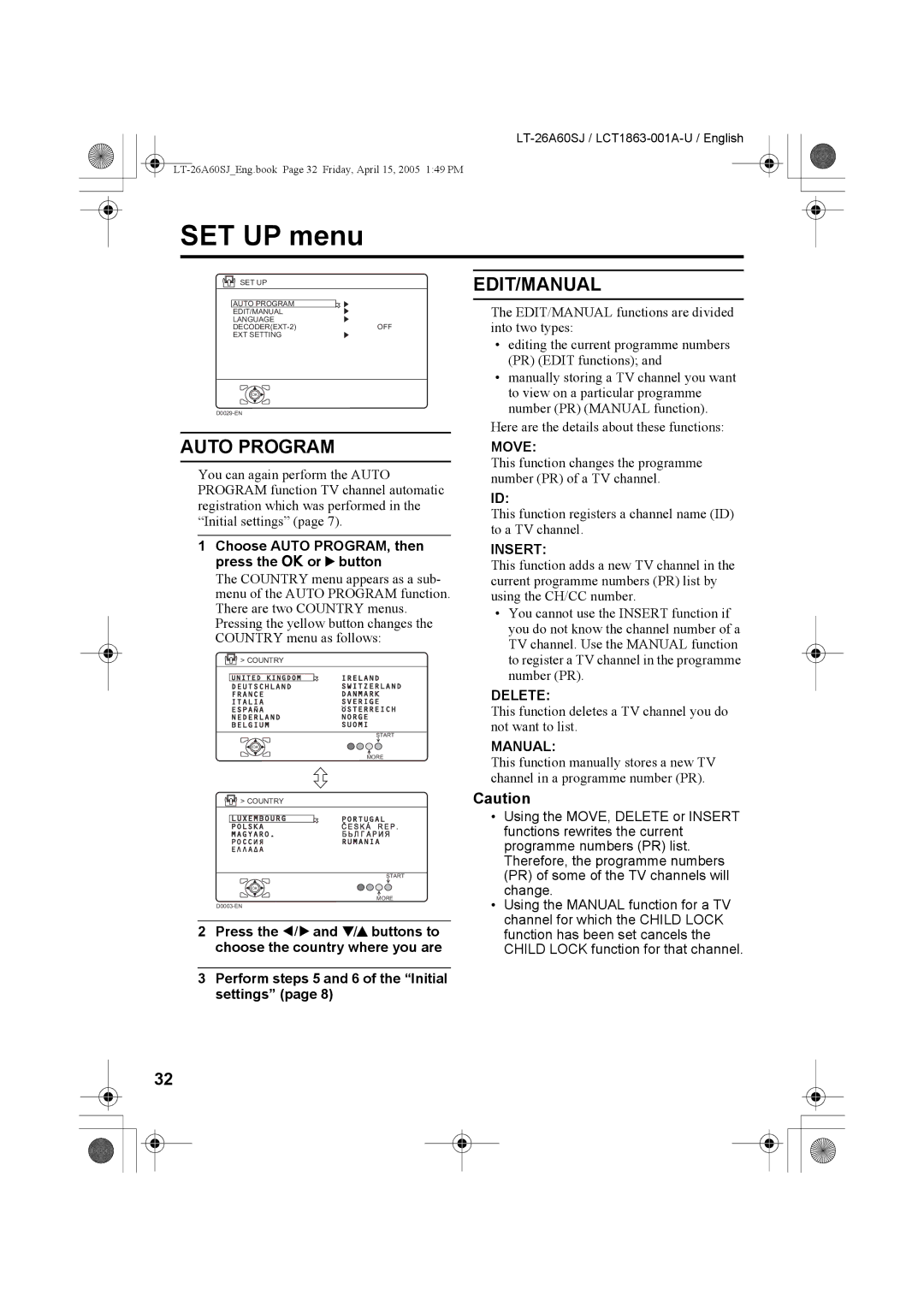LT-32A60SJ LT-26A60SJ
Cover01
„ If in doubt consult a competent electrician
How to replace the fuse
„ Warning
„ Guidelines for safe operation
Pixel defects
Distance recommendations
„ Cleaning the screen
Do not block the TV’s ventilation openings or holes
Contents
Using the stand
Setting up your TV
Installation
„ Rotate the TV to the left and right
Removing the terminal cover
Connecting the aerial and video cassette recorder VCR
VCR
Initial settings
Connecting the power cord to the AC outlet
Putting the batteries into the remote control
Press the # button on the remote control
Press the a button
Press the a button to display the T-V Link menu
If you do not have a T-V Link compatible VCR connected
Turn on the VCR Press the a button
Link functions
„ Downloading the data to VCR
To use T-V Link functions
„ Direct Rec
When Feature not Available is
„ Pre-set download
Displayed
Choose a TV channel
Turn the TV on from standby mode
TV buttons and functions
Watch images from external devices
Press the r Volume q buttons
Adjust the volume
Using the Menu
Use the MENU/OK button
Turn the TV on or off from Standby mode
Remote control buttons and functions
Press the # standby button to turn TV on or off
To return to a TV channel
Choose a TV channel and watch images from external devices
To use the programme number PR 0 AV
Time display
Press the r q buttons to adjust the volume
Information function
PR List
„ Choose the Zoom mode
Zoom function
3D Sound function
„ Adjusting the visible area of the picture
Return to TV channel instantly
Mono
„ Favourite channel registration
„ Setting the picture effect
Favourite channel function
„ Calling the favourite channel
VCR
Set the VCR/TV/DVD Switch to the VCR or DVD position
Operating a JVC brand VCR or DVD player
DVD
Teletext function
Using the List Mode
Press B button to go into the List mode
Basic operation
Hold
Sub-page
Reveal
Size
Index
Cancel
Press H Cancel button
Press the G Index button
Using the TV’s menu
Press the Hbutton to display the menu bar
Picture menu
Features
Press the 6 buttons to choose a Zoom mode
Choose 43 Auto Aspect then press the a button
Sound menu
Child Lock
Features menu
Sleep Timer
„ To set the Child Lock function
Blue Back
Appearance
„ To view a locked TV channel
Favourite Setting
Choose Favourite SETTING, then press the a or 3 button
Auto Program
SET UP menu
EDIT/MANUAL
„ Basic operation
Choose EDIT/MANUAL, then press the a or 3 button
Press the 6buttons to choose a character
„ ID
Before performing Insert or Manual operation
France
To cancel the Insert function
„ Manual
Other TV channels
Language
Decoder EXT-2
ID List
EXT Setting
„ S-IN S-VIDEO input
Dubbing
Press the 5 buttons to choose the arrow from the menu
To cancel the S-IN S-VIDEO input setting
Press the 5 or 6 buttons to choose an EXT terminal
EXT-1/EXT-3
LT-26A60SJEng.book Page 39 Friday, April 15, 2005 149 PM
When a picture is not displayed
Connecting to the computer
Table of signals for each type of computer
Displaying a computer screen
Before connecting anything
Connecting external equipment
„ Connecting the PC
Additional preparation
Without terminal covers
„ TV output from the EXT-1 terminal
„ Connecting headphones
„ Video or sound signal output from the EXT-2 terminal
„ T-V Link compatible VCR
CH/CC numbers
Channel
CH/CC numbers
„ If you cannot turn off the TV
Troubleshooting
„ If you cannot turn on the TV
„ No picture or no sound
„ Other issues
„ If the TV does not respond to the remote control
„ Poor sound
LT-26A60SJEng.book Page 48 Friday, April 15, 2005 149 PM
Specifications
We may change the design and specifications without notice
Specifications
Cover4.fm Page 1 Friday, April 22, 2005 545 PM
Cover4.fm Page 2 Friday, April 22, 2005 545 PM
Cover03
Cover04

![]() SET UP
SET UP![]() > COUNTRY
> COUNTRY![]() OK
OK