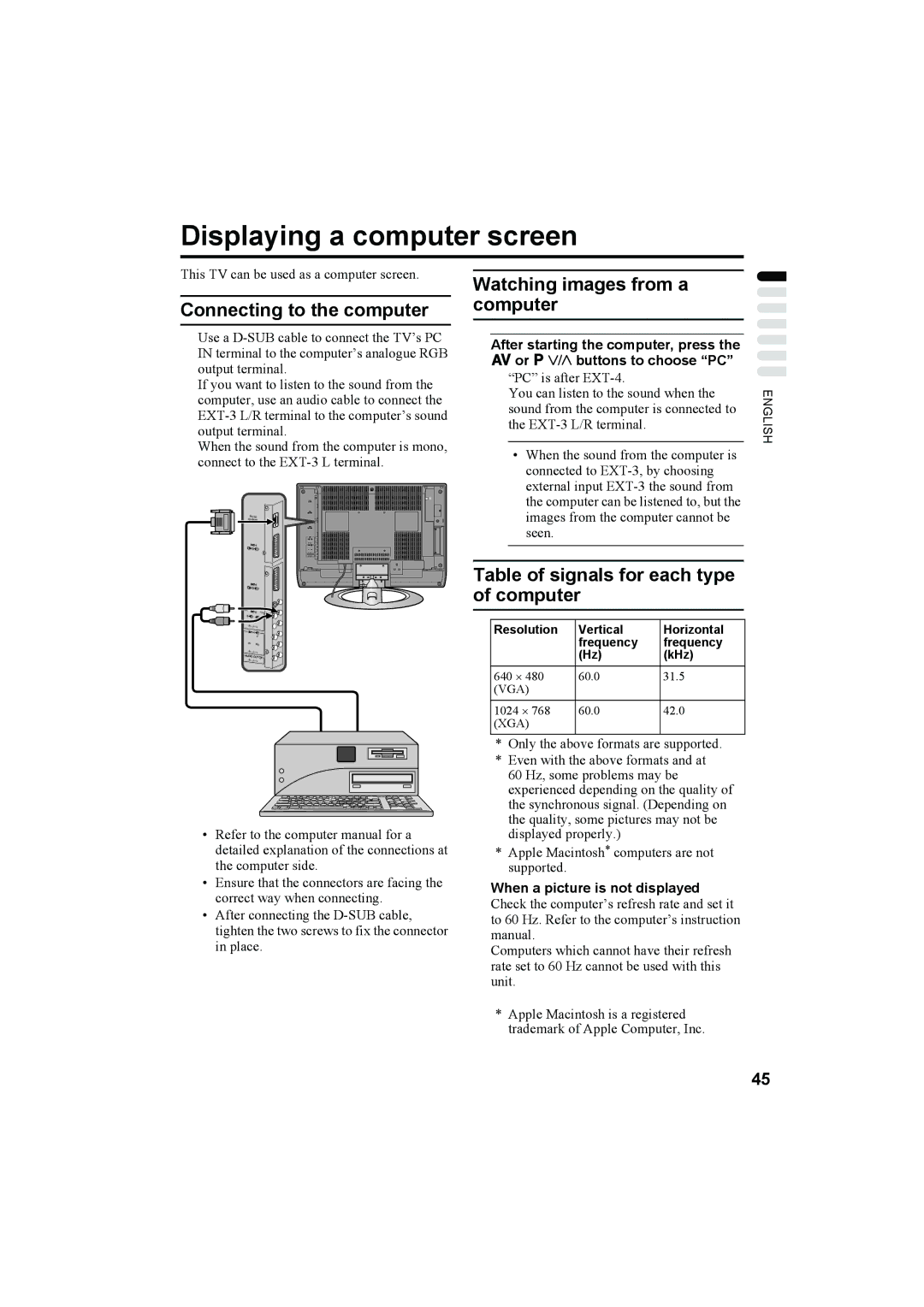Displaying a computer screen
This TV can be used as a computer screen.
Connecting to the computer
Use a
If you want to listen to the sound from the computer, use an audio cable to connect the
When the sound from the computer is mono, connect to the
•Refer to the computer manual for a detailed explanation of the connections at the computer side.
•Ensure that the connectors are facing the correct way when connecting.
•After connecting the
Watching images from a computer
After starting the computer, press the Gor pp buttons to choose “PC”
“PC” is after
You can listen to the sound when the sound from the computer is connected to the
•When the sound from the computer is connected to
Table of signals for each type of computer
Resolution | Vertical | Horizontal |
| frequency | frequency |
| (Hz) | (kHz) |
640 ⋅ 480 | 60.0 | 31.5 |
(VGA) |
|
|
1024 ⋅ 768 | 60.0 | 42.0 |
(XGA) |
|
|
*Only the above formats are supported.
*Even with the above formats and at 60 Hz, some problems may be experienced depending on the quality of the synchronous signal. (Depending on the quality, some pictures may not be displayed properly.)
*Apple Macintosh* computers are not supported.
When a picture is not displayed
Check the computer’s refresh rate and set it to 60 Hz. Refer to the computer’s instruction manual.
Computers which cannot have their refresh rate set to 60 Hz cannot be used with this unit.
ENGLISH
*Apple Macintosh is a registered trademark of Apple Computer, Inc.
45