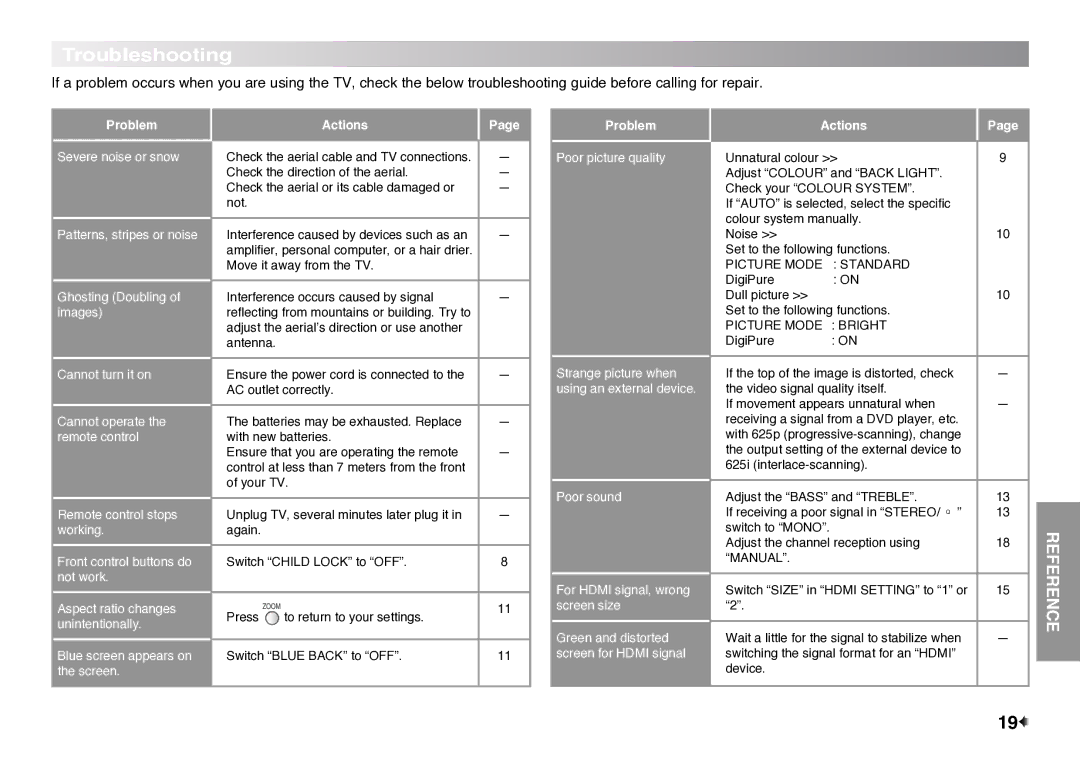Troubleshooting
If a problem occurs when you are using the TV, check the below troubleshooting guide before calling for repair.
Problem
Severe noise or snow
Patterns, stripes or noise
Ghosting (Doubling of images)
Cannot turn it on
Cannot operate the remote control
Remote control stops working.
Front control buttons do not work.
Aspect ratio changes unintentionally.
Blue screen appears on the screen.
| Actions | Page |
|
| |
• Check the aerial cable and TV connections. | — | |
• Check the direction of the aerial. | — | |
• Check the aerial or its cable damaged or | — | |
not. |
|
|
|
| |
• Interference caused by devices such as an | — | |
amplifier, personal computer, or a hair drier. |
| |
Move it away from the TV. |
| |
|
| |
• Interference occurs caused by signal | — | |
reflecting from mountains or building. Try to |
| |
adjust the aerial’s direction or use another |
| |
antenna. |
|
|
|
| |
• Ensure the power cord is connected to the | — | |
AC outlet correctly. |
| |
|
| |
• The batteries may be exhausted. Replace | — | |
with new batteries. |
| |
• Ensure that you are operating the remote | — | |
control at less than 7 meters from the front |
| |
of your TV. |
| |
|
| |
• Unplug TV, several minutes later plug it in | — | |
again. |
|
|
|
| |
• Switch “CHILD LOCK” to “OFF”. | 8 | |
|
|
|
• Press | to return to your settings. | 11 |
| ||
|
| |
• Switch “BLUE BACK” to “OFF”. | 11 | |
|
|
|
Problem
Poor picture quality
Strange picture when using an external device.
Poor sound
For HDMI signal, wrong screen size
Green and distorted screen for HDMI signal
Actions | Page | |
|
| |
• Unnatural colour >> | 9 | |
Adjust “COLOUR” and “BACK LIGHT”. |
| |
Check your “COLOUR SYSTEM”. |
| |
If “AUTO” is selected, select the specific |
| |
colour system manually. |
| |
• Noise >> |
| 10 |
Set to the following functions. |
| |
PICTURE MODE | : STANDARD |
|
DigiPure | : ON |
|
• Dull picture >> |
| 10 |
Set to the following functions. |
| |
PICTURE MODE : BRIGHT |
| |
DigiPure | : ON |
|
|
| |
• If the top of the image is distorted, check | — | |
the video signal quality itself. |
| |
• If movement appears unnatural when | — | |
receiving a signal from a DVD player, etc. |
| |
with 625p |
| |
the output setting of the external device to |
| |
625i |
| |
|
| |
• Adjust the “BASS” and “TREBLE”. | 13 | |
• If receiving a poor signal in “STEREO/I■II” | 13 | |
switch to “MONO”. |
|
|
• Adjust the channel reception using | 18 | |
“MANUAL”. |
|
|
|
| |
• Switch “SIZE” in “HDMI SETTING” to “1” or | 15 | |
“2”. |
|
|
|
| |
• Wait a little for the signal to stabilize when | — | |
switching the signal format for an “HDMI” |
| |
device. |
|
|
|
|
|
REFERENCE
19![]()