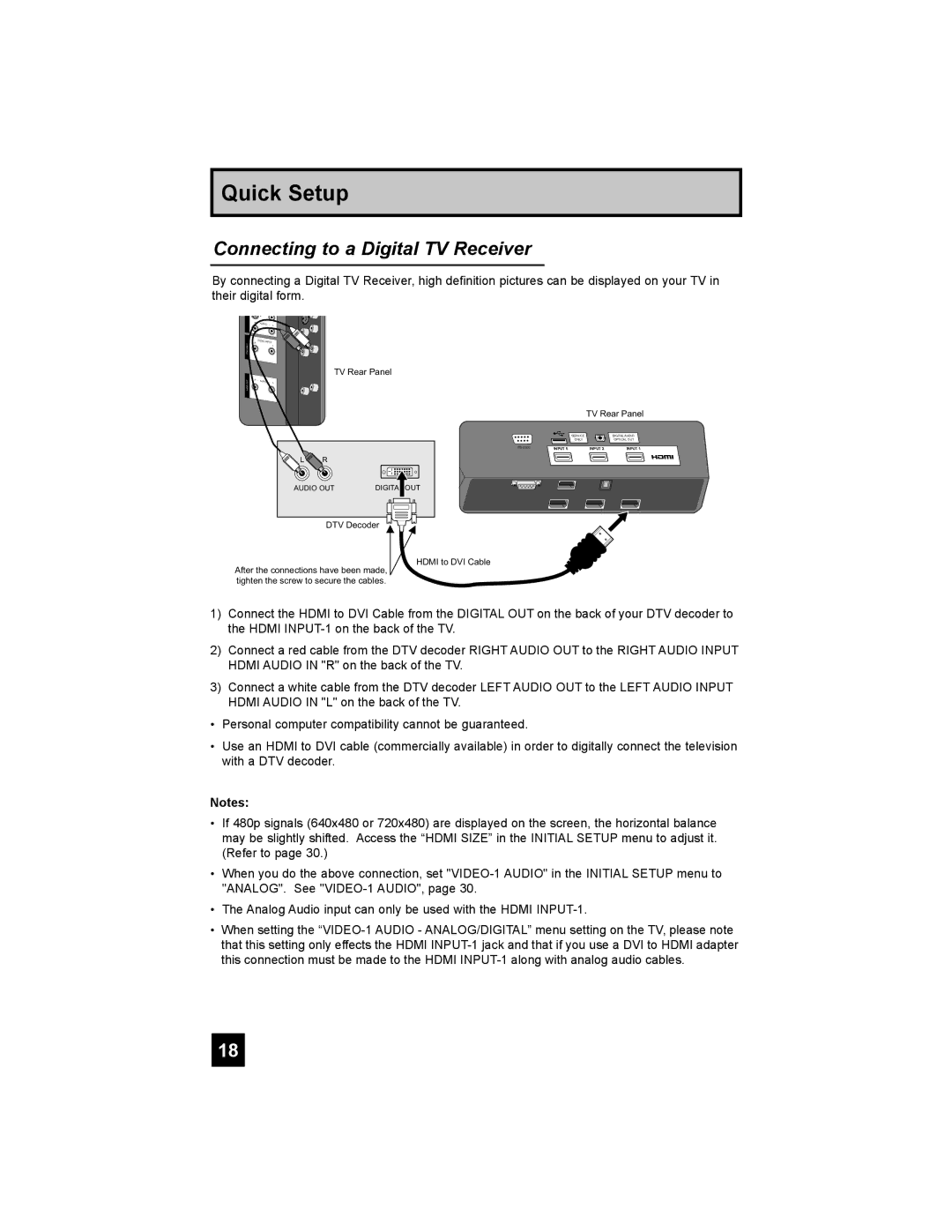Quick Setup
Connecting to a Digital TV Receiver
By connecting a Digital TV Receiver, high definition pictures can be displayed on your TV in their digital form.
| R | - |
|
|
|
|
| AUDIO | - | L | |
| R | AUDIO | INPUT |
| |
1 |
|
| |||
UDIOFOROUTHDMI |
|
|
|
| L |
|
|
|
|
| |
|
|
|
|
| TV Rear Panel |
OUT | R | - AUDIO |
|
| |
|
|
| - | L | |
AUDIOOUT |
|
|
|
|
|
UDIO |
|
|
|
|
|
L | R |
|
AUDIO OUT | DIGITAL OUT | |
DTV Decoder
TV Rear Panel
|
| SERVICE | DIGITALAUDIO |
|
| ONLY | OPTICALOUT |
INPUT 5 | INPUT 2 | INPUT 1 | |
|
HDMI to DVI Cable
After the connections have been made, tighten the screw to secure the cables.
1)Connect the HDMI to DVI Cable from the DIGITAL OUT on the back of your DTV decoder to the HDMI
2)Connect a red cable from the DTV decoder RIGHT AUDIO OUT to the RIGHT AUDIO INPUT HDMI AUDIO IN "R" on the back of the TV.
3)Connect a white cable from the DTV decoder LEFT AUDIO OUT to the LEFT AUDIO INPUT HDMI AUDIO IN "L" on the back of the TV.
•Personal computer compatibility cannot be guaranteed.
•Use an HDMI to DVI cable (commercially available) in order to digitally connect the television with a DTV decoder.
Notes:
•If 480p signals (640x480 or 720x480) are displayed on the screen, the horizontal balance may be slightly shifted. Access the “HDMI SIZE” in the INITIAL SETUP menu to adjust it. (Refer to page 30.)
•When you do the above connection, set
•The Analog Audio input can only be used with the HDMI
•When setting the
18