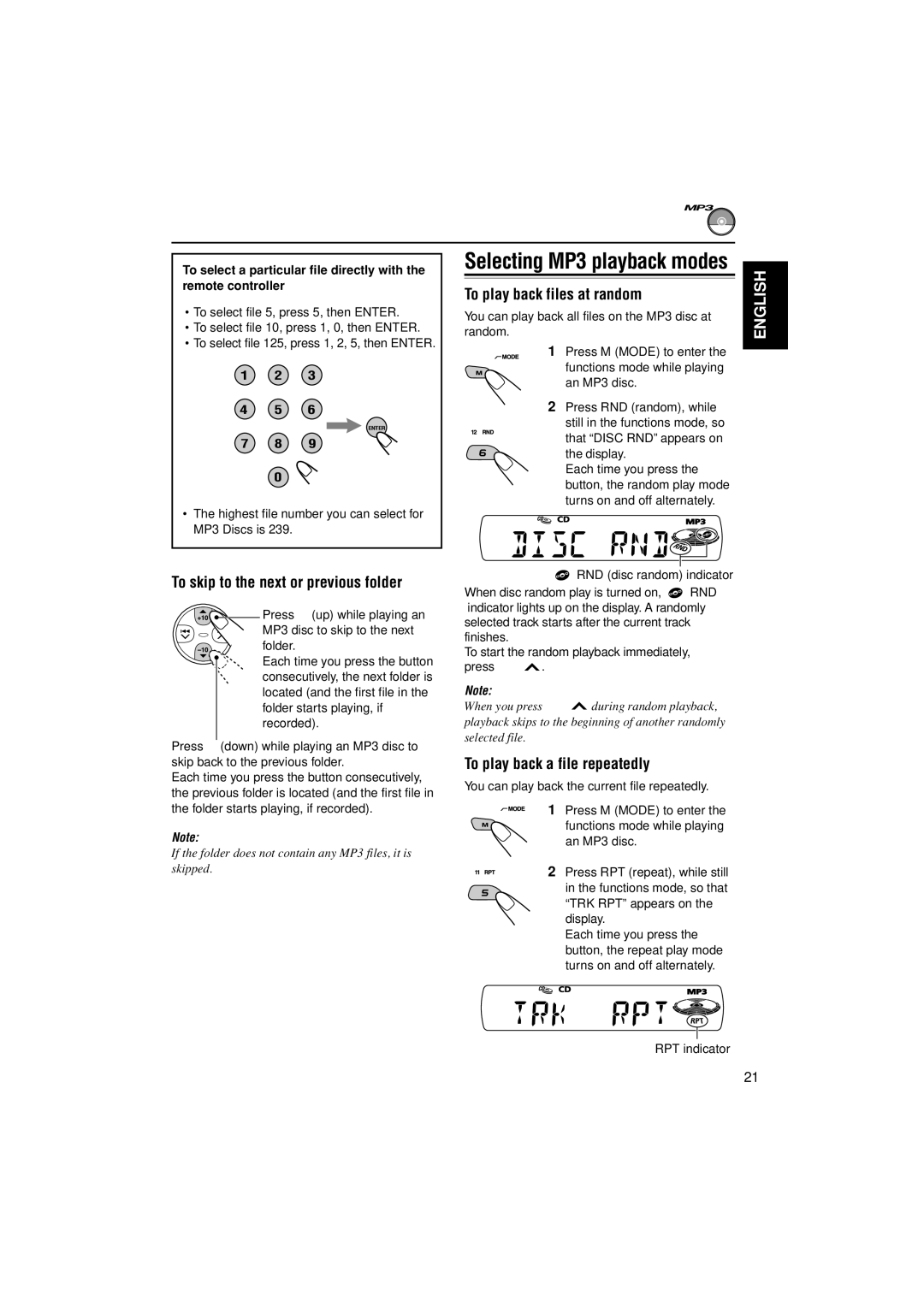To select a particular file directly with the remote controller
•To select file 5, press 5, then ENTER.
•To select file 10, press 1, 0, then ENTER.
•To select file 125, press 1, 2, 5, then ENTER.
1 2 3
4 5 6
ENTER
7 8 9
0![]()
•The highest file number you can select for MP3 Discs is 239.
To skip to the next or previous folder
![]()
![]() Press 5 (up) while playing an
Press 5 (up) while playing an
MP3 disc to skip to the next folder.
Each time you press the button consecutively, the next folder is located (and the first file in the folder starts playing, if recorded).
Press ∞ (down) while playing an MP3 disc to skip back to the previous folder.
Each time you press the button consecutively, the previous folder is located (and the first file in the folder starts playing, if recorded).
Note:
If the folder does not contain any MP3 files, it is skipped.
Selecting MP3 playback modes
To play back files at random
You can play back all files on the MP3 disc at random.
1Press M (MODE) to enter the
functions mode while playing an MP3 disc.
2Press RND (random), while still in the functions mode, so that “DISC RND” appears on
the display.
Each time you press the button, the random play mode turns on and off alternately.
RND (disc random) indicator
When disc random play is turned on, ![]() RND indicator lights up on the display. A randomly selected track starts after the current track finishes.
RND indicator lights up on the display. A randomly selected track starts after the current track finishes.
To start the random playback immediately, press ¢ ![]() .
.
Note:
When you press ¢ ![]() during random playback, playback skips to the beginning of another randomly selected file.
during random playback, playback skips to the beginning of another randomly selected file.
To play back a file repeatedly
You can play back the current file repeatedly.
1 Press M (MODE) to enter the functions mode while playing an MP3 disc.
2 Press RPT (repeat), while still in the functions mode, so that “TRK RPT” appears on the display.
Each time you press the button, the repeat play mode turns on and off alternately.
RPT indicator
ENGLISH
21