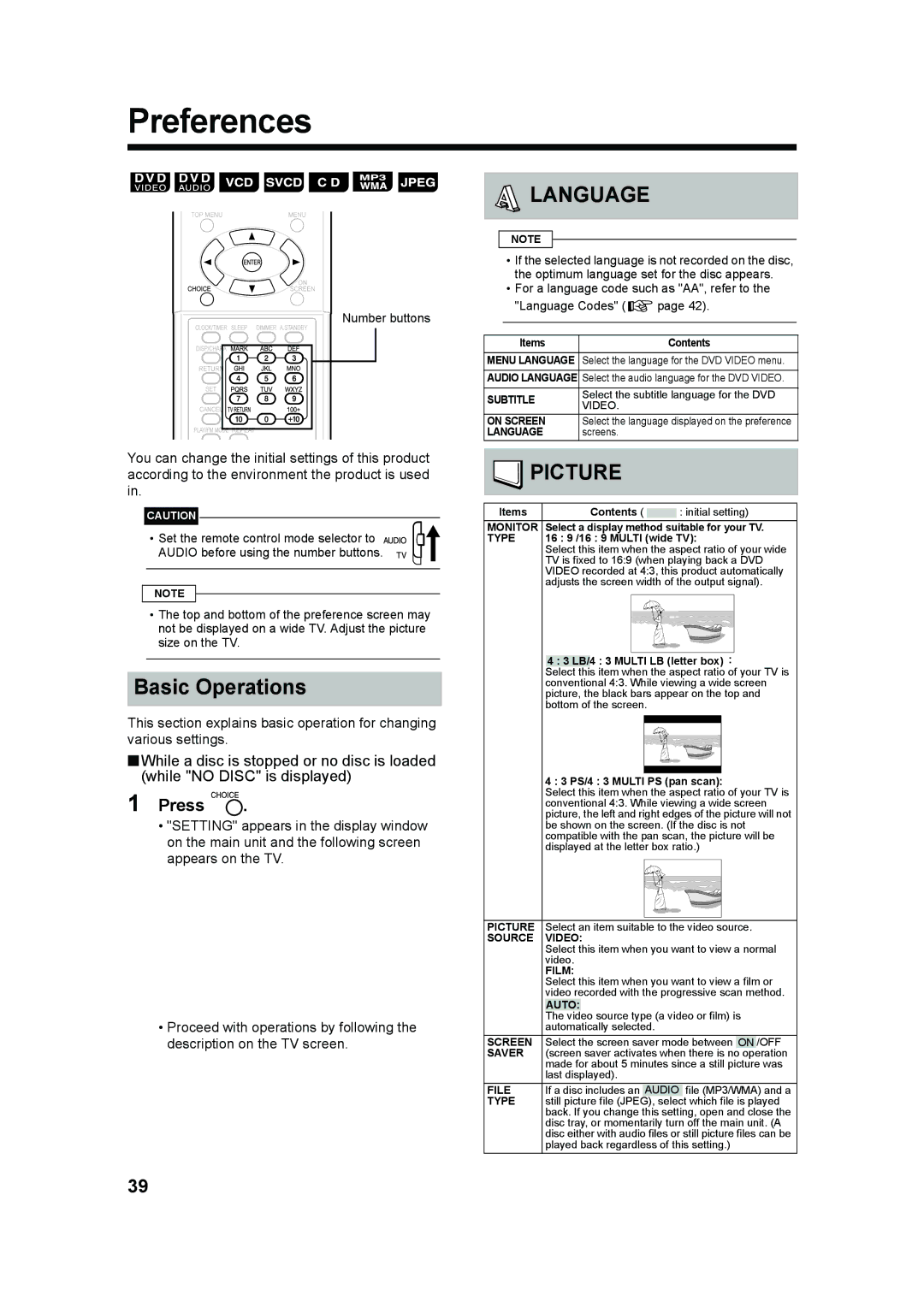UX-QD7W, UX-QD7M, LVT1220-002A specifications
The JVC LVT1220-002A, UX-QD7M, and UX-QD7W are components of JVC's innovative audio technology, aimed at delivering high-quality sound in a compact form. These devices cater to both casual listeners and audiophiles who appreciate superior audio performance.The JVC LVT1220-002A functions as a compact speaker system designed to work seamlessly with various JVC audio components. One of its key features is the incorporation of advanced digital signal processing technology, which enhances sound clarity and provides a rich, immersive listening experience. The lightweight design of the LVT1220-002A allows for easy installation in different environments, whether it is for home use or a small professional setup.
The UX-QD7M and UX-QD7W are versatile mini playback systems that provide users with the flexibility to enjoy their favorite music from a variety of sources. Both models offer Bluetooth connectivity, allowing users to stream music from smartphones, tablets, or other compatible devices with effortless ease. This feature is complemented by a built-in USB port and an auxiliary input, making these models highly versatile in terms of source connections.
In terms of audio quality, the UX-QD7M and UX-QD7W are engineered with high-power amplifiers that enhance sound performance across all frequencies. The devices utilize a dual speaker configuration that ensures a balanced audio output, enabling clear vocals and deep bass tones. Additionally, the systems include equalizer presets to customize the sound to individual preferences.
Both models showcase JVC’s commitment to aesthetics, combining sleek designs with a modern finish that fits seamlessly into any interior decor. The user-friendly interface makes it easy for users to navigate through the various settings and features, thus maximizing convenience.
Moreover, the UX-QD7M and UX-QD7W include various playback options, including CD, FM/AM radio, and digital audio playback, ensuring a diverse listening experience. The inclusion of a remote control allows for easy operation from a distance, adding another layer of convenience for users.
Overall, the JVC LVT1220-002A, UX-QD7M, and UX-QD7W exemplify the brand's dedication to delivering exceptional sound quality and user-centric features, making them ideal choices for anyone seeking a compact yet powerful audio system.