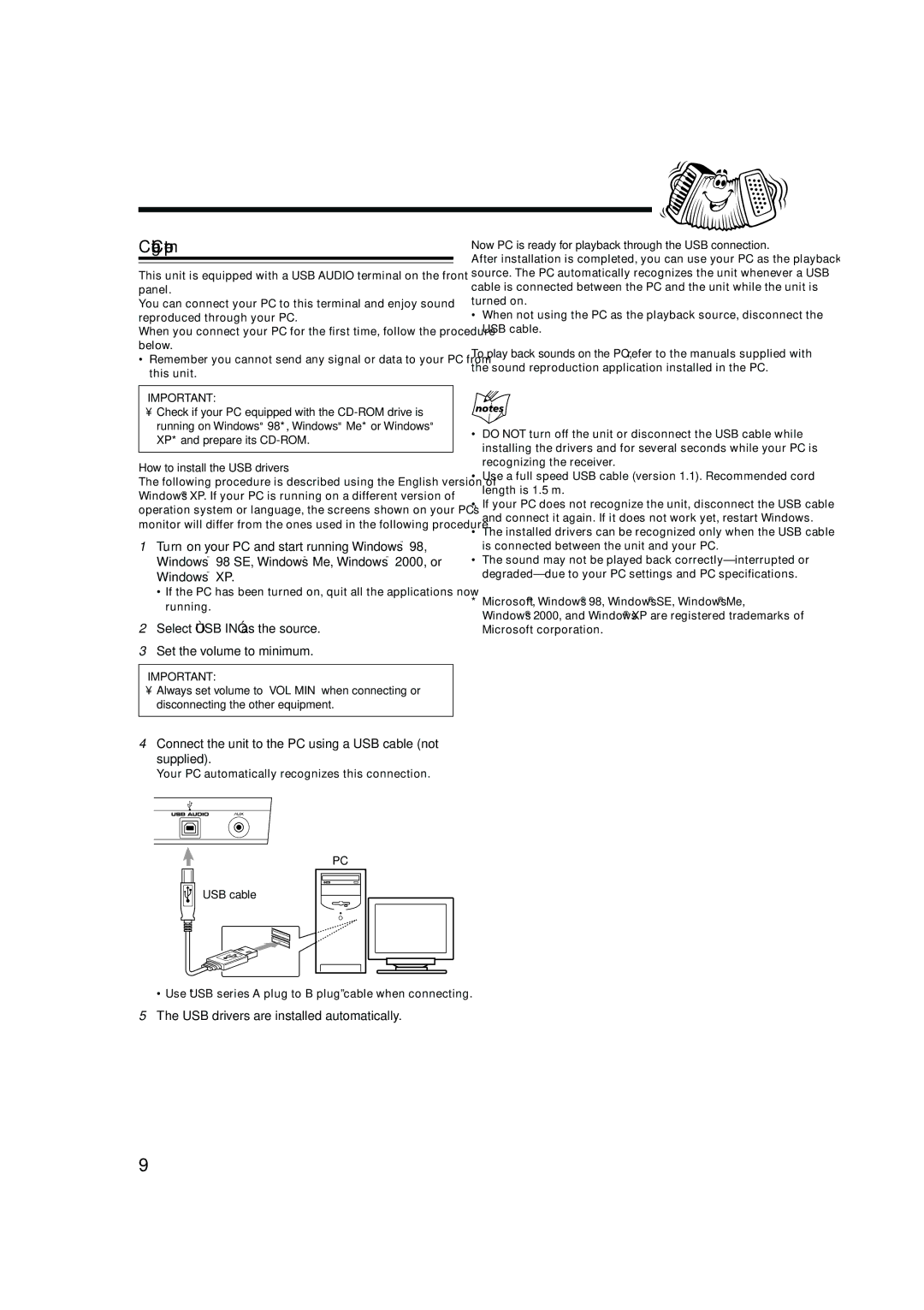Connecting a Computer
This unit is equipped with a USB AUDIO terminal on the front panel.
You can connect your PC to this terminal and enjoy sound reproduced through your PC.
When you connect your PC for the first time, follow the procedure below.
•Remember you cannot send any signal or data to your PC from this unit.
IMPORTANT:
•Check if your PC equipped with the
How to install the USB drivers
The following procedure is described using the English version of Windows® XP. If your PC is running on a different version of operation system or language, the screens shown on your PC’s monitor will differ from the ones used in the following procedure.
1Turn on your PC and start running Windows® 98, Windows® 98 SE, Windows® Me, Windows® 2000, or Windows® XP.
•If the PC has been turned on, quit all the applications now running.
2Select “USB IN” as the source.
3Set the volume to minimum.
IMPORTANT:
•Always set volume to “VOL MIN” when connecting or disconnecting the other equipment.
4Connect the unit to the PC using a USB cable (not supplied).
Your PC automatically recognizes this connection.
Now PC is ready for playback through the USB connection.
After installation is completed, you can use your PC as the playback source. The PC automatically recognizes the unit whenever a USB cable is connected between the PC and the unit while the unit is turned on.
•When not using the PC as the playback source, disconnect the USB cable.
To play back sounds on the PC, refer to the manuals supplied with the sound reproduction application installed in the PC.
•DO NOT turn off the unit or disconnect the USB cable while installing the drivers and for several seconds while your PC is recognizing the receiver.
•Use a full speed USB cable (version 1.1). Recommended cord length is 1.5 m.
•If your PC does not recognize the unit, disconnect the USB cable and connect it again. If it does not work yet, restart Windows.
•The installed drivers can be recognized only when the USB cable is connected between the unit and your PC.
•The sound may not be played back
*Microsoft®, Windows® 98, Windows® SE, Windows® Me, Windows® 2000, and Windows® XP are registered trademarks of Microsoft corporation.
PC
USB cable
• Use “USB series A plug to B plug” cable when connecting.
5The USB drivers are installed automatically.
9