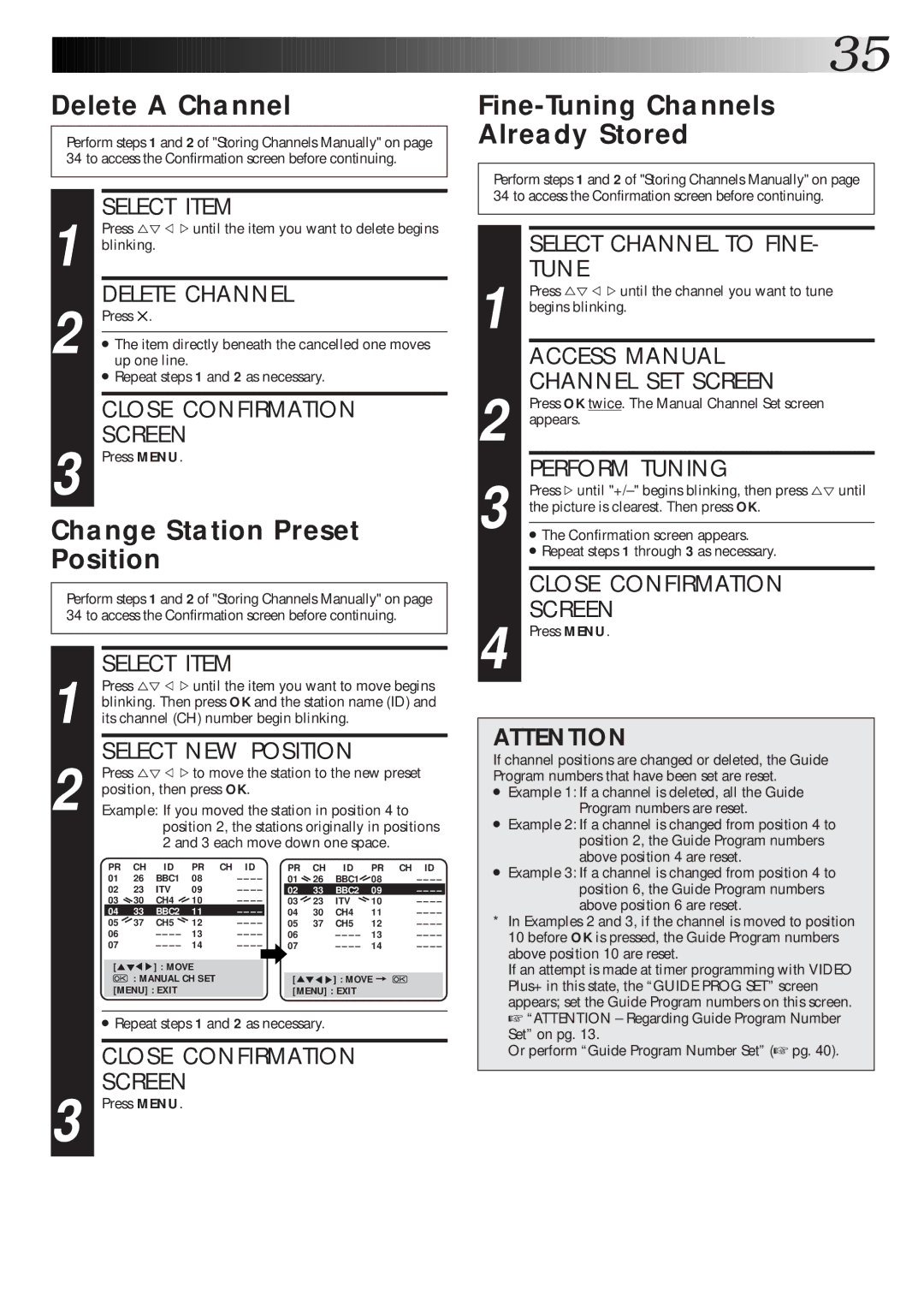![]()
![]()
![]()
![]()
![]()
![]()
![]()
![]()
![]()
![]()
![]()
![]()
![]()
![]()
![]()
![]()
![]()
![]()
![]()
![]()
![]()
![]()
![]()
![]()
![]()
![]()
![]()
![]()
![]()
![]()
![]()
![]()
![]()
![]()
![]()
![]()
![]()
![]()
![]()
![]()
![]()
![]()
![]()
![]()
![]()
![]()
![]()
![]()
![]()
![]()
![]()
![]() 35
35![]()
Delete A Channel
Perform steps 1 and 2 of "Storing Channels Manually" on page 34 to access the Confirmation screen before continuing.
|
|
|
|
| Perform steps 1 and 2 of "Storing Channels Manually" on page | |||
|
|
| ||||||
1 |
| SELECT ITEM |
|
| 34 to access the Confirmation screen before continuing. | |||
|
|
|
|
|
| |||
| Press %Þ @ #until the item you want to delete begins |
|
|
|
|
| ||
|
|
|
|
| SELECT CHANNEL TO FINE- | |||
| blinking. |
|
|
|
| |||
|
|
|
|
|
| TUNE | ||
2 |
| DELETE CHANNEL | 1 |
| Press %Þ @ #until the channel you want to tune | |||
| Press . |
| begins blinking. | |||||
|
|
| ||||||
|
|
|
| |||||
| ● The item directly beneath the cancelled one moves |
|
|
|
|
| ||
|
|
|
|
| ACCESS MANUAL | |||
| up one line. |
|
|
|
| |||
|
| ● Repeat steps 1 and 2 as necessary. |
|
|
|
| CHANNEL SET SCREEN | |
|
|
|
|
|
|
| ||
|
| CLOSE CONFIRMATION |
|
|
|
| Press OK twice. The Manual Channel Set screen | |
|
|
| 2 appears. | |||||
3 |
| SCREEN |
| |||||
| Press MENU. |
|
|
|
|
| ||
| 3 |
| PERFORM TUNING | |||||
|
|
| ||||||
|
|
| Press #until | |||||
|
|
|
| the picture is clearest. Then press OK. | ||||
Change Station Preset | ||||||||
|
| |||||||
| ● The Confirmation screen appears. | |||||||
Position |
|
|
|
| ● Repeat steps 1 through 3 as necessary. | |||
|
|
|
|
| ||||
|
|
|
|
|
|
| CLOSE CONFIRMATION | |
Perform steps 1 and 2 of "Storing Channels Manually" on page |
|
|
| |||||
|
|
|
| SCREEN | ||||
34 to access the Confirmation screen before continuing. |
|
|
|
| ||||
|
|
|
|
|
|
|
| |
|
|
|
|
|
|
|
| |
1
2
3
SELECT ITEM
Press %Þ @ #until the item you want to move begins blinking. Then press OK and the station name (ID) and its channel (CH) number begin blinking.
SELECT NEW POSITION
Press %Þ @ #to move the station to the new preset position, then press OK.
Example: If you moved the station in position 4 to position 2, the stations originally in positions 2 and 3 each move down one space.
PR | CH | ID | PR | CH ID |
| PR | CH | ID | PR | CH ID | |||
01 | 26 |
| BBC1 | 08 | – – – – | 01 | 26 |
| BBC1 | 08 | |||
02 | 23 |
| ITV | 09 | – – – – |
| 02 | 33 |
| BBC2 | 09 | ||
03 | 30 |
| CH4 | 10 | – – – – |
| 03 | 23 |
| ITV | 10 | ||
04 | 33 |
| BBC2 | 11 | – – – – | 04 | 30 |
| CH4 | 11 | |||
05 | 37 |
| CH5 | 12 | – – – – | 05 | 37 |
| CH5 | 12 | |||
06 |
|
| – – – – | 13 | – – – – | 06 |
|
| 13 | ||||
07 |
|
| – – – – | 14 | – – – – | 07 |
|
| 14 | ||||
|
|
|
|
|
|
|
|
|
|
| |||
[5°5 | 5] : MOVE |
|
|
|
|
|
|
|
|
| |||
| : MANUAL CH SET |
|
| [5°5 | 5] : MOVE = |
|
| ||||||
[MENU] : EXIT |
|
|
| [MENU] : EXIT |
|
|
| ||||||
●Repeat steps 1 and 2 as necessary.
CLOSE CONFIRMATION
SCREEN
Press MENU.