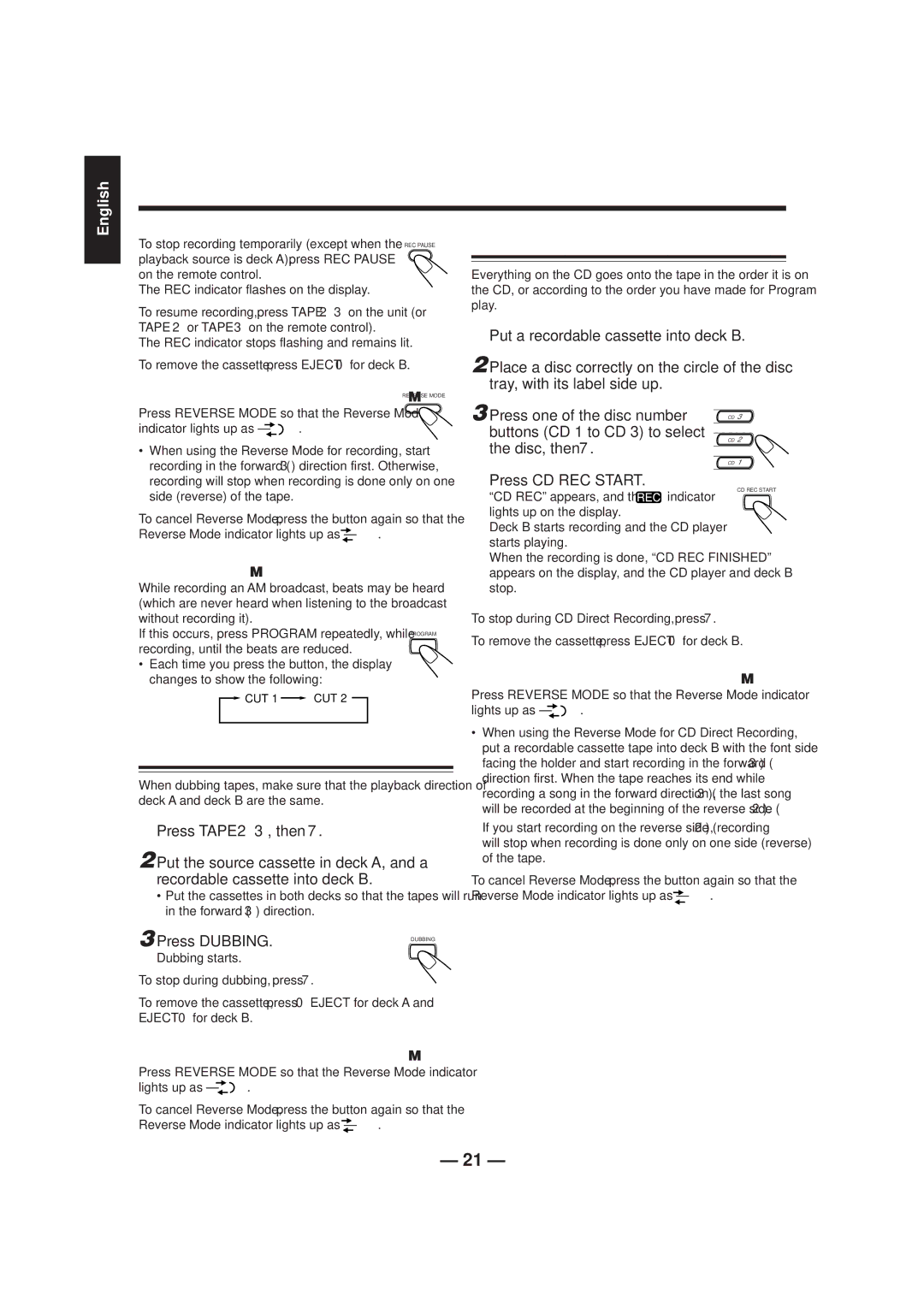MX-J200, SP-MXJ300, SP-MXJ206, SP-MXJ200, CA-MXJ206 specifications
The JVC SP-MXJ300, MX-J206, CA-MXJ206, SP-MXJ200, and MX-J200 are a collection of high-performance audio systems that cater to music lovers and home theater enthusiasts. These units combine cutting-edge technology with user-friendly features, making them a popular choice for many.The JVC SP-MXJ300 stands out with its impressive power output and sound quality. This model is designed to deliver robust audio across various genres, ensuring an immersive listening experience. Its advanced speakers produce crisp highs and deep bass, complemented by a powerful amplifier that enhances overall sound clarity. Users will appreciate the easy connectivity options, which include USB ports and Bluetooth technology for seamless streaming from mobile devices.
Moving on to the MX-J206 and CA-MXJ206, these systems reflect JVC’s commitment to versatility and performance. Both models incorporate multiple audio sources, such as CD players, radio tuners, and the ability to connect external devices. This flexibility allows users to enjoy their favorite music in various formats. Another notable feature is the built-in equalizer, which provides customizable sound settings, enabling users to tune the audio to their specific preferences.
The SP-MXJ200 and MX-J200 models are designed with modern aesthetics in mind, featuring sleek lines and an elegant finish that can complement any room décor. Additionally, these units are equipped with various sound enhancement technologies, such as surround sound processing, which creates a more engaging audio environment.
Connectivity is a key feature across all these models. They support Bluetooth technology for easy pairing with smartphones and tablets, allowing for wireless playback of playlists. Additionally, some units offer remote control functionality, enabling users to manage sound settings from a distance.
Overall, the JVC SP-MXJ300, MX-J206, CA-MXJ206, SP-MXJ200, and MX-J200 represent a blend of style and substance. They boast a range of features that cater to diverse listening preferences, making them suitable for everything from casual music enjoyment to serious audio applications. Whether for home entertainment or personal use, these systems provide an excellent option for anyone looking to elevate their audio experience.