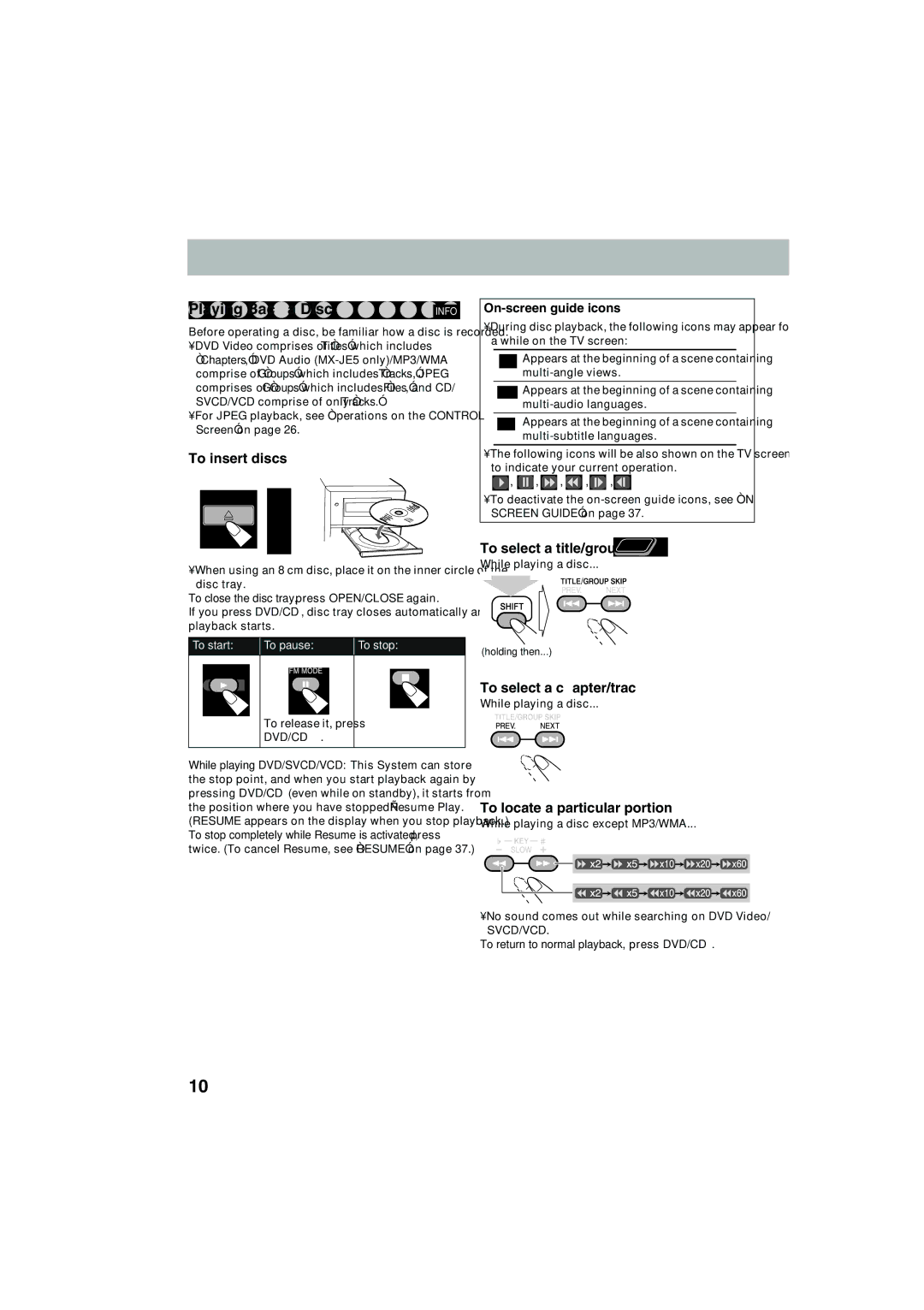GVT0145-001B, MX-JE5, MX-JE31 specifications
The JVC MX-JE31 and MX-JE5 are notable components of JVC's audio lineup, reflecting the brand's commitment to delivering high-quality sound and innovative technologies. Both models provide unique features that cater to a wide range of audio preferences, making them excellent choices for home entertainment systems.The JVC MX-JE31 is a versatile mini component system that combines powerful sound with a compact design. One of its standout features is the integration of a CD player, allowing users to enjoy their favorite discs without the need for additional devices. The system supports various formats, making it easy to access a library of music. Additionally, the MX-JE31 includes a built-in AM/FM radio tuner, enabling users to tune into their preferred stations with ease.
Another key characteristic of the MX-JE31 is its impressive output power, which delivers robust sound quality. The speakers are engineered to provide clarity and depth, making it suitable not only for music but also for movies and other audio content. Users can also take advantage of its multiple sound modes to enhance their listening experience according to their specific needs.
The JVC MX-JE5, on the other hand, offers a more compact and portable option without sacrificing audio quality. This model is designed to be user-friendly, boasting features such as Bluetooth connectivity that allows seamless streaming from smart devices. This technology enhances convenience, enabling users to listen to their favorite playlists or podcasts wirelessly.
The MX-JE5 also includes a USB port for playback of digital music files, making it a versatile choice for those who prefer convenience. Both systems are built with durability in mind, ensuring they can withstand regular use while maintaining their performance.
Accompanying these models is the GVT0145-001B, which is often associated with JVC's speaker systems. This component plays a crucial role in enhancing the overall sound experience. It typically includes advanced speaker technology designed to deliver balanced audio across various frequencies.
In conclusion, both the JVC MX-JE31 and MX-JE5 are exemplary choices for audio enthusiasts seeking powerful sound and versatility in a mini component system. With features like CD playback, AM/FM radio, Bluetooth connectivity, and USB playback, they cater to a wide array of listening preferences. Coupled with the advanced technologies incorporated in the GVT0145-001B, these systems ensure an enriching audio experience for any user.