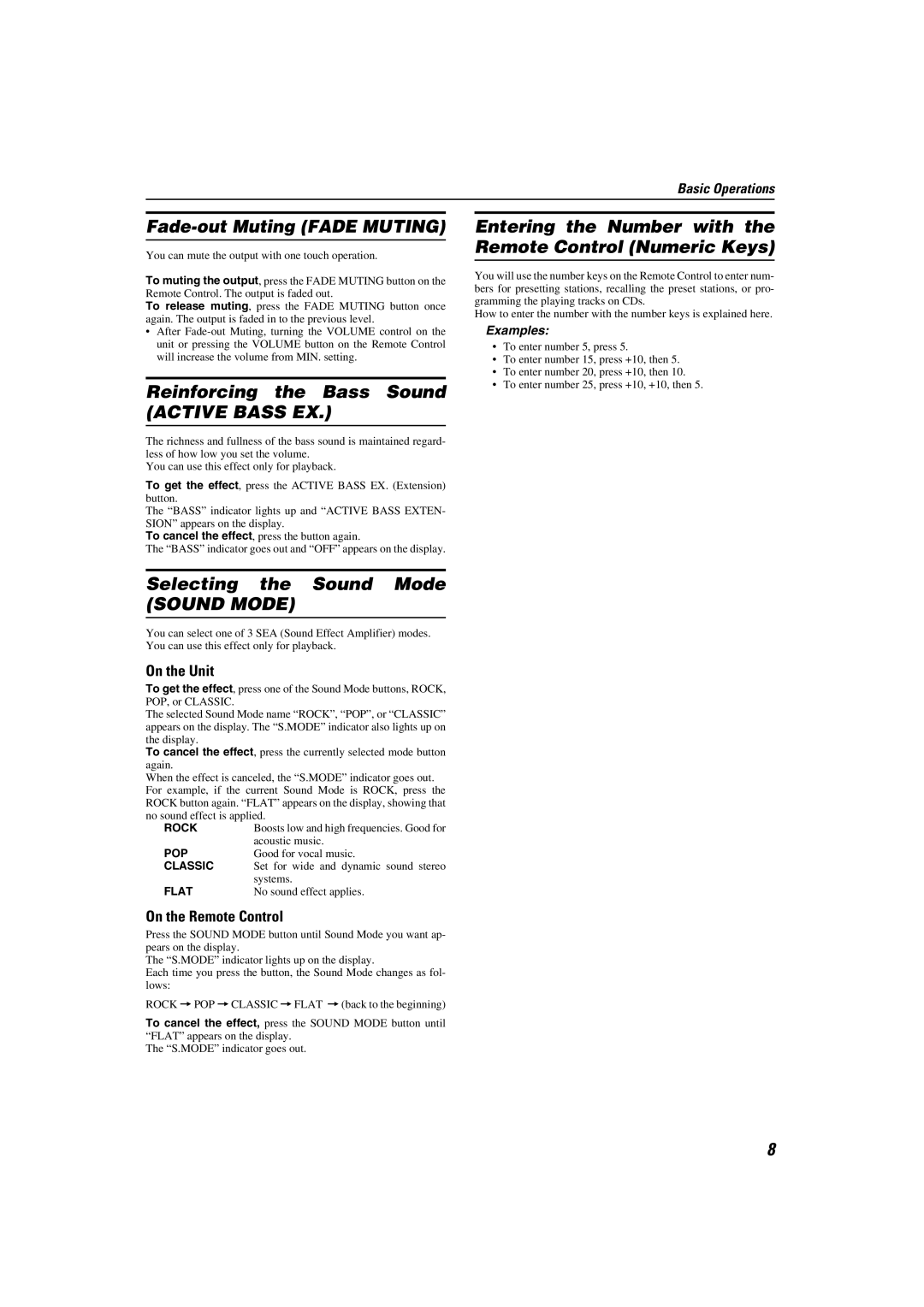Basic Operations
Fade-out Muting (FADE MUTING)
You can mute the output with one touch operation.
To muting the output, press the FADE MUTING button on the Remote Control. The output is faded out.
To release muting, press the FADE MUTING button once again. The output is faded in to the previous level.
•After
Reinforcing the Bass Sound (ACTIVE BASS EX.)
The richness and fullness of the bass sound is maintained regard- less of how low you set the volume.
You can use this effect only for playback.
To get the effect, press the ACTIVE BASS EX. (Extension) button.
The “BASS” indicator lights up and “ACTIVE BASS EXTEN- SION” appears on the display.
To cancel the effect, press the button again.
The “BASS” indicator goes out and “OFF” appears on the display.
Selecting the Sound Mode
(SOUND MODE)
You can select one of 3 SEA (Sound Effect Amplifier) modes. You can use this effect only for playback.
On the Unit
To get the effect, press one of the Sound Mode buttons, ROCK, POP, or CLASSIC.
The selected Sound Mode name “ROCK”, “POP”, or “CLASSIC” appears on the display. The “S.MODE” indicator also lights up on the display.
To cancel the effect, press the currently selected mode button again.
When the effect is canceled, the “S.MODE” indicator goes out. For example, if the current Sound Mode is ROCK, press the ROCK button again. “FLAT” appears on the display, showing that no sound effect is applied.
ROCK | Boosts low and high frequencies. Good for |
POP | acoustic music. |
Good for vocal music. | |
CLASSIC | Set for wide and dynamic sound stereo |
FLAT | systems. |
No sound effect applies. |
On the Remote Control
Press the SOUND MODE button until Sound Mode you want ap- pears on the display.
The “S.MODE” indicator lights up on the display.
Each time you press the button, the Sound Mode changes as fol- lows:
ROCK =POP =CLASSIC =FLAT =(back to the beginning)
To cancel the effect, press the SOUND MODE button until “FLAT” appears on the display.
The “S.MODE” indicator goes out.
Entering the Number with the Remote Control (Numeric Keys)
You will use the number keys on the Remote Control to enter num- bers for presetting stations, recalling the preset stations, or pro- gramming the playing tracks on CDs.
How to enter the number with the number keys is explained here.
Examples:
•To enter number 5, press 5.
•To enter number 15, press +10, then 5.
•To enter number 20, press +10, then 10.
•To enter number 25, press +10, +10, then 5.
8