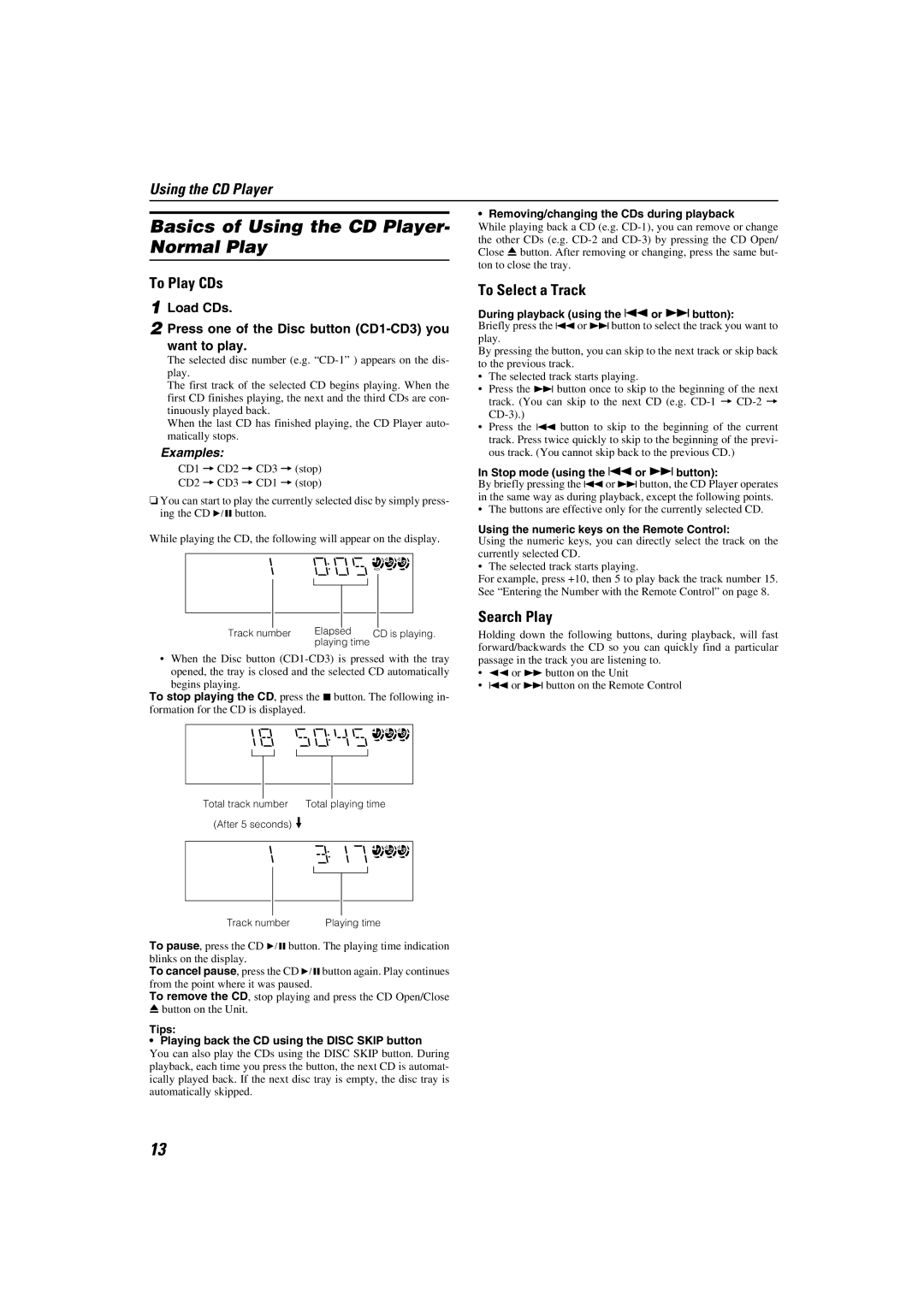Using the CD Player
Basics of Using the CD Player- Normal Play
To Play CDs
1 Load CDs.
2 Press one of the Disc button
The selected disc number (e.g.
The first track of the selected CD begins playing. When the first CD finishes playing, the next and the third CDs are con- tinuously played back.
When the last CD has finished playing, the CD Player auto- matically stops.
Examples:
CD1 = CD2 = CD3 = (stop)
CD2 = CD3 = CD1 = (stop)
❏You can start to play the currently selected disc by simply press- ing the CD 6 button.
While playing the CD, the following will appear on the display.
1![]() 2
2![]() 3
3![]()
|
|
|
|
|
|
|
|
|
|
|
|
|
|
|
|
|
|
|
|
|
|
|
|
|
|
|
|
|
|
|
|
Track number | Elapsed | CD is playing. | |||||
|
| playing time |
|
|
| ||
•When the Disc button
opened, the tray is closed and the selected CD automatically begins playing.
To stop playing the CD, press the 7 button. The following in- formation for the CD is displayed.
1 2 3![]()
Total track number | Total playing time |
(After 5 seconds) |
|
1![]() 2
2![]() 3
3![]()
Track number | Playing time |
To pause, press the CD 6 button. The playing time indication blinks on the display.
To cancel pause, press the CD 6button again. Play continues from the point where it was paused.
To remove the CD, stop playing and press the CD Open/Close
0button on the Unit.
Tips:
• Playing back the CD using the DISC SKIP button
You can also play the CDs using the DISC SKIP button. During playback, each time you press the button, the next CD is automat- ically played back. If the next disc tray is empty, the disc tray is automatically skipped.
• Removing/changing the CDs during playback
While playing back a CD (e.g.
To Select a Track
During playback (using the 4or ¢button):
Briefly press the 4or ¢button to select the track you want to play.
By pressing the button, you can skip to the next track or skip back to the previous track.
•The selected track starts playing.
•Press the ¢ button once to skip to the beginning of the next track. (You can skip to the next CD (e.g.
•Press the 4 button to skip to the beginning of the current track. Press twice quickly to skip to the beginning of the previ- ous track. (You cannot skip back to the previous CD.)
In Stop mode (using the 4or ¢button):
By briefly pressing the 4or ¢button, the CD Player operates in the same way as during playback, except the following points.
•The buttons are effective only for the currently selected CD.
Using the numeric keys on the Remote Control:
Using the numeric keys, you can directly select the track on the currently selected CD.
•The selected track starts playing.
For example, press +10, then 5 to play back the track number 15. See “Entering the Number with the Remote Control” on page 8.
Search Play
Holding down the following buttons, during playback, will fast forward/backwards the CD so you can quickly find a particular passage in the track you are listening to.
•22 or ¡ button on the Unit
•4 or ¢ button on the Remote Control
13