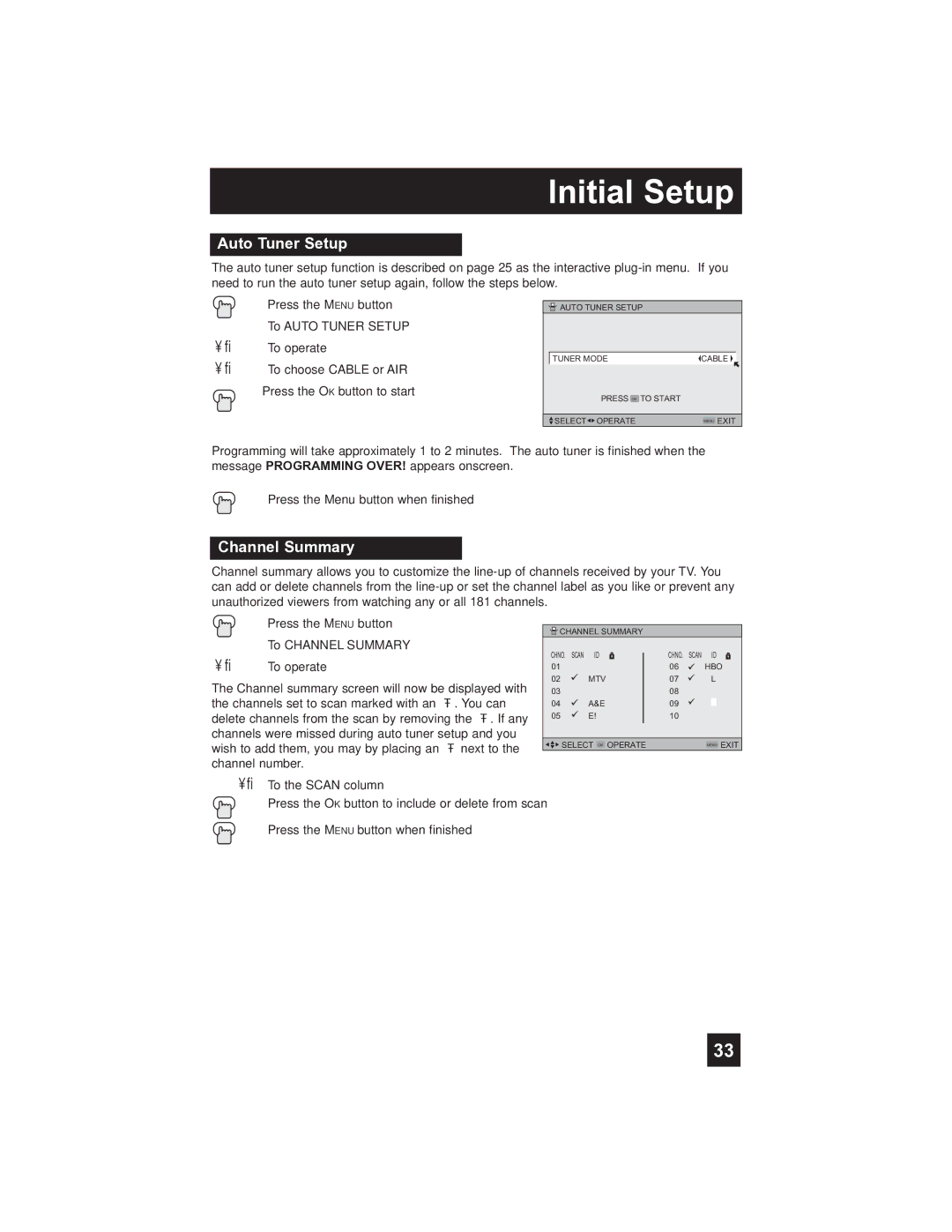Initial Setup
Auto Tuner Setup
The auto tuner setup function is described on page 25 as the interactive
![]() Press the MENU button π† To AUTO TUNER SETUP √® To operate
Press the MENU button π† To AUTO TUNER SETUP √® To operate
è To choose CABLE or AIR Press the OK button to start
![]() AUTO TUNER SETUP
AUTO TUNER SETUP
| TUNER MODE | CABLE |
|
| PRESS OK TO START |
|
|
|
|
|
|
| SELECT OPERATE | MENU EXIT |
|
Programming will take approximately 1 to 2 minutes. The auto tuner is finished when the message PROGRAMMING OVER! appears onscreen.
Press the Menu button when finished
Channel Summary
Channel summary allows you to customize the
| Press the MENU button |
|
|
|
|
|
|
|
|
| CHANNEL SUMMARY |
|
|
|
| ||
π† | To CHANNEL SUMMARY |
|
|
|
|
|
|
|
è | To operate | CHNO. | SCAN ID |
| CHNO. | SCAN ID | ||
01 |
|
| 06 | HBO | ||||
The Channel summary screen will now be displayed with | 02 | MTV |
| 07 |
| L | ||
03 |
|
| 08 |
|
|
| ||
the channels set to scan marked with an “√”. You can | 04 | A&E |
| 09 |
|
|
| |
delete channels from the scan by removing the “√”. If any | 05 | E! |
| 10 |
|
|
| |
channels were missed during auto tuner setup and you |
|
|
|
|
|
|
| |
wish to add them, you may by placing an “√” next to the | SELECT OK OPERATE |
| MENU EXIT | |||||
channel number.
π†√® To the SCAN column
Press the OK button to include or delete from scan
Press the MENU button when finished
33