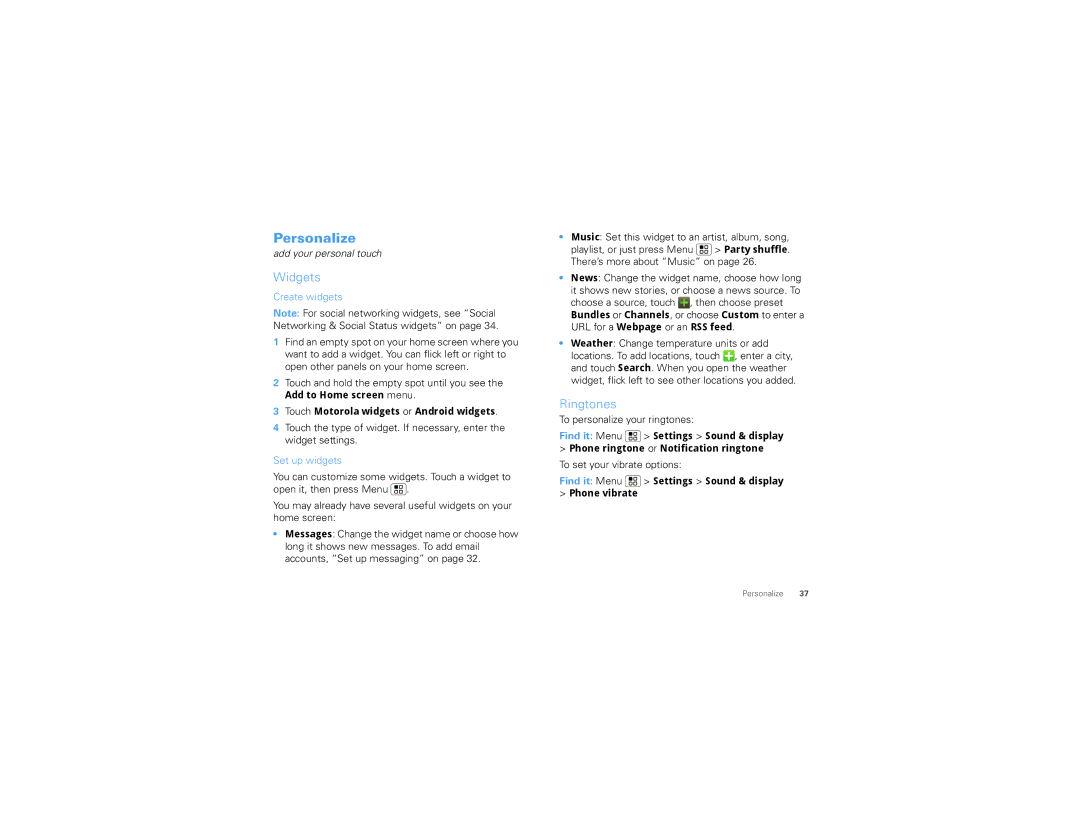Personalize
add your personal touch
Widgets
Create widgets
Note: For social networking widgets, see “Social Networking & Social Status widgets” on page 34.
1Find an empty spot on your home screen where you want to add a widget. You can flick left or right to open other panels on your home screen.
2Touch and hold the empty spot until you see the
Add to Home screen menu.
3Touch Motorola widgets or Android widgets.
4Touch the type of widget. If necessary, enter the widget settings.
Set up widgets
You can customize some widgets. Touch a widget to open it, then press Menu ![]() .
.
You may already have several useful widgets on your home screen:
•Messages: Change the widget name or choose how long it shows new messages. To add email accounts, “Set up messaging” on page 32.
•Music: Set this widget to an artist, album, song, playlist, or just press Menu ![]() > Party shuffle. There’s more about “Music” on page 26.
> Party shuffle. There’s more about “Music” on page 26.
•News: Change the widget name, choose how long it shows new stories, or choose a news source. To
choose a source, touch ![]() , then choose preset
, then choose preset
Bundles or Channels, or choose Custom to enter a URL for a Webpage or an RSS feed.
•Weather: Change temperature units or add
locations. To add locations, touch ![]() , enter a city, and touch Search. When you open the weather widget, flick left to see other locations you added.
, enter a city, and touch Search. When you open the weather widget, flick left to see other locations you added.
Ringtones
To personalize your ringtones:
Find it: Menu ![]() > Settings > Sound & display
> Settings > Sound & display
>Phone ringtone or Notification ringtone
To set your vibrate options:
Find it: Menu  > Settings > Sound & display
> Settings > Sound & display
>Phone vibrate
Personalize 37