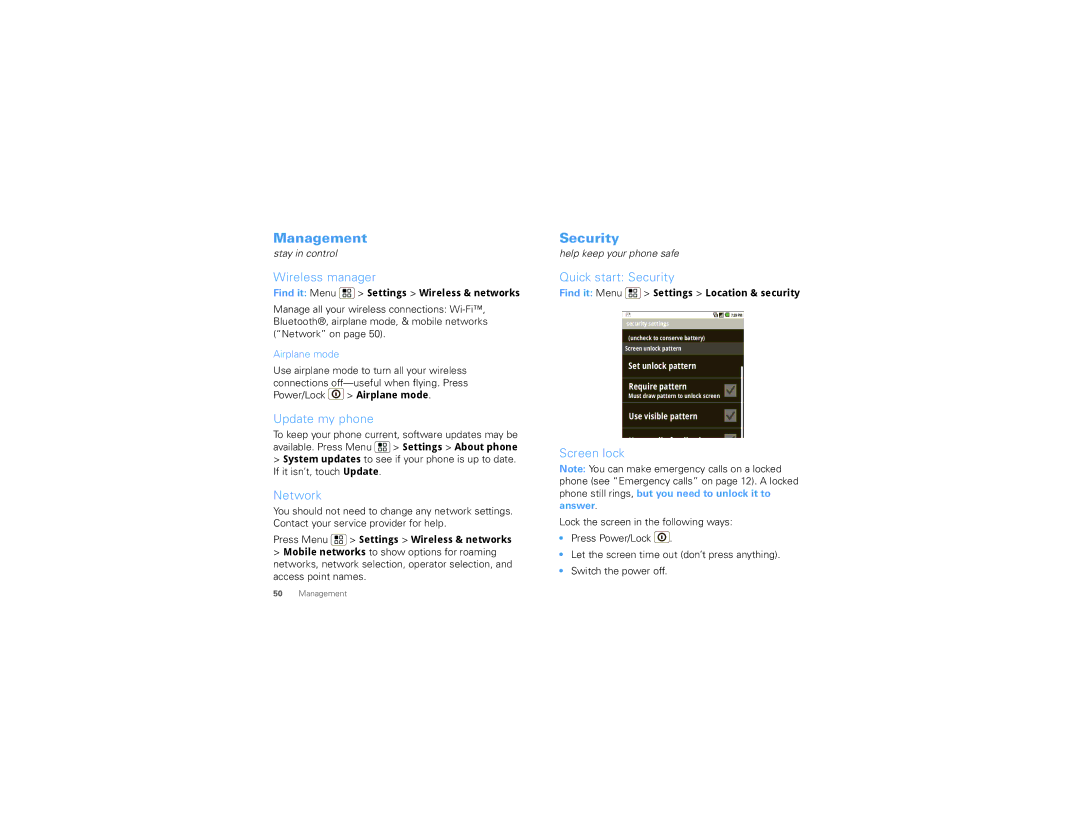User Guide
Page
Droid X by Motorola
Congratulations
More
Contents
Your phone
Set up & go
Charge up Tip To save battery life, see Battery tips on
Let’s go
Remove cover
Wi-Fi connect
Cool content & more
Touchscreen & keys
Touch tips
Drag
Home screen, touch
Flick
Zoom
Settings Sound & display Screen timeout
Find it Menu Settings Sound & display Orientation
Key tips
Rotate the screen
Quick tips
Home screen
Quick start Home screen
Widgets
Shortcuts
App tray
Search
Phone status & notifications
Calls
Quick start Calls
In-call options
Dialing options
Make & answer calls
Recent calls
Frequent calls
Conference calls End calls
Contacts
Your phone number
Emergency calls
Quick start Contacts
Call or email contacts
View & use contacts
Edit or delete contacts
Link contacts
Create contacts
Synchronize contacts
Groups
Find it Contacts Menu Add contact
Touchscreen keyboard
Text entry
Input methods
Swype text entry
Typing tips
Multi-touch keyboard
Find it Menu Settings Language & keyboard
Text input settings
Copy
Tips & tricks
Battery tips
General tips
Digital living
Blockbuster videos
Media Share
Find it Launcher icon Blockbuster
HD viewing
Your Media Share world
Settings Hdmi
Photos & videos
Photos
Touch Launcher icon Home Sync Wizard Start Television Play
Camera settings
Camera
Set as
Photo options
Videos
Record & share videos
Find it Launcher icon Camcorder
HD videos
Camcorder settings
View photos & videos
Black and White, and more
Find it Launcher icon Gallery
Email, or Messaging
Share photos & videos
Manage photos & videos
Set up music
Card, press Menu Settings SD card & Phone storage
Music
Quick start Music
What headphones can I use?
Get music
Play music
Music library
Music player
Music player controls
Hide, wake, turn off
Playlists
YouTube
Quick start YouTube
An existing playlist, or touch New to create a new playlist
Find it Launcher icon YouTube
Watch videos
Search for videos
Share videos
Your account
Messaging
Quick start Messaging
Create messages
Read & reply to messages
Set up messaging
Send & receive attachments
Viewing, and your phone will show Get Html version
My Accounts Add account
Instant messages
Voicemail
Press touch Launcher icon Market
Then touch
Social networking
Your social networking account
Add accounts
Social Networking & Social Status widgets
Web
Edit & delete accounts
Connect
Find it Launcher icon My Accounts
Select links
Browser options
Refresh
Back/Forward
Set up widgets
Find it Menu Settings Sound & display Phone vibrate
Personalize
Ringtones
Display settings
Wallpaper
Sounds
Quick launch shortcuts
Maps
Quick start Maps
Set your location sources
Find your location
Select map mode
My current location, Contacts, or Points on map
Contacts or Points on map
Show on map
Latitude
Join Latitude
Add & remove friends
Share location
Browse & install apps
Apps for all
Turn off Latitude
Android Market
Manage & restore apps
Find it Menu Settings Applications Manage applications
To reinstall any downloaded items, touch Launcher
Important customer information
Bluetooth wireless
Quick start Bluetooth wireless
Turn Bluetooth power on or off
Connect new devices
Wi-Fi
Quick start Wi-Fi
Reconnect devices
Disconnect devices
Turn Wi-Fi on or off
Wi-Fi search & connect
Wi-Fi hotspot
Press Menu Settings Wireless & networks Wi-Fi settings
Memory card & file management
Memory card
USB connection
Find it Launcher icon Files Phone files
Memory card & file management
Alarm clock
Tools
Calendar
Calculator
Management
Security
Troubleshooting
Crash recovery
Service & repairs
Privacy Factory data reset Reset phone
Battery Use & Safety
Battery Charging
Driving Precautions
Seizures/Blackouts
Repetitive Motion
Small Children
Operational Warnings
Glass Parts
Radio Frequency RF Energy
Specific Absorption Rate Ieee
RF Energy Interference/Compatibility
FCC Notice to Users
Information from the World Health Organization
Industry Canada Notice to Users
Navigation
Smart Practices While Driving
Privacy & Data Security
Use & Care
California Perchlorate Label
Recycling
Hearing Aid Compatibility with Mobile Phones
Content Copyright
Software Copyright Notice
Open Source Software Information
Export Law Assurances
Motorola Limited Warranty for the United States and Canada
What Does this Warranty Cover?
Who is Covered?
Page
Copyright & Trademarks

 > Settings > Wireless & networks
> Settings > Wireless & networks![]() > Airplane mode.
> Airplane mode.![]() > Settings > About phone
> Settings > About phone > Settings > Wireless & networks
> Settings > Wireless & networks > Settings > Location & security
> Settings > Location & security![]() .
.