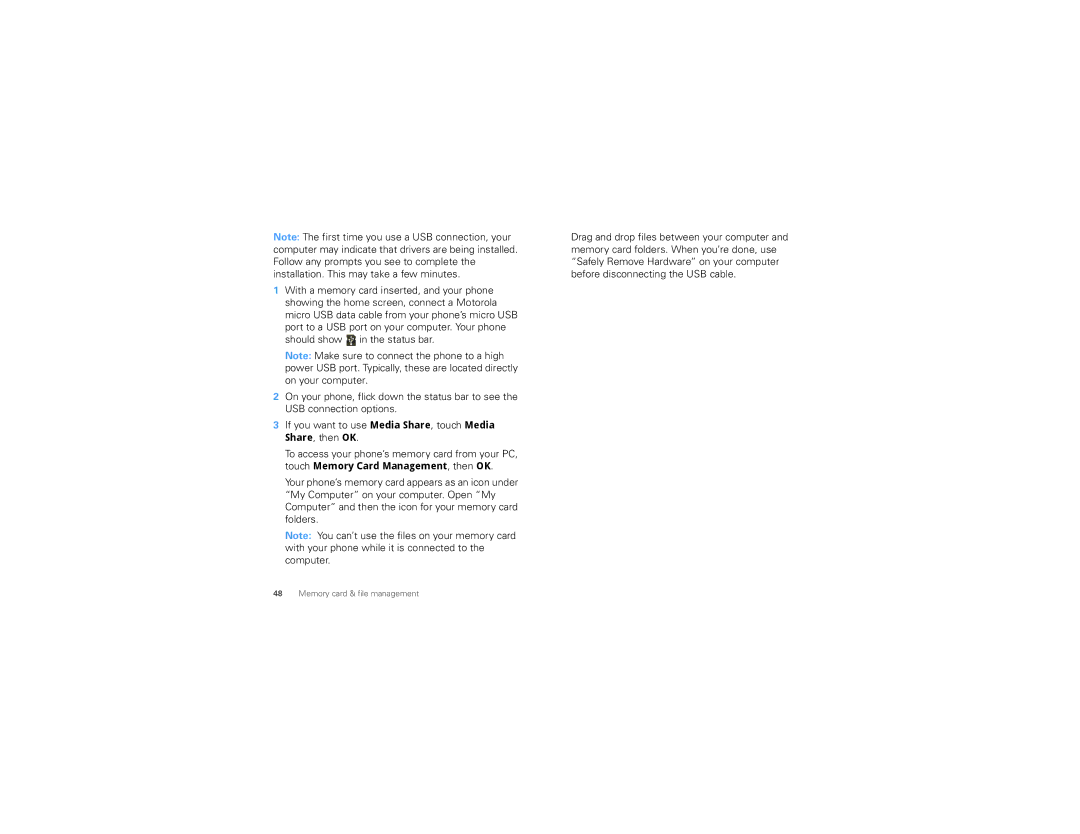Note: The first time you use a USB connection, your computer may indicate that drivers are being installed. Follow any prompts you see to complete the installation. This may take a few minutes.
1With a memory card inserted, and your phone showing the home screen, connect a Motorola micro USB data cable from your phone’s micro USB port to a USB port on your computer. Your phone should show ![]() in the status bar.
in the status bar.
Note: Make sure to connect the phone to a high power USB port. Typically, these are located directly on your computer.
2On your phone, flick down the status bar to see the USB connection options.
3If you want to use Media Share, touch Media Share, then OK.
To access your phone’s memory card from your PC, touch Memory Card Management, then OK.
Your phone’s memory card appears as an icon under “My Computer” on your computer. Open “My Computer” and then the icon for your memory card folders.
Note: You can’t use the files on your memory card with your phone while it is connected to the computer.
Drag and drop files between your computer and memory card folders. When you’re done, use “Safely Remove Hardware” on your computer before disconnecting the USB cable.