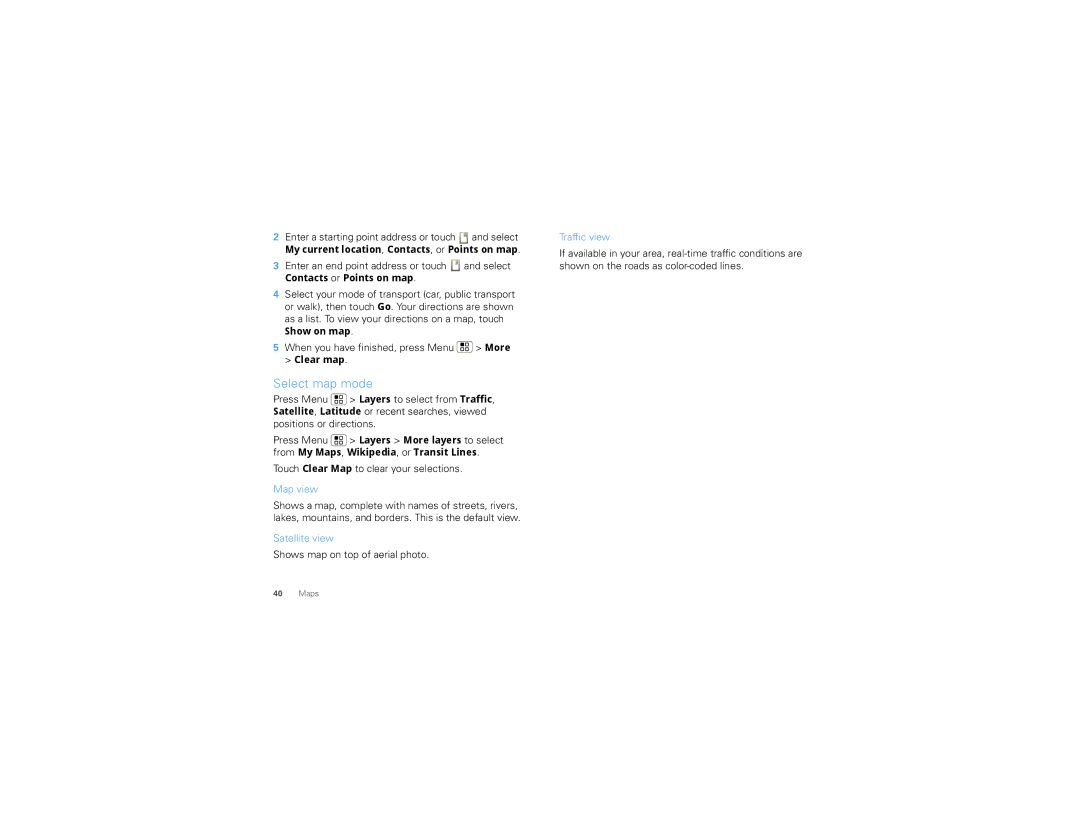2Enter a starting point address or touch ![]() and select
and select
My current location, Contacts, or Points on map.
3Enter an end point address or touch ![]() and select
and select
Contacts or Points on map.
4Select your mode of transport (car, public transport or walk), then touch Go. Your directions are shown
as a list. To view your directions on a map, touch
Show on map.
5When you have finished, press Menu ![]() > More
> More
> Clear map.
Select map mode
Press Menu ![]() > Layers to select from Traffic, Satellite, Latitude or recent searches, viewed
> Layers to select from Traffic, Satellite, Latitude or recent searches, viewed
positions or directions.
Press Menu ![]() > Layers > More layers to select from My Maps, Wikipedia, or Transit Lines.
> Layers > More layers to select from My Maps, Wikipedia, or Transit Lines.
Touch Clear Map to clear your selections.
Map view
Shows a map, complete with names of streets, rivers, lakes, mountains, and borders. This is the default view.
Satellite view
Shows map on top of aerial photo.
Traffic view
If available in your area,
40Maps