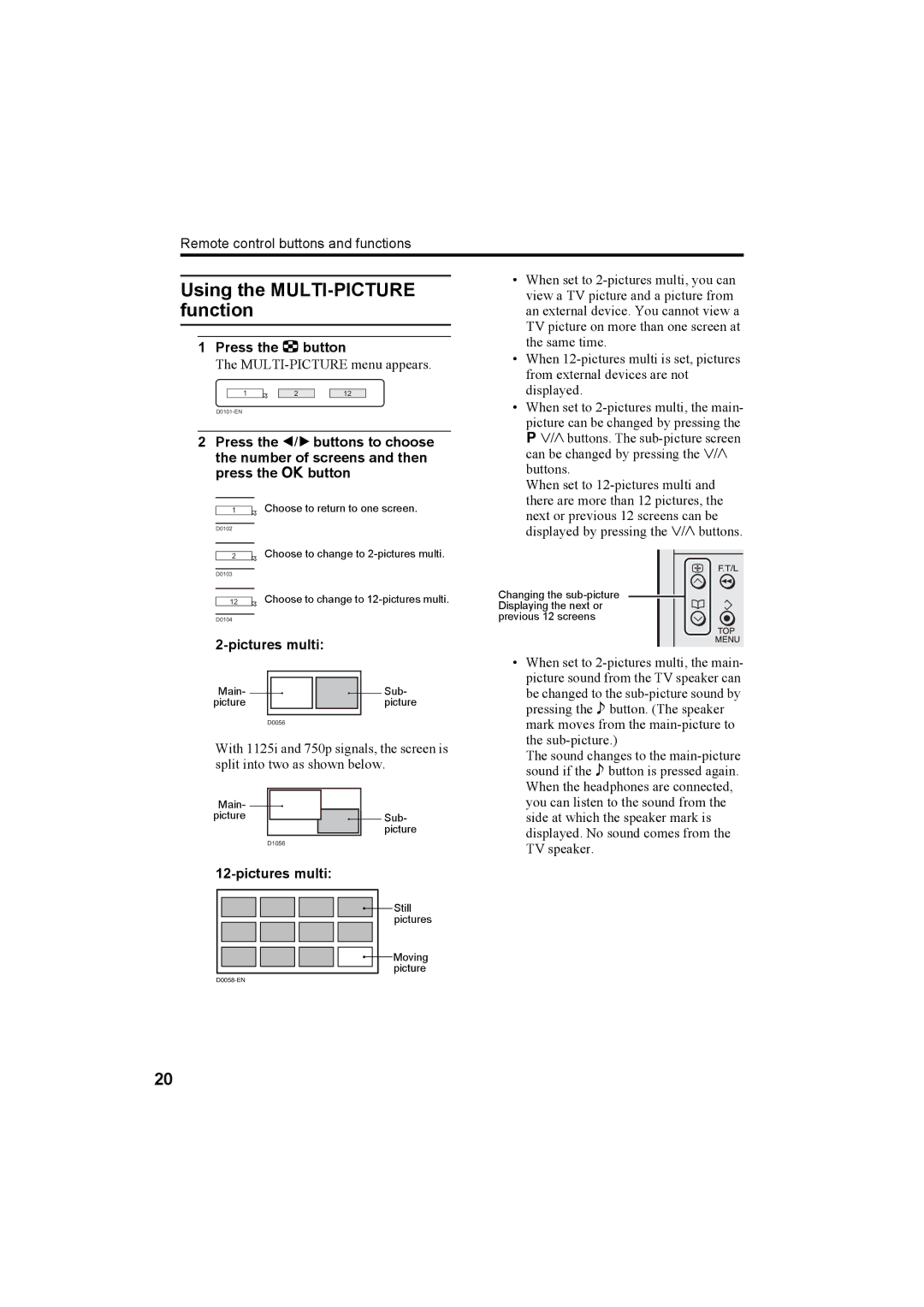Remote control buttons and functions
Using the MULTI-PICTURE function
1Press the Xbutton
The
1 | 2 | 12 |
2Press the 5 buttons to choose the number of screens and then press the a button
1Choose to return to one screen.
D0102
2Choose to change to
D0103
12Choose to change to
D0104
2-pictures multi:
Main- |
|
|
|
|
|
|
|
|
| Sub- |
|
|
|
|
|
|
|
|
| ||
picture |
|
|
|
|
|
|
|
| picture | |
|
|
|
|
|
|
|
|
|
|
|
|
| D0056 | ||||||||
With 1125i and 750p signals, the screen is split into two as shown below.
| Main- |
|
|
|
|
|
|
|
|
|
|
|
|
|
|
|
|
| |
|
|
|
|
|
|
|
|
|
|
|
|
|
|
|
|
| |||
picture |
|
|
|
|
|
|
|
|
|
|
|
| Sub- | ||||||
|
|
|
|
|
|
|
|
|
|
|
|
|
|
|
|
|
| picture | |
|
|
|
|
|
|
|
|
|
|
|
|
|
|
|
|
|
|
|
|
|
|
|
|
|
| D1056 |
|
|
|
|
|
| |||||||
|
|
|
|
|
| ||||||||||||||
|
|
|
|
|
|
|
|
|
|
|
|
|
|
|
|
|
|
| Still |
|
|
|
|
|
|
|
|
|
|
|
|
|
|
|
|
|
|
| |
|
|
|
|
|
|
|
|
|
|
|
|
|
|
|
|
|
|
| |
|
|
|
|
|
|
|
|
|
|
|
|
|
|
|
|
|
|
| |
|
|
|
|
|
|
|
|
|
|
|
|
|
|
|
|
|
|
| pictures |
|
|
|
|
|
|
|
|
|
|
|
|
|
|
|
|
|
|
| Moving |
|
|
|
|
|
|
|
|
|
|
|
|
|
|
|
|
|
|
| |
|
|
|
|
|
|
|
|
|
|
|
|
|
|
|
|
|
|
| |
|
|
|
|
|
|
|
|
|
|
|
|
|
|
|
|
|
|
| |
|
|
|
|
|
|
|
|
|
|
|
|
|
|
|
|
|
|
| picture |
|
|
|
|
|
|
|
|
|
|
|
|
|
|
|
|
|
| ||
|
|
|
|
|
| ||||||||||||||
•When set to
•When
•When set to
When set to
Changing the
•When set to
The sound changes to the
20