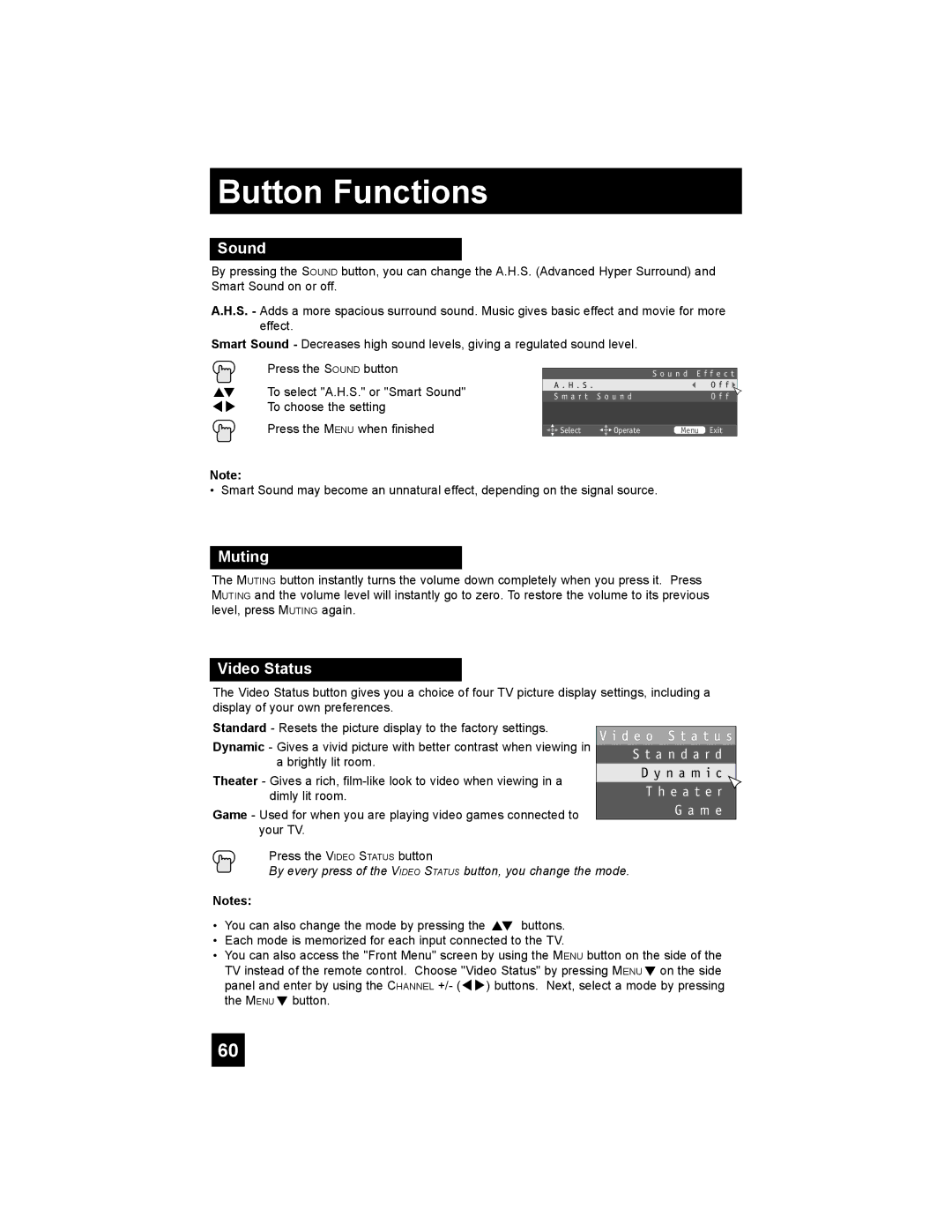Button Functions
Sound
By pressing the SOUND button, you can change the A.H.S. (Advanced Hyper Surround) and Smart Sound on or off.
A.H.S. - Adds a more spacious surround sound. Music gives basic effect and movie for more effect.
Smart Sound - Decreases high sound levels, giving a regulated sound level.
Press the SOUND button
π† To select "A.H.S." or "Smart Sound" √® To choose the setting
Press the MENU when finished
|
| S o u n d E f f e c t |
A . H . S . |
| O f f |
S m a r t S o u n d | O f f | |
|
|
|
Select | Operate | Menu Exit |
Note:
• Smart Sound may become an unnatural effect, depending on the signal source.
Muting
The MUTING button instantly turns the volume down completely when you press it. Press MUTING and the volume level will instantly go to zero. To restore the volume to its previous level, press MUTING again.
Video Status
The Video Status button gives you a choice of four TV picture display settings, including a display of your own preferences.
Standard - Resets the picture display to the factory settings.
Dynamic - Gives a vivid picture with better contrast when viewing in a brightly lit room.
Theater - Gives a rich,
Game - Used for when you are playing video games connected to your TV.
V i d e o S t a t u s S t a n d a r d
D y n a m i c
T h e a t e r
G a m e
Press the VIDEO STATUS button
By every press of the VIDEO STATUS button, you change the mode.
Notes:
•You can also change the mode by pressing the π† buttons.
•Each mode is memorized for each input connected to the TV.
•You can also access the "Front Menu" screen by using the MENU button on the side of the TV instead of the remote control. Choose "Video Status" by pressing MENU† on the side panel and enter by using the CHANNEL +/- (√®) buttons. Next, select a mode by pressing the MENU† button.
60