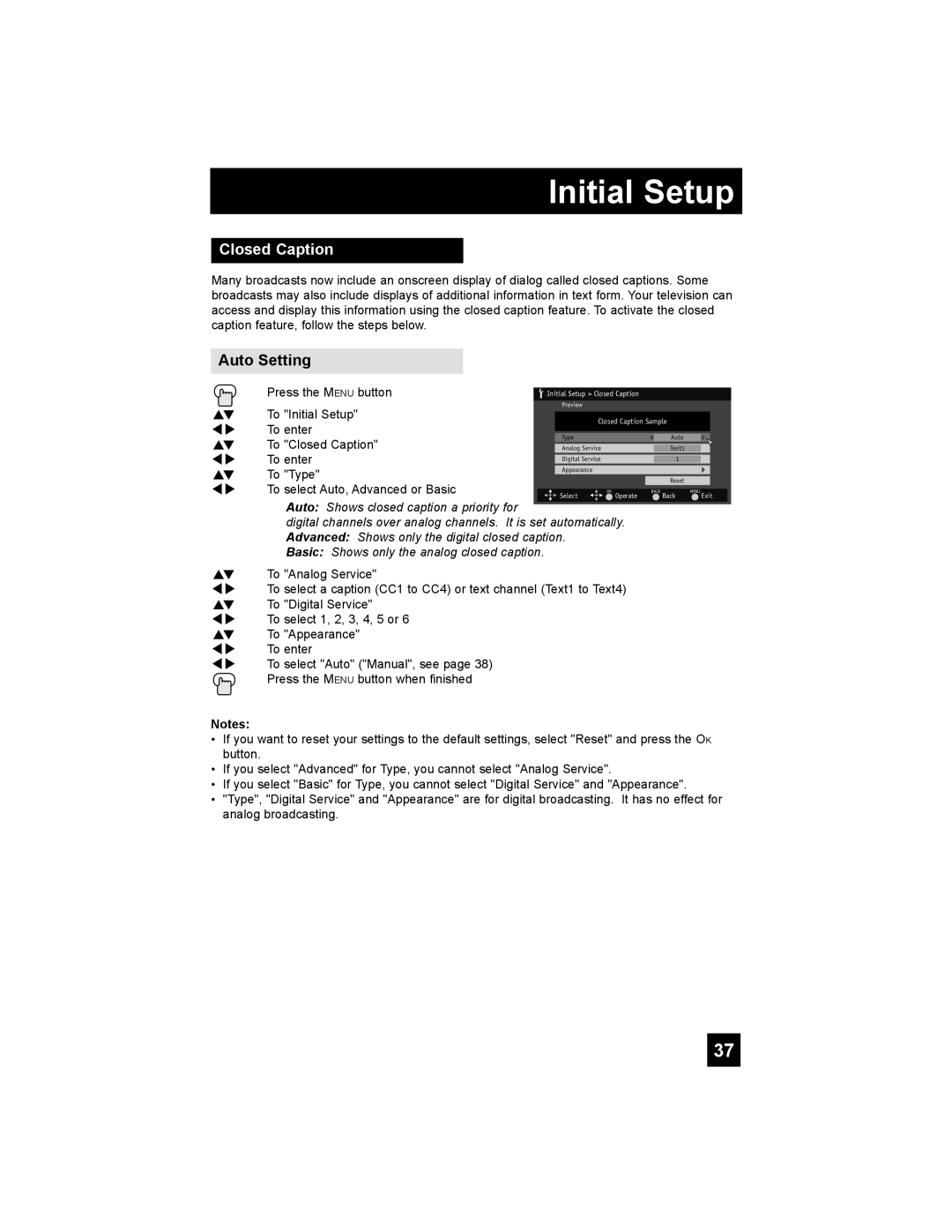Initial Setup
Closed Caption
Many broadcasts now include an onscreen display of dialog called closed captions. Some broadcasts may also include displays of additional information in text form. Your television can access and display this information using the closed caption feature. To activate the closed caption feature, follow the steps below.
Auto Setting
Press the MENU button | Initial Setup > Closed Caption |
π† To "Initial Setup"
è | To enter |
π† To "Closed Caption" | |
è | To enter |
π† | To "Type" |
è To select Auto, Advanced or Basic
Preview
Closed Caption Sample
Type |
|
| Auto |
|
|
|
|
|
|
|
|
|
|
Analog Service |
|
| Text1 |
|
|
|
|
|
|
|
|
|
|
Digital Service |
|
| 1 |
|
|
|
Appearance |
|
|
|
|
|
|
|
|
|
|
|
|
|
|
|
| Reset |
|
|
|
Select | OK | BACK | MENU | |||
Operate |
| Back |
| Exit | ||
| Auto: Shows closed caption a priority for |
| digital channels over analog channels. It is set automatically. |
| Advanced: Shows only the digital closed caption. |
| Basic: Shows only the analog closed caption. |
π† | To "Analog Service" |
è | To select a caption (CC1 to CC4) or text channel (Text1 to Text4) |
π† | To "Digital Service" |
è | To select 1, 2, 3, 4, 5 or 6 |
π† | To "Appearance" |
è | To enter |
è | To select "Auto" ("Manual", see page 38) |
| Press the MENU button when finished |
Notes:
•If you want to reset your settings to the default settings, select "Reset" and press the OK button.
•If you select "Advanced" for Type, you cannot select "Analog Service".
•If you select "Basic" for Type, you cannot select "Digital Service" and "Appearance".
•"Type", "Digital Service" and "Appearance" are for digital broadcasting. It has no effect for analog broadcasting.
37