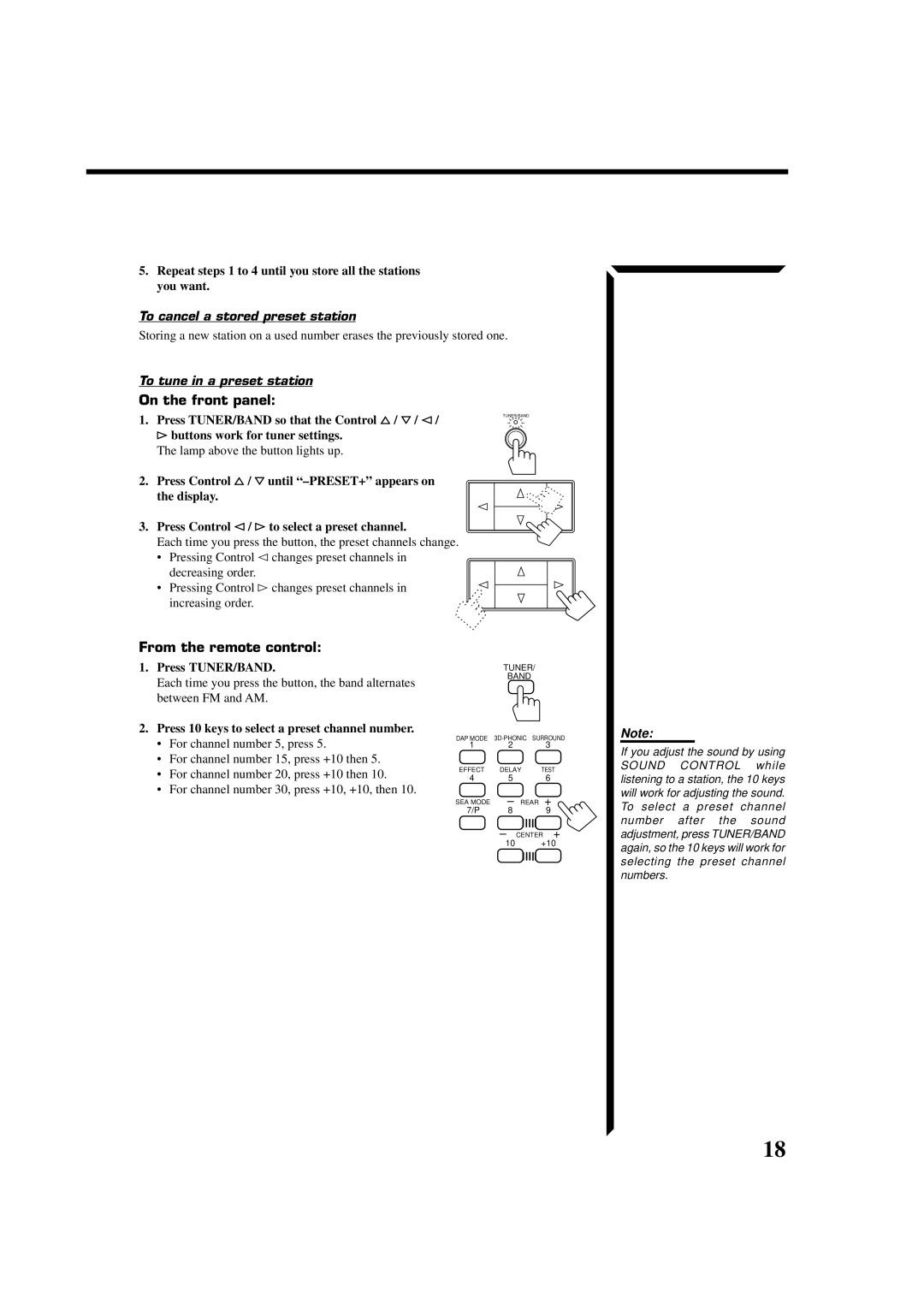RX-554VBK specifications
The JVC RX-554VBK is a versatile and feature-rich AV receiver that caters to the needs of modern home theater enthusiasts. With its sleek design and robust build quality, this receiver is designed to deliver exceptional audio and video performance, making it an ideal addition to any entertainment setup.One of the standout features of the JVC RX-554VBK is its multi-channel surround sound capability. The receiver supports 5.1 channel audio, which creates an immersive soundscape that enhances movie watching and gaming experiences. With a total output power of 100 watts per channel, it’s powerful enough to fill medium to large rooms with rich, clear sound.
The RX-554VBK is equipped with several advanced audio processing technologies, including Dolby Pro Logic II and DTS. These technologies effectively decode surround sound formats, allowing users to enjoy films and music with remarkable audio fidelity. Additionally, the receiver is compatible with various audio formats, including MP3, WMA, and FLAC, ensuring versatile playback options for digital music lovers.
Connectivity is another highlight of the JVC RX-554VBK. It features multiple HDMI inputs, allowing users to connect various devices such as Blu-ray players, gaming consoles, and streaming devices easily. The HDMI interface supports 4K video pass-through, enabling seamless integration with the latest Ultra HD televisions and projectors. Furthermore, the receiver includes component and composite video inputs, ensuring compatibility with a wide range of older and newer devices.
The on-screen display simplifies navigation through the receiver’s features, making it user-friendly for both novices and seasoned users. Additionally, the RX-554VBK supports a range of listening modes, allowing users to customize their audio experience according to their preferences, whether they're watching a movie, listening to music, or gaming.
For those who value ease of use, the JVC RX-554VBK comes with a remote control, allowing users to conveniently adjust settings from across the room. Its compact size makes it suitable for various settings without compromising on performance or features.
In summary, the JVC RX-554VBK is a powerful and user-friendly AV receiver that delivers impressive audio and video quality. Its extensive connectivity options, advanced audio processing technologies, and customizable settings make it an excellent choice for anyone looking to elevate their home entertainment experience. With the RX-554VBK, users can enjoy movies, music, and games in superior clarity and surround sound, making it a top contender in the home theater market.