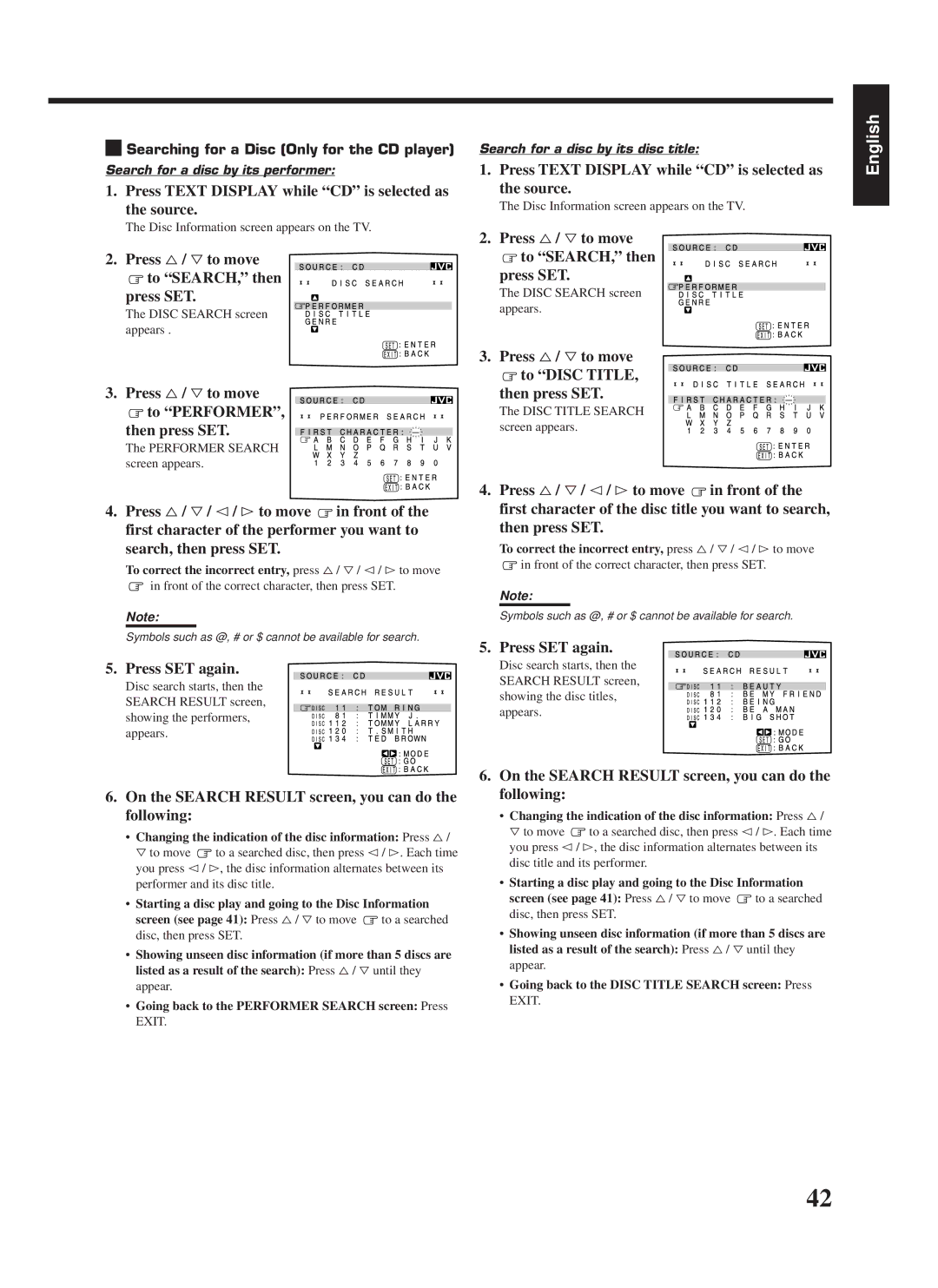RX-888RBK
Per I’ltalia
Español Italiano
Table of Contents
Remote Control
Parts Identification
Front Panel
Checking the Supplied Accessories
Before Installation
Connecting the FM and AM MW/LW Antennas
Getting Started
Basic connecting procedure
Connecting the Speakers
Connecting the front speakers
AM MW/LW Antenna Connections
Connecting the rear and center speakers
Connecting Audio/Video Components
Connecting the subwoofer speaker
About the speaker impedance
VHS VCR
Video component connections
To composite
To S-video output
‚ To composite video output
DVD player
Putting Batteries in the Remote Control
Connecting the Power Cord
Plug the power cord into an AC outlet
Digital connections
From the remote control
Turning the Power On and Off Standby
Basic Operations
Selecting the Source to Play
Selecting the Front Speakers
Adjusting the Volume
Etc
Turn Source Selector to
Listening at Low Volume Loudness
Attenuating the Input Signal
Adjusting the Subwoofer Output Level
Muting the Sound
Adjusting the Front Speaker Output Balance
Basic Settings
Setting the Subwoofer Information
Recording a Source
Digital Input Digital in Terminal Setting
Selecting the Analog or Digital Input Mode
Showing the Text Information on Display
Center Delay Time Setting
Setting the Speakers for the DSP Modes
Front, Center, and Rear Speaker Setting
Rear Delay Time Setting
Low Frequency Effect Attenuator Setting
Crossover Frequency Setting
Dynamic Range Compression Setting
Frequency appears on the display
Adjust the sound using the functions listed above
Storing the Basic Settings Adjustments One Touch Operation
Using the Sleep Timer
Press ONE Touch OPERATION. Onetouchoperation
Using Preset Tuning
Tuning in Stations Manually
Receiving Radio Broadcasts
Selecting the FM Reception Mode
Assigning Names to Preset Stations
What information can RDS signals provide?
Using the RDS Radio Data System to Receive FM Stations
To search for a program using the PTY codes
Searching for a Program by PTY Codes
Turn Multi JOG until the PTY
Press PTY Search while
PTY codes
Press EON so that the last selected
Switching to a Broadcast Program of Your Choice Temporarily
Program type appears on Display
Press TA/NEWS/INFO until
Using the SEA Modes
Selecting Your Favorite SEA Mode
Creating Your Own SEA Mode
3D-PHONIC modes
Using the DSP Modes
DAP modes
With 3D Theater selected
Surround modes
DVD Multi Playback Mode
Front
Available DSP Modes According to the Speaker Arrangement
Adjusting the DAP Modes
Adjusting the 3D-PHONIC Modes
Adjusting the Surround Modes
Adjust the center tone
An appropriate Surround mode
Press DOLBY/DTS/MPEG
Surround ON/OFF to activate
Repeatedly until Theater or
JVC Theater Surround adjustments
DIG Theater appears on Display
Center tone level you want
Lamp on the button lights up
Activating the DSP Modes
Select and play a sound source
Press Surround ON/OFF so
To cancel the DSP mode
Mode you want appears on Display
Press Surround Mode repeatedly until
For the other DSP modes
Activating the DVD Multi Playback Mode
Using the DVD Multi Playback Mode
DVD Multi appears on Display
Tone appears on the display
10 keys are activated for adjusting the sound
Press DVD Multi so that DVD
Multi appears on the display
Using the On-Screen Menus
Press %/ Þto move to Sound CONTROL, then press @/ #
Input Attenuator mode
Press %/ Þto move
To Subwfr Level
Press %/ Þto move To SEA, then press @
To SEA Mode
Press %/ Þto move to SEA, then press @ / #
Press %/ Þto move to Surround LEVEL, then press @ / #
Press SET to store the setting into the SEA Usermode
Press %/ Þ/ @/ #to adjust the SEA mode as you want
Press %/ Þto move to SETTING, then Press @/ #
Setting the Basic Setting Items Also see
To Preset
To Preset Name
Press %/ Þto move to Tuner CONTROL, then press @/ #
Then press SET
Remote Control through the Remote Sensor on the Receiver
Compu Link Remote Control System
Same time
Automatic Source Selection
Displaying the Disc Information on the TV screen
Text Compu Link Remote Control System
Disc Search Only for CD Player
Disc Title Input
Showing the Disc Information on the TV Screen
Press Text Display while CD or MD is selected as the source
To exit from the Disc information screen
Disc Information screen appears on the TV
Press %/ Þto move To SEARCH, then
Press Text Display while CD is selected as the source
Press %/ Þto move to SEARCH, then Press SET
Press %/ Þto move to Performer Then press SET
Press %/ Þto move To GENRE, then Press SET
Press %/ Þto move To Search Then press SET
Press %/ Þto move To Title Input Then press SET
Entering the Disc Information
Press %/ Þto move to the genre you want, then press SET
Press Text Display while MD is selected as the source
To insert a space, press %/ Þ
To correct an incorrect character
Sound control section Amplifier
Operating JVC’s Audio/Video Components
CD player
Tuner
Cassette deck
Turntable
MD recorder
DVD player
Operating Other Manufacturers’ Video Equipment
If there are more than one code listed for your brand of TV
Release TV/CATV/DBS
Try to operate your TV by pressing TV/CATV DBS
If there are more than one code listed for your brand
Release VCR
Try to operate your VCR by pressing VCR
Manufacturers’ codes for TV
NEI
MTC
RBM
RFT
Manufacturers’ codes for DBS tuner
Manufacturers’ codes for VCR
Manufacturers’ codes for Catv converters
ESC
ITV
Schaub Lorenz 000, 005, 041, 104 Schneider 000, 072
Samsung 240 Sansui 041, 067 Sanyo 046 Saville 352
004
White Westinghouse
Problem Possible Cause Solution
Troubleshooting
Amplifier
Specifications
Audio
Video
FM tuner IHF
Tuning Range Usable Sensitivity Signal-to-Noise Ratio
AM MW/LW tuner
General
EN, GE, FR, NL, SP, IT 0499HIMMDWJEM