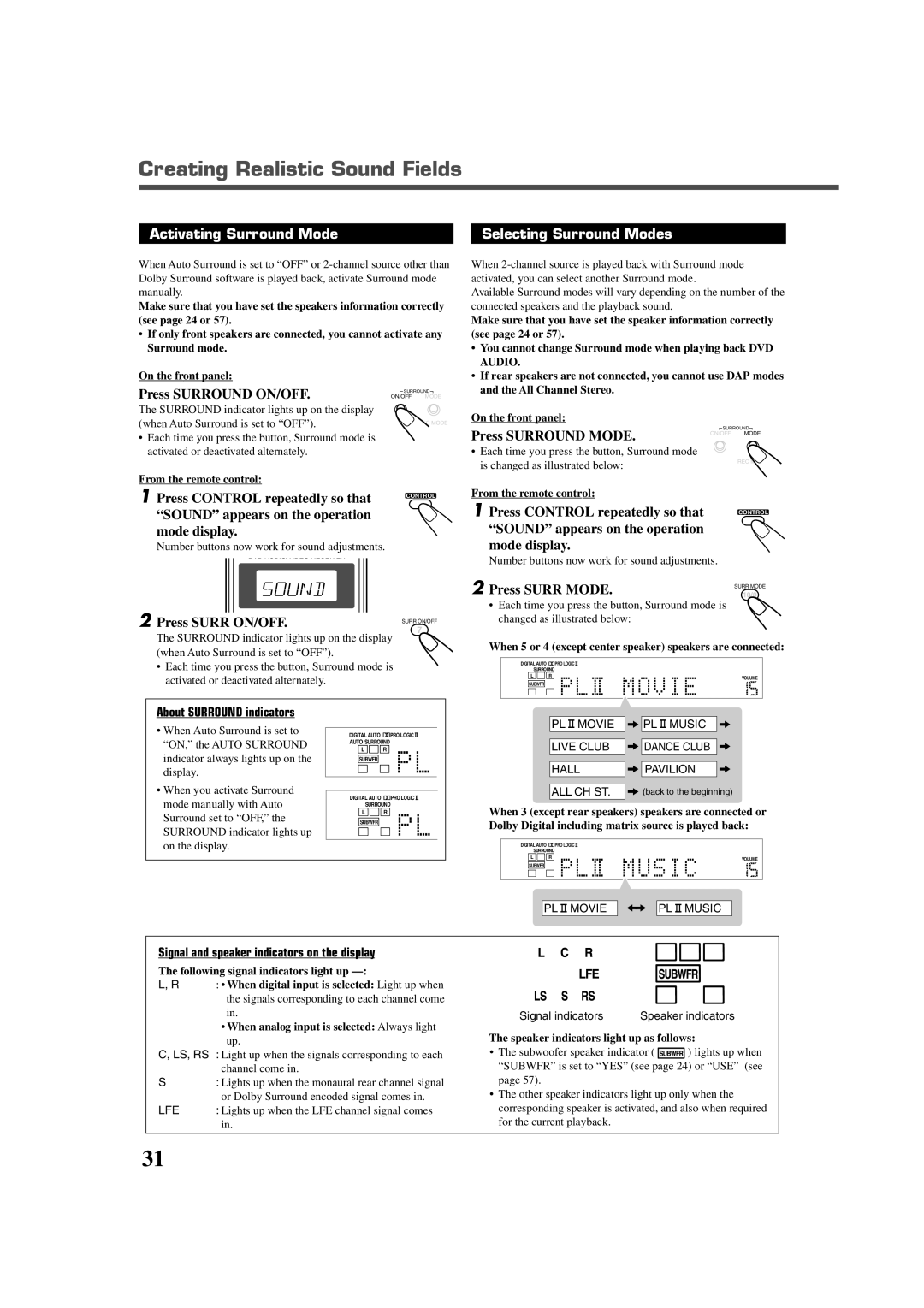Creating Realistic Sound Fields
Activating Surround Mode
When Auto Surround is set to “OFF” or
Make sure that you have set the speakers information correctly (see page 24 or 57).
•If only front speakers are connected, you cannot activate any Surround mode.
Selecting Surround Modes
When
Available Surround modes will vary depending on the number of the connected speakers and the playback sound.
Make sure that you have set the speaker information correctly (see page 24 or 57).
• You cannot change Surround mode when playing back DVD |
AUDIO. |
On the front panel:
Press SURROUND ON/OFF.
The SURROUND indicator lights up on the display (when Auto Surround is set to “OFF”).
•Each time you press the button, Surround mode is activated or deactivated alternately.
From the remote control:
![]() SURROUND
SURROUND![]()
ON/OFF MODE
REC MODE
• If rear speakers are not connected, you cannot use DAP modes |
and the All Channel Stereo. |
On the front panel:
![]() SURROUND
SURROUND![]()
Press SURROUND MODE. | ON/OFF MODE |
| |
• Each time you press the button, Surround mode |
|
is changed as illustrated below: | REC MODE |
|
1Press CONTROL repeatedly so that “SOUND” appears on the operation
mode display.
Number buttons now work for sound adjustments.
2Press SURR ON/OFF.
The SURROUND indicator lights up on the display (when Auto Surround is set to “OFF”).
•Each time you press the button, Surround mode is activated or deactivated alternately.
CONTROL
SURR ON/OFF
7
From the remote control: |
|
1 Press CONTROL repeatedly so that | CONTROL |
| |
“SOUND” appears on the operation |
|
mode display. |
|
Number buttons now work for sound adjustments. |
|
2 Press SURR MODE. | SURR MODE |
10/0 |
•Each time you press the button, Surround mode is changed as illustrated below:
When 5 or 4 (except center speaker) speakers are connected:
DIGITAL AUTO |
| PRO LOGIC |
SURROUND |
| |
L | R | VOLUME |
|
| |
SUBWFR
About SURROUND indicators
•When Auto Surround is set to “ON,” the AUTO SURROUND indicator always lights up on the display.
•When you activate Surround mode manually with Auto Surround set to “OFF,” the SURROUND indicator lights up on the display.
DIGITAL AUTO ![]()
![]() PRO LOGIC
PRO LOGIC ![]() AUTO SURROUND
AUTO SURROUND
L ![]() R SUBWFR
R SUBWFR
DIGITAL AUTO ![]()
![]() PRO LOGIC
PRO LOGIC ![]() SURROUND
SURROUND
L ![]() R SUBWFR
R SUBWFR
PL |
| MOVIE |
|
|
| PL |
| MUSIC |
|
|
|
II |
|
|
| II |
|
|
| ||||
|
|
|
|
|
| ||||||
|
|
|
|
|
|
|
|
|
|
|
|
|
|
|
|
|
|
|
|
|
|
| |
LIVE CLUB |
|
|
| DANCE CLUB |
|
|
| ||||
|
|
|
| ||||||||
|
|
|
|
|
|
|
|
|
|
| |
HALL |
|
|
| PAVILION |
|
|
| ||||
|
|
|
| ||||||||
|
|
|
|
|
|
|
|
| |||
ALL CH ST. |
|
|
| (back to the beginning) | |||||||
|
|
| |||||||||
When 3 (except rear speakers) speakers are connected or Dolby Digital including matrix source is played back:
DIGITAL AUTO |
| PRO LOGIC |
SURROUND |
| |
L | R | VOLUME |
|
| |
SUBWFR
PL |
| MOVIE |
|
|
| PL |
| MUSIC |
II |
|
|
| II | ||||
|
|
| ||||||
|
|
|
|
|
|
|
|
|
Signal and speaker indicators on the display
The following signal indicators light up
L, R | : • When digital input is selected: Light up when |
| the signals corresponding to each channel come |
| in. |
•When analog input is selected: Always light up.
C, LS, RS : Light up when the signals corresponding to each channel come in.
S: Lights up when the monaural rear channel signal or Dolby Surround encoded signal comes in.
LFE | : Lights up when the LFE channel signal comes |
| in. |
Signal indicators | Speaker indicators |
The speaker indicators light up as follows:
•The subwoofer speaker indicator ( ![]() ) lights up when “SUBWFR” is set to “YES” (see page 24) or “USE” (see page 57).
) lights up when “SUBWFR” is set to “YES” (see page 24) or “USE” (see page 57).
•The other speaker indicators light up only when the corresponding speaker is activated, and also when required for the current playback.
31