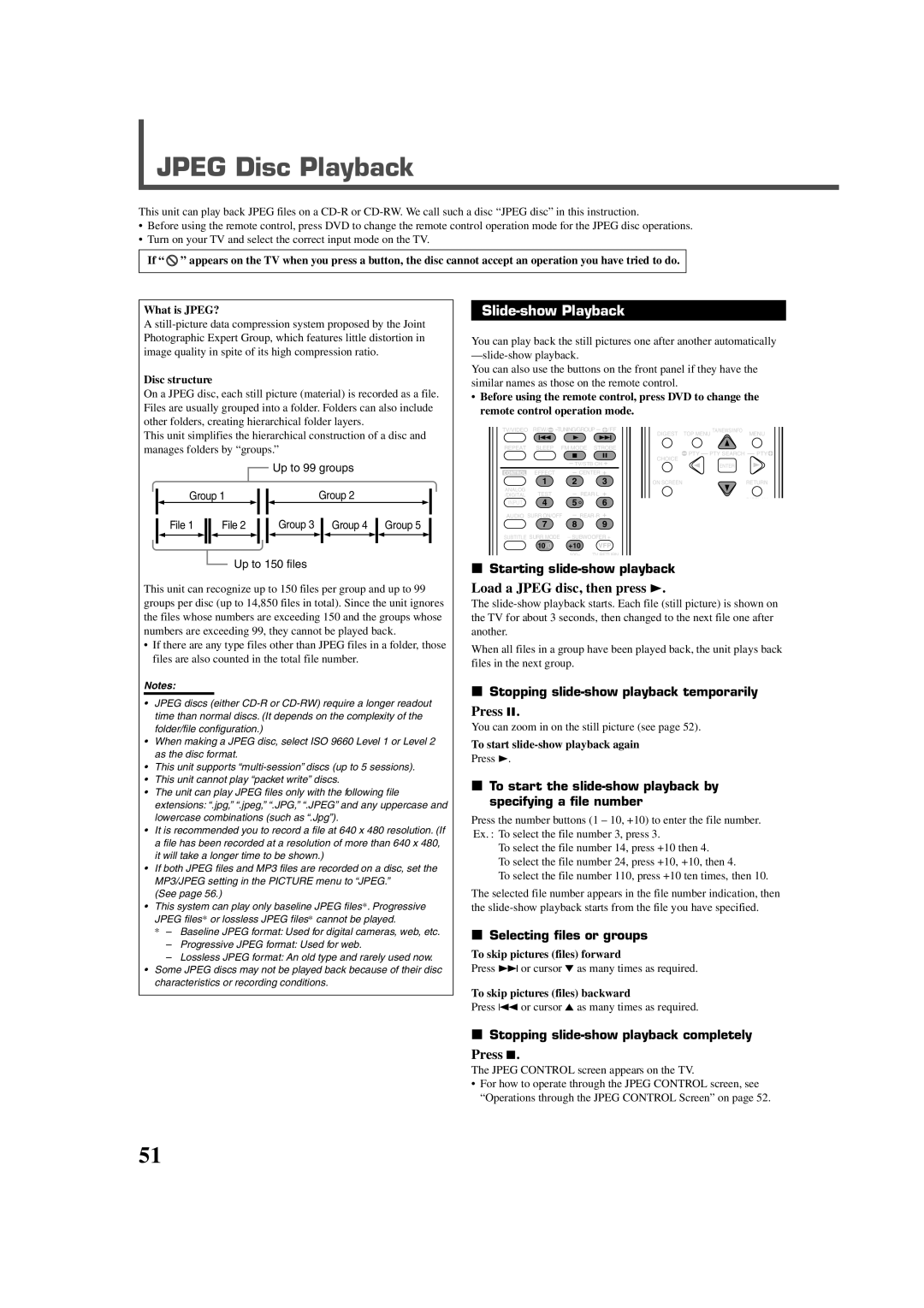JPEG Disc Playback
This unit can play back JPEG files on a
•Before using the remote control, press DVD to change the remote control operation mode for the JPEG disc operations.
•Turn on your TV and select the correct input mode on the TV.
If “ ![]() ” appears on the TV when you press a button, the disc cannot accept an operation you have tried to do.
” appears on the TV when you press a button, the disc cannot accept an operation you have tried to do.
What is JPEG?
A
Disc structure
On a JPEG disc, each still picture (material) is recorded as a file. Files are usually grouped into a folder. Folders can also include other folders, creating hierarchical folder layers.
This unit simplifies the hierarchical construction of a disc and manages folders by “groups.”
|
|
|
|
|
|
|
|
| Up to 99 groups | ||||||
Group 1 |
|
|
|
| Group 2 | ||||||||||
|
| ||||||||||||||
File 1 |
|
|
|
|
|
|
| Group 3 |
|
|
|
|
| ||
|
| File 2 |
|
|
| Group 4 |
| Group 5 | |||||||
|
|
|
|
|
| ||||||||||
|
|
|
|
|
|
|
|
|
|
|
|
|
|
|
|
|
|
|
|
|
|
|
|
|
|
|
|
|
|
|
|
Up to 150 files
This unit can recognize up to 150 files per group and up to 99 groups per disc (up to 14,850 files in total). Since the unit ignores the files whose numbers are exceeding 150 and the groups whose numbers are exceeding 99, they cannot be played back.
•If there are any type files other than JPEG files in a folder, those files are also counted in the total file number.
Notes:
•JPEG discs (either
•When making a JPEG disc, select ISO 9660 Level 1 or Level 2 as the disc format.
•This unit supports
•This unit cannot play “packet write” discs.
•The unit can play JPEG files only with the following file extensions: “.jpg,” “.jpeg,” “.JPG,” “.JPEG” and any uppercase and lowercase combinations (such as “.Jpg”).
•It is recommended you to record a file at 640 x 480 resolution. (If a file has been recorded at a resolution of more than 640 x 480, it will take a longer time to be shown.)
•If both JPEG files and MP3 files are recorded on a disc, set the MP3/JPEG setting in the PICTURE menu to “JPEG.”
(See page 56.)
•This system can play only baseline JPEG files*. Progressive JPEG files* or lossless JPEG files* cannot be played.
*– Baseline JPEG format: Used for digital cameras, web, etc.
–Progressive JPEG format: Used for web.
–Lossless JPEG format: An old type and rarely used now.
•Some JPEG discs may not be played back because of their disc characteristics or recording conditions.
Slide-show Playback
You can play back the still pictures one after another automatically
You can also use the buttons on the front panel if they have the similar names as those on the remote control.
•Before using the remote control, press DVD to change the remote control operation mode.
TV/VIDEO | REW/( TUNING/GROUP | 9/FF | DIGEST TOP MENU TA/NEWS/INFO | MENU | |
REPEAT | SLEEP FM MODE STROBE | ( PTY PTY SEARCH | PTY9 | ||
|
|
|
| ||
|
| TV/STB CH |
| CHOICE |
|
|
|
| ENTER |
| |
|
|
|
|
| |
CONTROL | EFFECT | CENTER |
|
|
|
| 1 | 2 | 3 | ON SCREEN | RETURN |
ANALOG | TEST | REAR·L |
|
|
|
/DIGITAL |
|
| DISPLAY | ||
INPUT | 4 | 5 | 6 |
| |
|
| ||||
AUDIO SURR ON/OFF | REAR·R |
|
|
| |
| 7 | 8 | 9 |
|
|
SUBTITLE SURR MODE | – SUBWOOFER + |
|
| ||
10/0 +10 VFP
100+ TV RETURN
7Starting
Load a JPEG disc, then press 3.
The
When all files in a group have been played back, the unit plays back files in the next group.
7Stopping
Press 8.
You can zoom in on the still picture (see page 52).
To start
Press 3.
7To start the
Press the number buttons (1 – 10, +10) to enter the file number. Ex. : To select the file number 3, press 3.
To select the file number 14, press +10 then 4.
To select the file number 24, press +10, +10, then 4.
To select the file number 110, press +10 ten times, then 10.
The selected file number appears in the file number indication, then the
7Selecting files or groups
To skip pictures (files) forward
Press ¢ or cursor ∞ as many times as required.
To skip pictures (files) backward
Press 4 or cursor 5 as many times as required.
7Stopping
Press 7.
The JPEG CONTROL screen appears on the TV.
•For how to operate through the JPEG CONTROL screen, see
“Operations through the JPEG CONTROL Screen” on page 52.
51