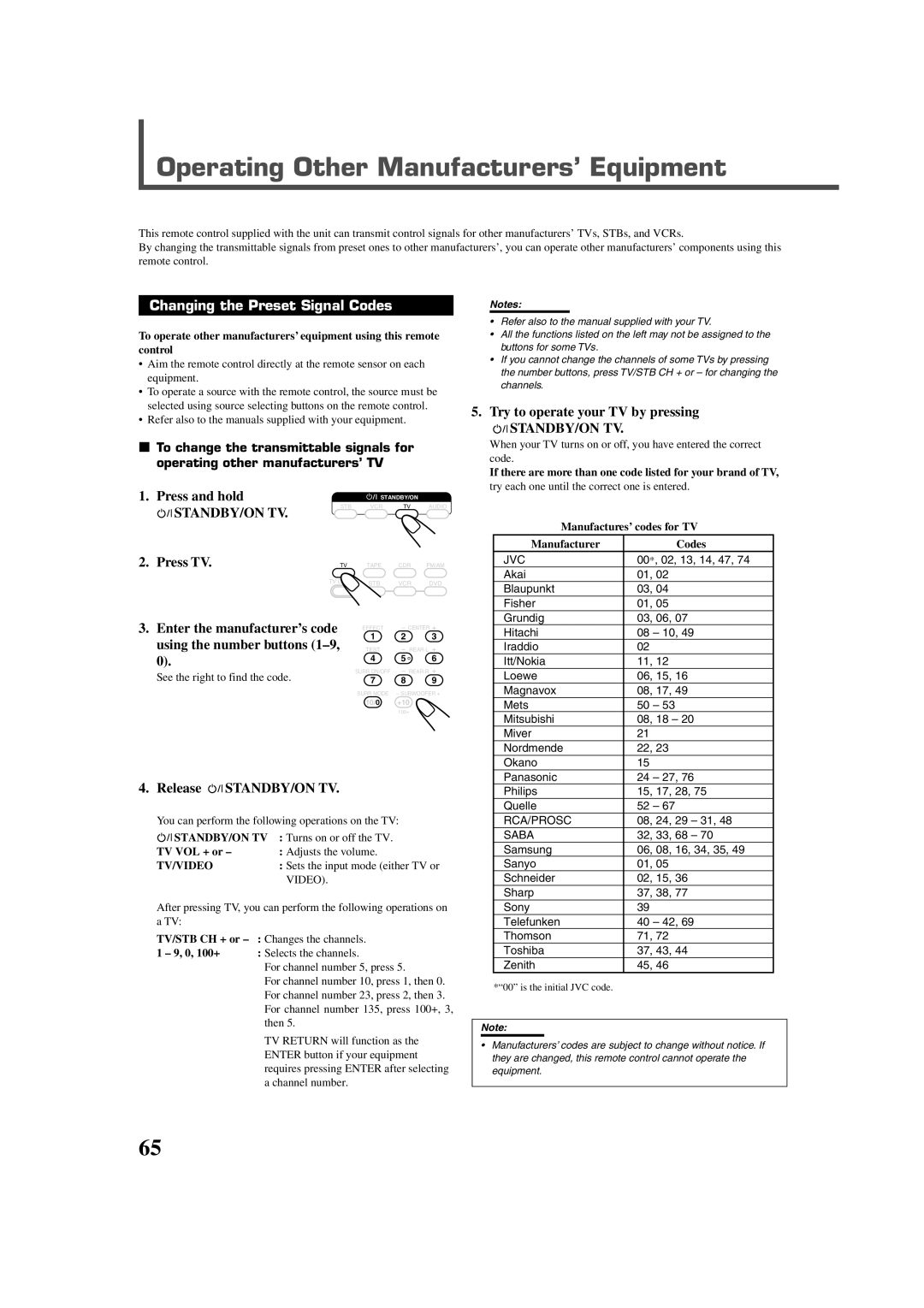RX-DV5RSL
Important for Laser Products
Above ALL
Table of Contents
Adjust button 27
Parts Identification
Front Panel
Display
PTY 9 and buttons Display button
Remote Control
Parts Identification
Getting Started
Before Installation Putting Batteries in the Remote Control
Checking the Supplied Accessories
Connecting the FM and AM Antennas
Getting Started
AM antenna connection
FM antenna connection
Connecting the Speakers
Connecting the subwoofer speaker
Connecting the front, center, and rear speakers
Speaker Layout Diagram
Connecting Audio/Video Components
About connecting cables/cords
For Scart connections
For audio connections
Cassette deck/CD recorder connection
Digital connection
Scart connection
VCR STB Audio
Video
RGB Audio OUT
VCR
STB Set Top Box
For TV and video format
For T-V Link
Turn On the Power
Adjust the Volume
Basic Operations
Select the Source to Play
Turning Off the Power With the Sleep Timer
Turning Off the Sounds Temporarily
Changing the Display Brightness
Activating TV Direct
Input mode
On the remote control
When DVD is selected as the source, you can also
Basic Operations
Attenuating the Input Signal
Activating the Recording Mode
Input ATT indicator
Changing the Source Name
Basic DVD Player Operations
Open the Disc Tray
Load a Disc
Start Playback
Select Surround Mode
Turn Off the Power into Standby
Activate Realistic Sound Field
Stop Playback
Tuning into Stations Manually Using Preset Tuning
Tuner Operations
Selecting the FM Reception Mode
Using the RDS Radio Data System To Receive FM Stations
What information can RDS signals provide?
Tuner Operations
Operation Buttons
Searching for a Program By PTY Codes
Switching to Broadcast Program Your Choice Temporarily
Case
News
Affairs
Info
Sport
Operation Buttons
Basic Settings
Operating Procedure
YES
¶ For subwoofer
¶ For front speakers, center speaker, and rear speakers
Basic Settings
Set the appropriate digital terminal setting
Low frequency effect attenuator-LFE
Digital input Digital in terminals-DGT
Auto surround-AUTO SR
Auto mode-MODE
On the display
Manual Select the source manually
Sound Adjustments
Press Adjust
Press Control 3 or 2 to adjust Front speaker balance
Adjustment items
Adjusting sound from the remote control
Front speaker output balance -BAL balance
Tone-BASS and Treble
DAP effect level-EFFECT
Creating Realistic Sound Fields
Dolby Surround
DTS Digital Surround
DAP Digital Acoustic Processor modes
Possible × Impossible
All Channel Stereo
Reflections from behind Early reflections Direct sounds
Selecting Surround Modes
Activating Surround Mode
Creating Realistic Sound Fields
Adjusting Surround Mode Using Remote Control
Adjust the sound
Adjust the speaker output levels as follows
For using test tone
DVD Player Operations
Disc Information
Playable Disc Types
Discs you can play Disc Type
Menu-driven playback
Disc structure
Playback Control function PBC
Using the On-screen Bar
Ex. When a DVD Video is played
DVD Player Operations
Meanings Available discs
Basic Operation through the On-screen Bar
Press on Screen twice
Press Enter
Changing the Time Indication
Locating a Desired Scene from Disc Menu
Press TOP Menu or Menu
From the DVD menu
From the VCD/SVCD menu with PBC
Selecting a View Angle-ANGLE
Press Angle
Press Angle repeatedly to select the desired view angle
Press and hold Angle for a few seconds
Selecting the subtitle language
Changing the Languages-SUBTITLE
Press Audio repeatedly to select the desired audio language
Press Audio
Press Audio repeatedly to select the desired audio channel
Selecting the audio channel
ST 1 ST 2 L 1 R 1 L 2 R
Playing from a Specified Position on a Disc
Use the number buttons 0-9 to enter the time
Locating a desired chapter/track- Chapter/Track Search
Locating a desired position-Time Search
Locating a desired scene-DIGEST
Press Digest
Press cursor 5/∞/3/2 to move to the desired scene
Special Picture Playback
Press cursor 3 or 2 repeatedly to select VFP mode
Repeat steps 2 to 4 to adjust other parameters
Changing the VFP setting-VFP
To adjust the appearance of the picture
Program Playback and Random Playback
Repeat to program the next steps
Playing back in the desired order
Playing back tracks in random order
Repeating a desired part
Repeat Playback
Repeating a current title, chapter, or all Tracks
Activating Surround mode
Additional Information for DVD Audio
Special Playback for DVD Audio
About indication on the front panel
Press cursor ∞ or 5 repeatedly to select the desired
Press the number buttons to select a bonus group
Selecting a still picture
Playing back a bonus group
Load an MP3 disc, then press
MP3 Disc Playback
Basic Operations
Operations through the MP3 Control Screen
Press Repeat
Load a Jpeg disc, then press
Jpeg Disc Playback
Slide-show Playback
Operations through the Jpeg Control Screen
Press Menu or
Operation Buttons Configuration of Choice Menu
Choice Menu Operations
Press Enter to finish the setting
Press Choice
Press cursor ∞ or 5 repeatedly To move to on Screen
Press cursor ∞ or 5 repeatedly to select the desired option
Choice Menu Operations
Language menu
Picture menu
Auto
Audio menu
MP3
Jpeg
MAX
SPK. Setting menu
Others menu
Select this to deactivate it
Setting Parental Lock
Restricting Playback by Parental Lock
Releasing Parental Lock temporarily
Changing the setting of Parental Lock
New setting is stored
Country/Area codes list for Parental Lock
Glossary for DVD Player
Operating JVC’s Audio/Video Components
Operating Audio Components
Sound control section Amplifier
Tuner
REW
Operating Video Components
TV Return
Changing the Preset Signal Codes
Operating Other Manufacturers’ Equipment
Release STANDBY/ON TV
Try to operate your TV by pressing
Using the number buttons
Enter the manufacturer’s code
Release STANDBY/ON STB
Try to operate your STB by pressing
If there are more than one code listed for your brand
Operating Other Manufacturers’ Equipment
Release STANDBY/ON VCR
Try to operate your VCR by pressing
Maintenance
Cleaning Discs
Cleaning the Unit
General Notes
Troubleshooting
Genaral
For DVD Player
Troubleshooting
For Tuner
For MP3
For Jpeg
Specifications
Amplifier
FM tuner IHF
AM tuner
Victor Company of JAPAN, Limited 0702NHMMDWJEM

 STANDBY/ON TV.
STANDBY/ON TV. STANDBY/ON TV.
STANDBY/ON TV.