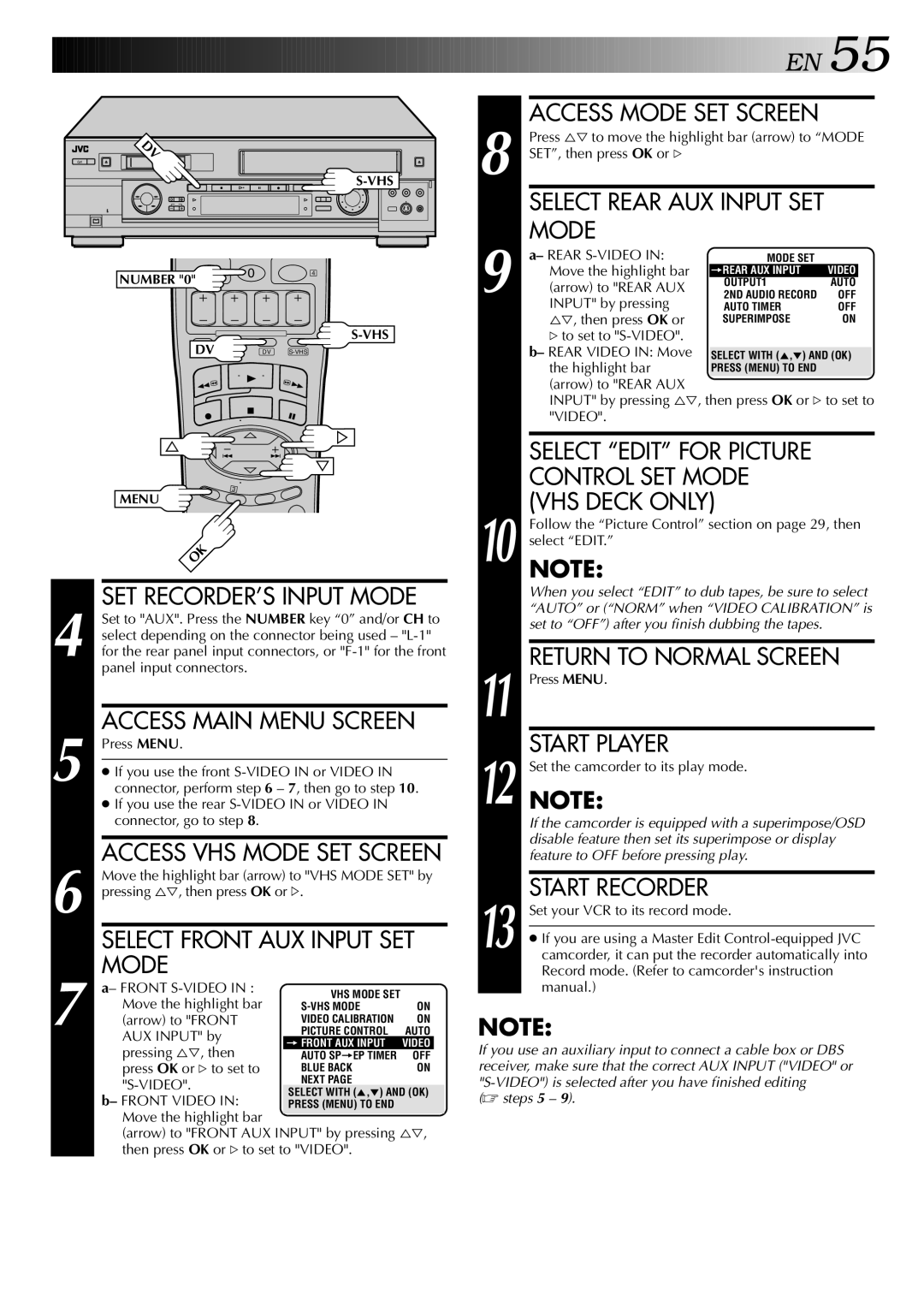SR-VS20U specifications
The JVC SR-VS20U is a versatile and reliable digital video recorder that combines the best features of both analog and digital technologies. It stands out in the market for its ability to handle various video formats, making it an ideal choice for both professionals and hobbyists who seek to preserve their cherished memories in a high-quality format.One of the main features of the SR-VS20U is its dual-format capability. It enables users to record and playback both MiniDV and S-VHS formats, which is particularly beneficial for those who may have existing tapes in either format. This flexibility allows users to transition smoothly from analog to digital technology, facilitating easier editing and archiving of video content.
The SR-VS20U is equipped with JVC's renowned Digital Image Stabilization (DIS) technology. This feature enhances the smoothness and clarity of recordings by compensating for camera shake, resulting in less shaky footage and a more professional finish. This aspect is especially important for videographers who often work without a tripod, ensuring that their recordings maintain a high level of quality.
Another significant characteristic of the JVC SR-VS20U is its built-in 3D noise reduction processing, which effectively minimizes unwanted artifacts in captured videos. Users can benefit from cleaner and clearer images, especially in low-light conditions, where noise often becomes a problem. This technology adds to the overall production quality and is crucial for maintaining the integrity of the visual content.
The unit also features an array of editing and playback options, including a user-friendly interface that allows for simple navigation through various functions. The ability to connect to a PC or other devices via FireWire and USB ports enhances workflow, enabling users to quickly transfer files for editing and sharing.
In summary, the JVC SR-VS20U is a powerful digital video recorder characterized by its dual-format capabilities, advanced noise reduction technology, and user-friendly design. These features make it a valuable tool for anyone looking to capture, edit, and preserve their videos with enhanced quality and ease. Its effectiveness in bridging the gap between analog and digital formats ensures that it remains a relevant and sought-after solution in the world of video recording.