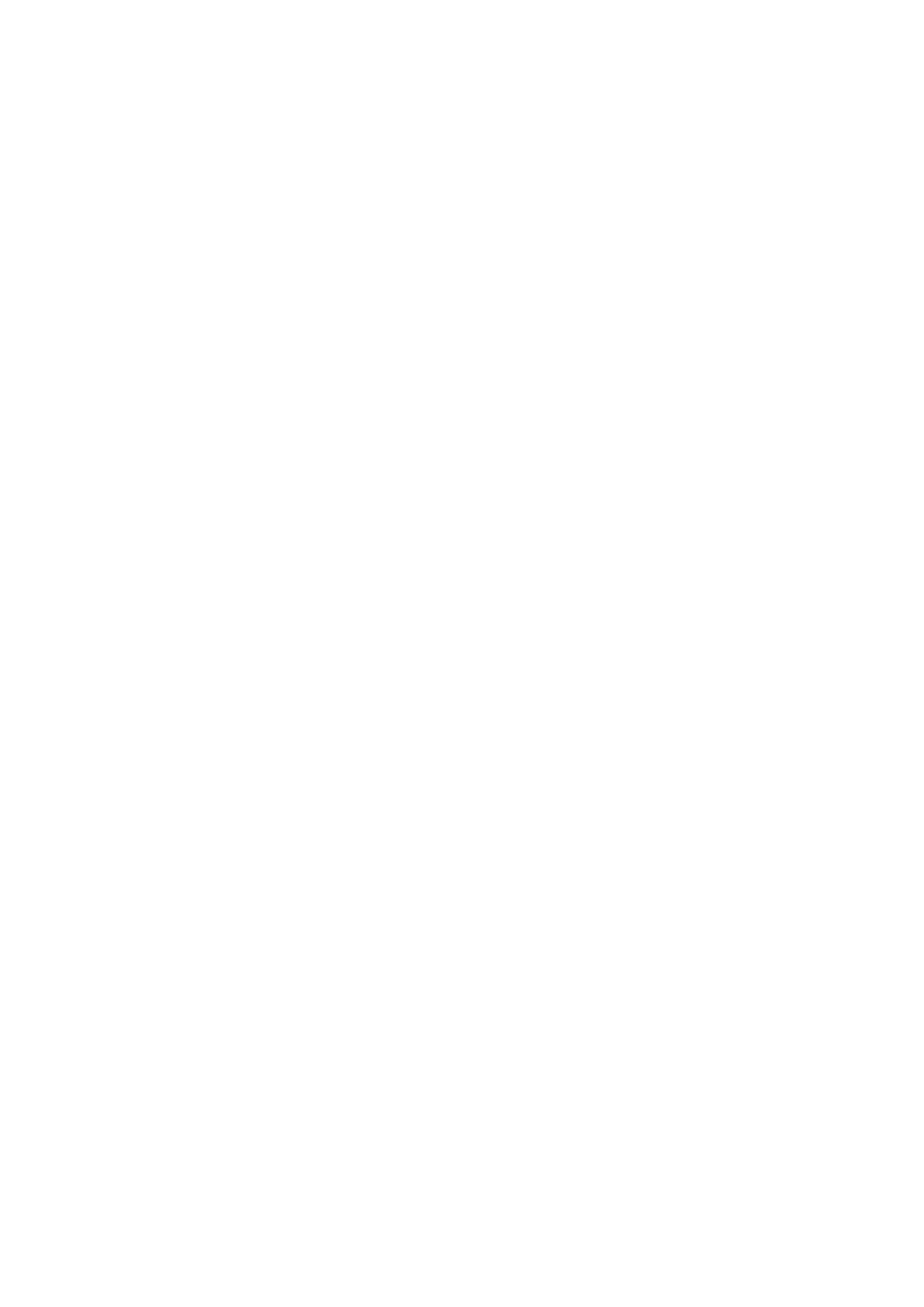TH-M42
Class 1 Laser Product
For Canada/pour le Canada
Install the unit
Table of contents
Safety precautions
Supplied accessories
Introduction
Important cautions
Playable disc types
About discs
Discs you can play
About MP3 discs
Playback Control function PBC VCD and Svcd only
Disc structure
Rear panel center unit
Names of parts and controls
Front panel center unit
Names of parts and controls
Powered subwoofer
Display window center unit
AUDIO, TV, VCR/DBS
Remote control
Getting started
Connecting a TV
Connections
To connect a TV through the component video input jacks
FM antenna
Connecting the FM and AM antennas
AM loop antenna
Speaker layout
Connecting the powered subwoofer
Connecting the satellite speakers
Before connecting the speaker cords
Connecting the satellite front, center, surround speakers
When installing the satellite speakers on the wall
Twist and pull the insulation coat off and remove
To composite video output To S-video output To audio output
Connecting to an analog component
Connecting to a digital component
Plug into AC outlets Power cord supplied
Connecting the power cord
Putting batteries in the remote control
Using the remote control
Operating the system from the remote control
Replace the cover
For DBS tuner or Catv converter operations
For TV operations
Release F TV Try operating your TV by pressing
Press Enter
For VCR operations
Turning the system on/off
Basic operations
Adjusting the brightness
Adjusting the volume
Selecting the source to play
Turning off the sound temporarily
Adjusting the output level of the subwoofer
Using the Sleep Timer
Adjusting the bass/treble sound
Press Sleep
Changing the scan mode
Changing the decode mode
Press Decode to select the decode mode
Press DVD Press and hold Progressive for Seconds
Basic playback
Playback
Place a disc on the disc tray
Press the selected Disc 1-5 button
Playback information on the display window
Resume Playback DVD/Video CD/SVCD only
On-screen guide icons
One Touch Replay
Playback features
Press and hold 7, then press 0for Disc
Disc information on the display window
Locating the beginning of a desired selection
Locating a desired selection using number buttons
Fast-forward/fast-reverse search
Preset tuning
Manual tuning
Tune in the station you want to preset
Tuner operations
Reducing the noise of AM broadcast
Reception mode
Selecting the FM
Dolby Surround
Creating realistic sound fields
DTS Digital Surround
DSP modes
Digital signal format indicators
Indicators on the display window
Available Surround modes for each input signal
Creating sound field
Press Surround Mode
Using the surround mode
When playing back digital multichannel software
When playing back 2 channel source
Adjust the speaker output levels -10 to +10
Adjusting the sound
Press Test
Press Test again to stop the test tone
Contents of the on-screen bar during playback
Using the on-screen bar
Advanced operations
Showing the on-screen bar
Basic operation on the on-screen bar
Playing from a specified position on a disc
Changing the time information
Locating a desired scene from the DVD menu
Press TITLE/GROUP
Locating a desired chapter using the on- screen bar
Locating a desired title/group using number buttons
Display
Using the MP3 control
Time
Use number buttons 0-9 to enter the time
Press number buttons 0-10, +10 to enter the track number
Using the Jpeg control display
Press number buttons 0-10, +10 to enter the file number
Press Menu
Selecting a view angle
Selecting a view angle
Press Angle
Press Angle repeatedly to select the desired view angle
Selecting the audio language
Selecting the subtitle/ audio languages
Selecting the subtitle language
Advanced operations Press Cursor //5 to select the desired
Selecting the audio channel
Audio language Press on Screen twice
Press Audio repeatedly to select the desired audio channel
Frame-by-frame playback
Special picture playback
Playing back in slow-motion
Zooming
Changing the VFP setting
Press Cursor !/ to move 0 to Press Enter
Program Playback
Repeat to program following orders
Press ! play button to start Program Playback
Repeat Playback
Random Playback
Repeating the current selection or all discs
Press Repeat
Repeating a desired part
Choice menus
Setting DVD preferences
Using the choice menus
Press Choice
Basic operation on the choice menus
Press Cursor //5 repeatedly to select the desired option
To set other items on the same choice menu
Language menu Language
Language codes list
Menu description
Audio menu Audio
Speaker setting menu
Picture menu Picture
This case, set the distance of each speaker as follows
Adjust the output level of related speakers
This item is fixed to USE
Setting Parental Lock
Other setting menu Others
Parental Lock
Parental Lock sub-menu appears on the TV screen
Releasing Parental Lock temporarily
Changing the Parental Lock setting
Press number buttons 0-9 to enter your password
Country/Area codes list for Parental Lock
Press Setting
System setting
Press Cursor 3/2 to make an adjustment or selection
Repeat steps 2 and 3 to set other items
Connecting a TV and VCR
AV Compu Link remote control system
Available functions
Connect the center unit to a TV and VCR
Trouble shooting
Maintenance
References
General
DVD Playback
Others
MP3 Playback
Jpeg Playback
Refers to individual chapters included in a title
Glossary
Index
Center unit XV-THM42
Specifications
Subwoofer SP-PWM45
Satellite Speakers
Center Speaker SP-THM45C
Accessories
Toll Free 1 800
Authorized Service Centers
Page
TH-M42 DVD Digital Theater System
DVD Digital Theater System Système Cinèma Numérique DVD
Mises en garde, précautions et indications diverses
Mises en garde, précautions et indications diverses
English
System setting AV Compu Link remote control Playback
Introduction
About discs
Group Press
Names of parts and controls
Display window center unit
Remote control
Getting started
Outdoor FM antenna not supplied
Connecting the powered subwoofer
Connecting the satellite front, center, surround speakers
Connecting to an analog component
Connecting the power cord
Using the remote control
Try each one until you enter the correct one
When your TV turns on or off, you have entered the correct
Release VCR Try operating your VCR by pressing
Remote control mode selector Source selecting buttons
Selecting the source to play
Using the Sleep Timer
Changing the decode mode
With the label side up When placing an 8 cm disc
Playback
Disc
Press 4as many times as required
Press ¢as many times as required
Press 4once
Tuner operations
Selecting the FM
Creating realistic sound fields
Source signal indicators, etc
PL II Movie PL II Music Live Club Dance
Adjusting the sound
Advanced operations
Playing from a specified position on a disc
System starts playback from the selected item Window
Press number buttons 1-10, +10 to select
Number of the desired item
Using the MP3 control
Using the Jpeg control display
DVD
Selecting the subtitle/ audio languages
Selecting the audio channel
Press 3 play button
Press Cursor //5repeatedly to select a
Press 3 play button to start Program Playback
Cyclically
Each time you press REPEAT, the Repeat mode changes
Discs
To cancel Repeat Playback To cancel A-B Repeat Playback
Repeat mode Press Enter at the beginning
Setting DVD preferences
English
Language
Menu Language Subtitle
Monitor Type R Balance
Picture menu Picture Audio menu Audio
Front SPEAKER/CENTER SPEAKER/SURROUND
Parental Lock
Changing the Parental Lock setting
Country/Area codes list for Parental Lock
System setting
AV Compu Link remote control system
Wipe the disc with a soft cloth in a straight line
DVD Playback
FM/AM
Interlaced scan Progressive scan
Surround mode
Specifications
Center Speaker SP-THM45C
EN, FR Victor Company of JAPAN, Limited 0503SKMIDEJEM