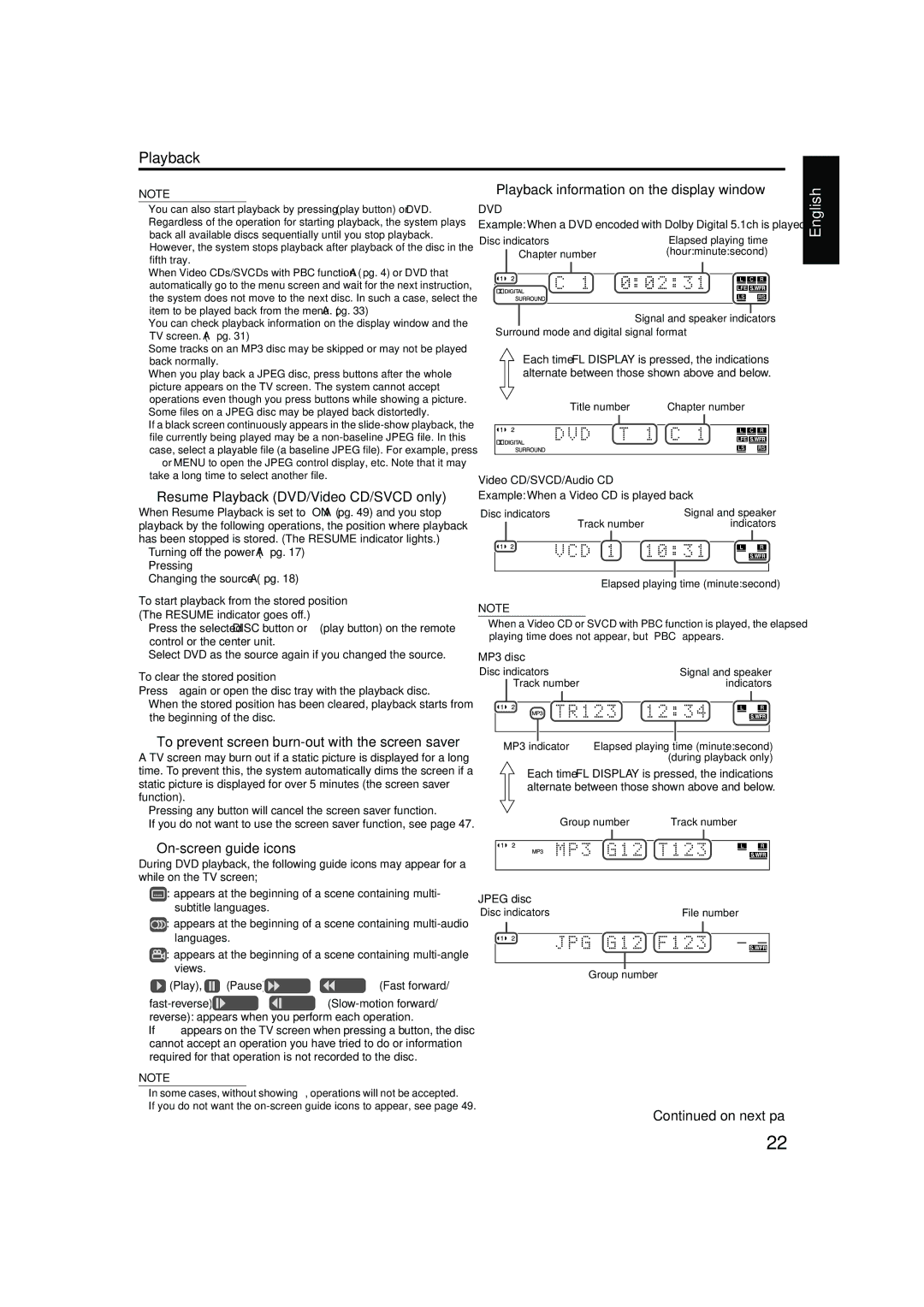TH-M42 specifications
The JVC TH-M42 is a prominent home theater system that combines advanced audio technology with sleek design, catering to users who desire an immersive cinematic experience at home. As a part of JVC's commitment to high-quality audio-visual solutions, the TH-M42 stands out for its robust features and user-friendly interface.One of the main highlights of the JVC TH-M42 is its powerful audio system. Equipped with a compact 5.1 surround sound configuration, the system includes a subwoofer, providing deep bass that enhances the overall sound experience. The satellite speakers are engineered to deliver clear and distinct audio across various frequency ranges, making it perfect for movies, music, and gaming. The system's total power output typically reaches a substantial 400 watts, ensuring that it can fill any average-sized room with crisp and powerful sound.
Incorporating the latest audio technologies, the JVC TH-M42 supports various formats such as Dolby Digital and DTS, which further optimize sound delivery for a truly immersive environment. The system's smart sound technology adjusts audio levels automatically based on the content being played, ensuring balanced sound reproduction across all types of media.
Connectivity is a key feature of the JVC TH-M42, as it boasts multiple inputs, including HDMI, optical, and RCA inputs. This flexibility allows users to connect various devices, such as DVD players, gaming consoles, and streaming devices, without hassle. Additionally, the system supports USB connectivity, enabling users to play music files directly from USB drives.
Ease of use is another focal point of the JVC TH-M42. The intuitive remote control allows users to navigate settings, adjust volume levels, and switch between source inputs effortlessly. The sleek and modern design of the system ensures it blends well with contemporary home decor, while the compact size of the speakers makes placement easy and non-intrusive.
In conclusion, the JVC TH-M42 is a comprehensive home theater system that seamlessly combines high-quality audio performance, versatile connectivity, and user-friendly operation. Whether you are watching movies, listening to music, or gaming, the TH-M42 ensures an immersive audio experience that enhances your entertainment journey. This system is a testament to JVC's dedication to delivering exceptional home audio solutions that cater to a variety of users' needs.