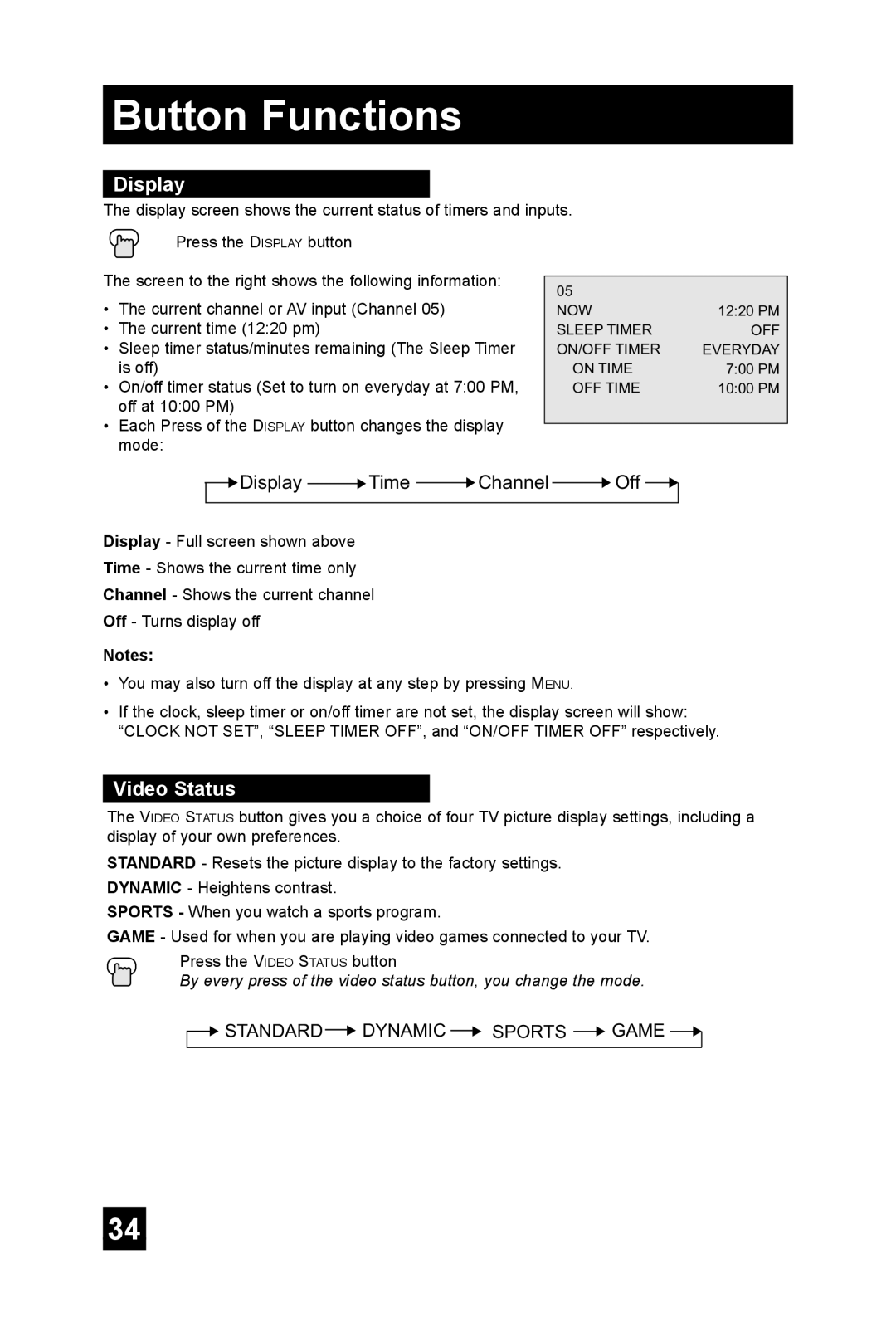Button Functions
Display
The display screen shows the current status of timers and inputs.
Press the DISPLAY button
The screen to the right shows the following information: |
|
| |
�� |
| ||
• | The current channel or AV input (Channel 05) |
| |
��� | �������� | ||
• | The current time (12:20 pm) | ����������� | ��� |
• | Sleep timer status/minutes remaining (The Sleep Timer | ������������ | �������� |
| is off) | ����������� | ������� |
• | On/off timer status (Set to turn on everyday at 7:00 PM, | ������������ | �������� |
| off at 10:00 PM) |
|
|
•Each Press of the DISPLAY button changes the display mode:
![]() �������
������� ![]() ����
���� ![]() �������
������� ![]() ���
��� ![]()
Display - Full screen shown above
Time - Shows the current time only
Channel - Shows the current channel
Off - Turns display off
Notes:
•You may also turn off the display at any step by pressing MENU.
•If the clock, sleep timer or on/off timer are not set, the display screen will show: “CLOCK NOT SET”, “SLEEP TIMER OFF”, and “ON/OFF TIMER OFF” respectively.
Video Status
The VIDEO STATUS button gives you a choice of four TV picture display settings, including a display of your own preferences.
STANDARD - Resets the picture display to the factory settings. DYNAMIC - Heightens contrast.
SPORTS - When you watch a sports program.
GAME - Used for when you are playing video games connected to your TV. Press the VIDEO STATUS button
By every press of the video status button, you change the mode.
![]() ��������
��������![]() �������
������� ![]() ������
������ ![]() ����
���� ![]()
34