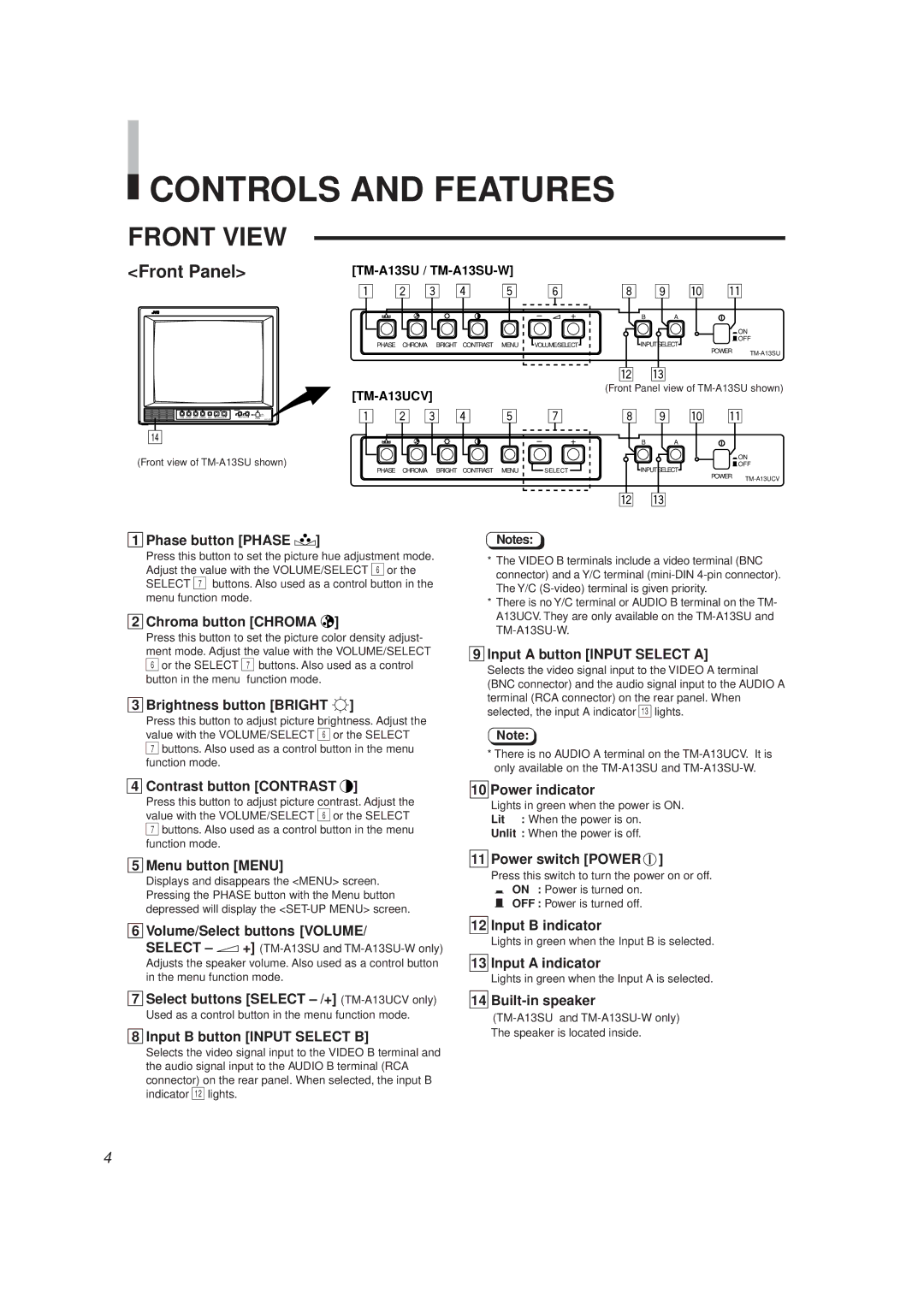CONTROLS AND FEATURES
CONTROLS AND FEATURES
FRONT VIEW
<Front Panel> |
PHASE CHROMA BRIGHT CONTRAST MENU
[TM-A13UCV]
| – | + | B | A |
|
|
|
|
|
| _ON |
PHASE CHROMA BRIGHT CONTRAST MENU | VOLUME/SELECT | INPUTSELECT | |||
|
|
|
| POWER | |
–![]() +
+
VOLUME/SELECT
B A
![]() ON
ON
OFF
INPUTSELECT
POWER
(Front Panel view of
– +
(Front view of
PHASE CHROMA BRIGHT CONTRAST MENU | SELECT |
B A
![]() ON
ON
OFF
INPUTSELECT
POWER
1 Phase button [PHASE  ]
]
Press this button to set the picture hue adjustment mode. Adjust the value with the VOLUME/SELECT 6 or the SELECT 7 buttons. Also used as a control button in the menu function mode.
2 Chroma button [CHROMA 
 ]
]
Press this button to set the picture color density adjust- ment mode. Adjust the value with the VOLUME/SELECT
6or the SELECT 7 buttons. Also used as a control button in the menu function mode.
3 Brightness button [BRIGHT  ]
]
Press this button to adjust picture brightness. Adjust the value with the VOLUME/SELECT 6 or the SELECT
7buttons. Also used as a control button in the menu function mode.
Notes:
*The VIDEO B terminals include a video terminal (BNC connector) and a Y/C terminal
*There is no Y/C terminal or AUDIO B terminal on the TM- A13UCV. They are only available on the
9 Input A button [INPUT SELECT A]
Selects the video signal input to the VIDEO A terminal (BNC connector) and the audio signal input to the AUDIO A terminal (RCA connector) on the rear panel. When selected, the input A indicator # lights.
Note:
*There is no AUDIO A terminal on the
4 Contrast button [CONTRAST  ]
]
Press this button to adjust picture contrast. Adjust the value with the VOLUME/SELECT 6 or the SELECT
7buttons. Also used as a control button in the menu function mode.
5 Menu button [MENU]
Displays and disappears the <MENU> screen. Pressing the PHASE button with the Menu button depressed will display the
6 Volume/Select buttons [VOLUME/
SELECT – +]
7 Select buttons [SELECT
8 Input B button [INPUT SELECT B]
Selects the video signal input to the VIDEO B terminal and the audio signal input to the AUDIO B terminal (RCA connector) on the rear panel. When selected, the input B indicator @ lights.
10 Power indicator
Lights in green when the power is ON. Lit : When the power is on.
Unlit : When the power is off.
11 Power switch [POWER  ]
]
Press this switch to turn the power on or off.
_ON : Power is turned on.
— OFF : Power is turned off.
12 Input B indicator
Lights in green when the Input B is selected.
13 Input A indicator
Lights in green when the Input A is selected.
14
4