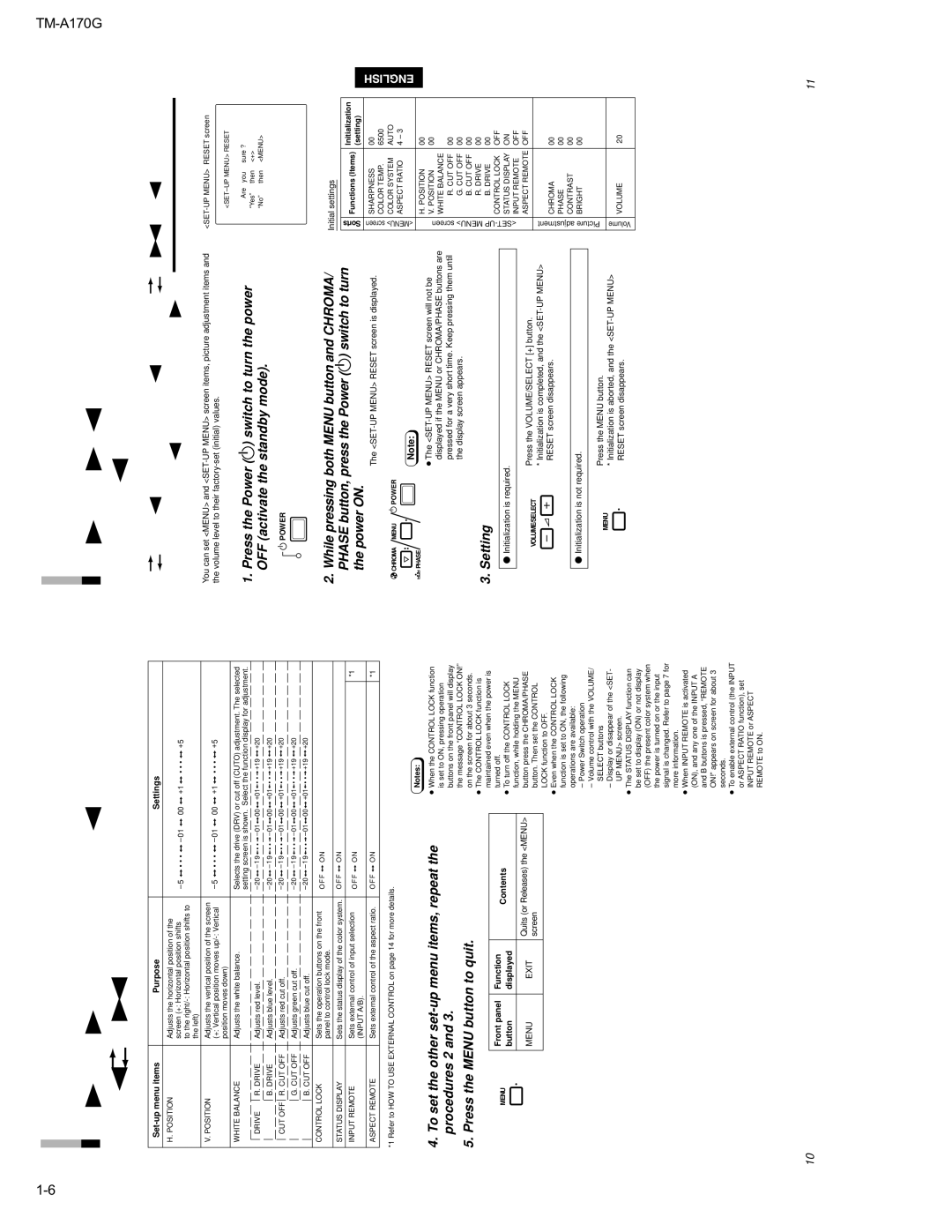TM-A170G specifications
The JVC TM-A170G is a professional-grade 17-inch monochrome monitor that stands out for its reliable performance and robust design, making it an ideal choice for various broadcasting and video production applications. This monitor is particularly popular among video professionals for its clear imaging and intuitive features.One of the key features of the TM-A170G is its high-resolution display, which provides crisp and sharp images, essential for critical video monitoring tasks. With a resolution of 640 x 480 pixels, the monitor ensures accurate representation of video signals, allowing operators to assess video quality effectively. The display utilizes advanced CRT technology that delivers excellent contrast and brightness levels, resulting in higher fidelity images with deeper blacks and vibrant whites.
The TM-A170G also incorporates multiple video input options. It supports composite video inputs as well as Y/C input formats, making it versatile for various devices including cameras, video switchers, and playback equipment. The monitor also includes a built-in audio monitoring feature, which allows users to confirm sound levels directly on the monitor, providing a comprehensive monitoring solution.
In terms of build quality, the JVC TM-A170G is constructed to withstand the rigors of professional use. Its compact, lightweight design facilitates easy integration into different setups, whether it be on a mobile production unit or in a fixed installation studio environment. The monitor is equipped with various control options that allow users to adjust settings such as brightness, contrast, and image positioning with ease.
Another notable characteristic of the TM-A170G is its energy efficiency. With power-saving features and a low-energy consumption design, it is an environmentally friendly option for extended use without incurring high energy costs.
Ergonomically designed, the monitor features an easy-access front control panel that simplifies operation. This design choice ensures that users can quickly make adjustments without sifting through complex menus, allowing for a more streamlined workflow during critical production phases.
Overall, the JVC TM-A170G is a robust and efficient monochrome monitor ideal for video professionals seeking reliability and quality. With its high-resolution display, multiple input formats, and user-friendly controls, it remains a trusted choice in the ever-evolving landscape of video production and broadcasting.